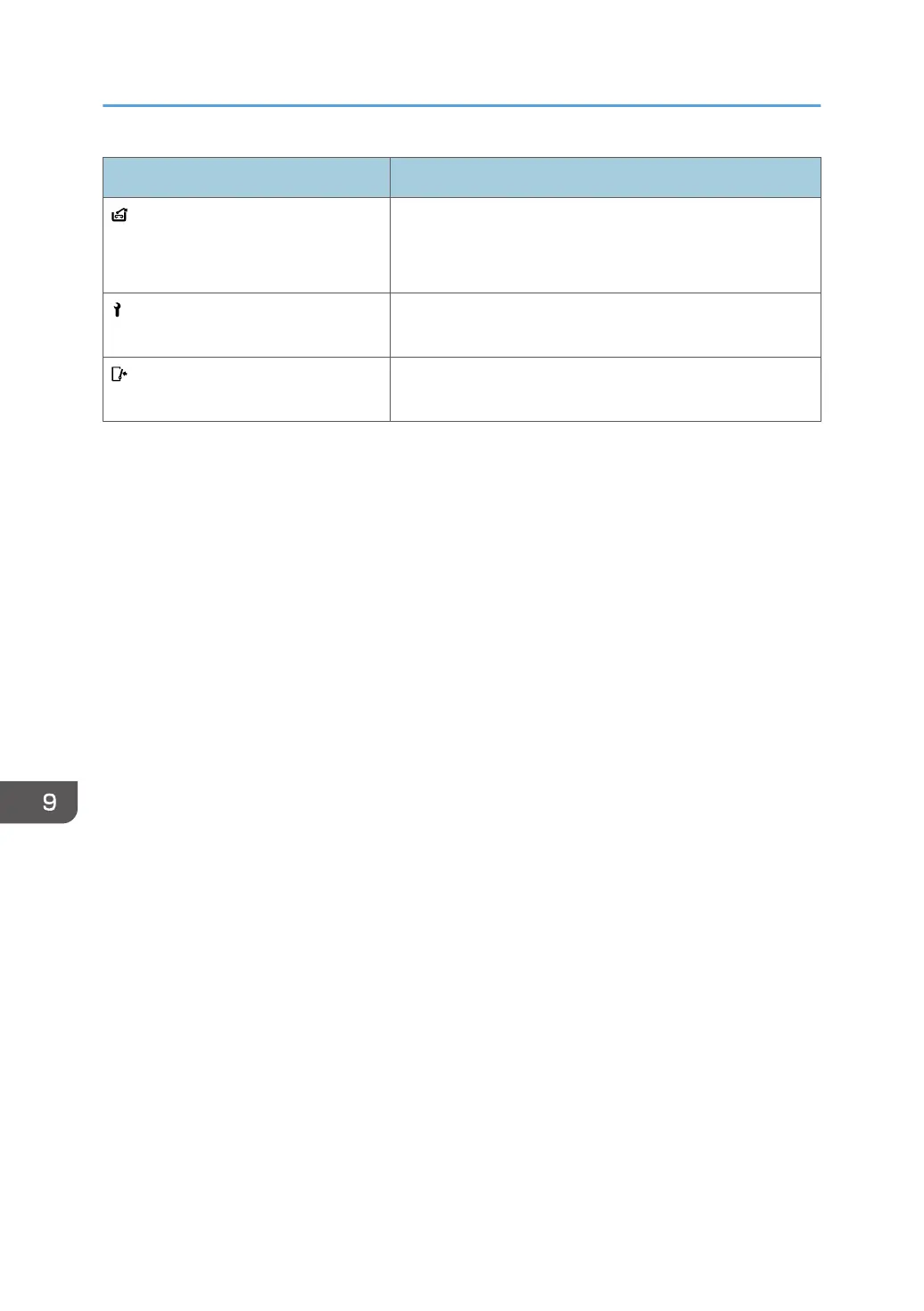Status Icon Status
: Waste Staple Full icon Appears when the waste staple receptacle is full.
For details about removing staple waste, see "Removing
Staple Waste", Troubleshooting.
: Service Call icon Appears when the machine is malfunctioning or requires
maintenance.
: Open Cover icon Appears when one or more covers of the machine are
open.
9. Troubleshooting
226
