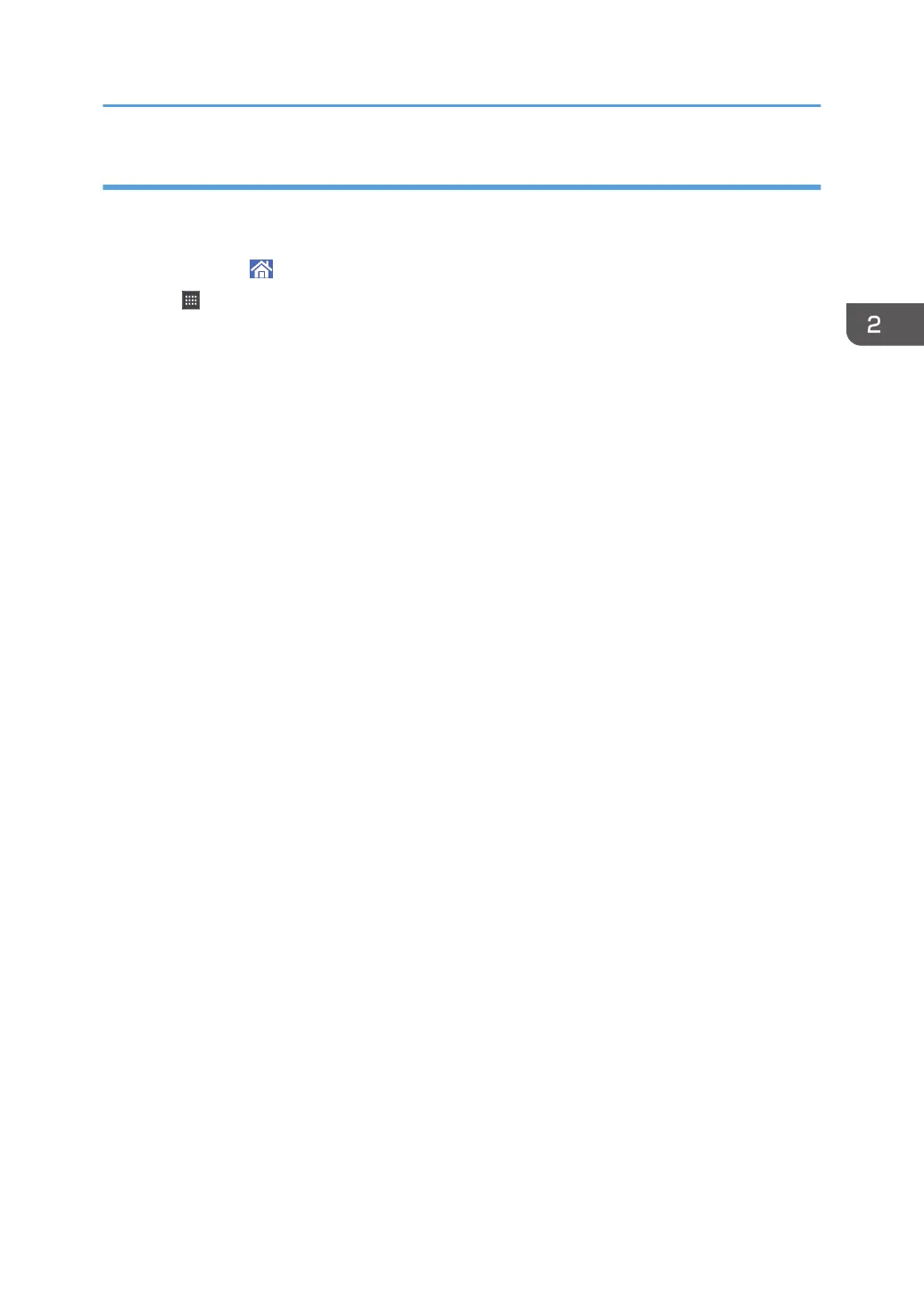Adding widgets to the [Home] screen (when using the Smart Operation Panel)
You can add widgets to the [Home] screen to show the remaining amount of toner or change the display
language.
1. Press [Home] ( ) at the bottom of the screen in the center.
2. Press .
3. Press the [Widget] tab.
4. Press and hold down the widget icon you want to add.
The image of where the widget is to be placed on the [Home] screen is displayed.
5. Drag the icon to where you want to place it on the screen.
How to Use the [Home] Screen (When Using the Smart Operation Panel)
63
