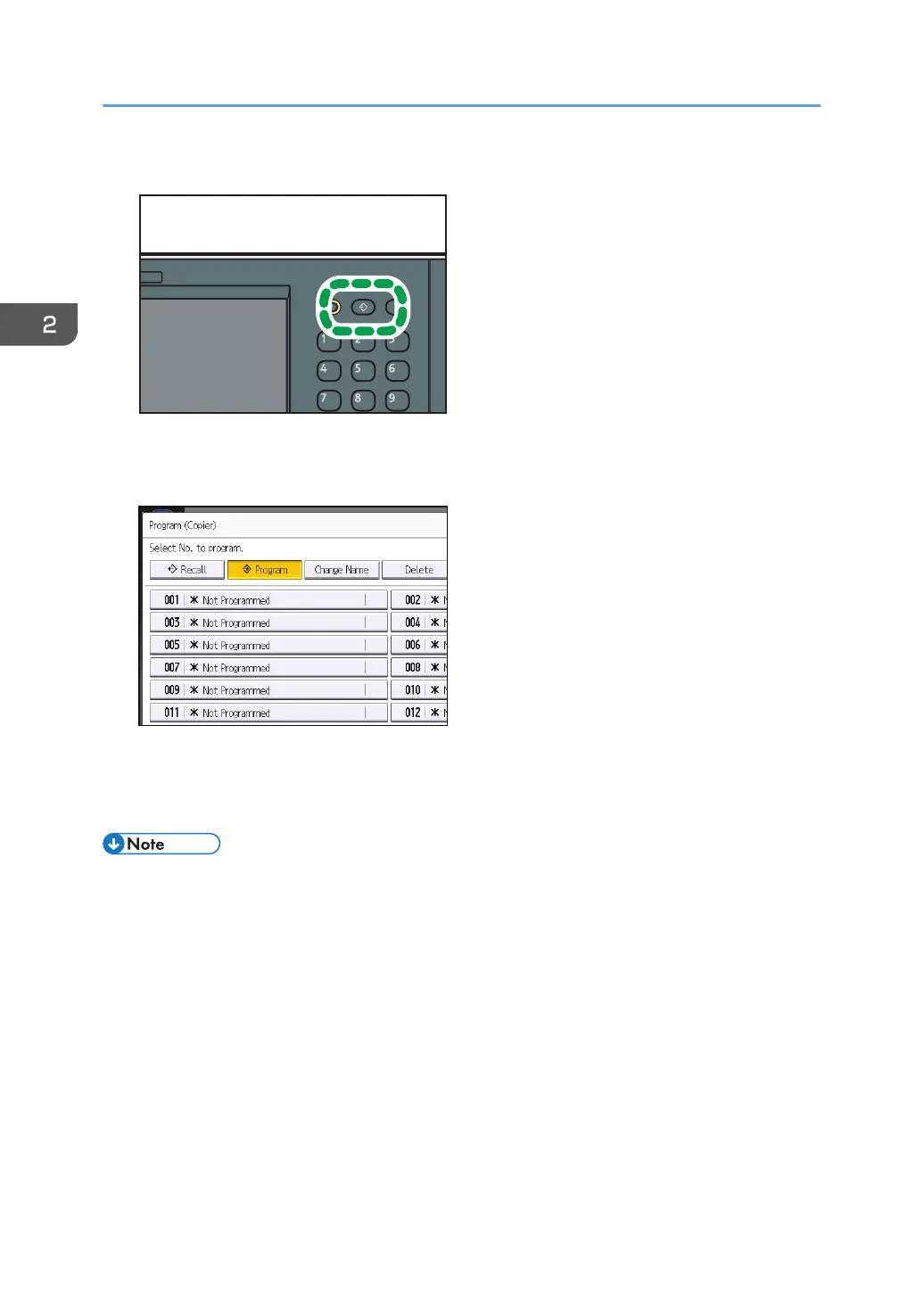3. Press the [Program] key.
4. Press [Program].
5. Press the program number you want to register.
6. Enter the program name.
7. Press [OK].
8. Press [Exit].
• You can enter up to 34 characters for a program name.
• When a specified program is registered as the default, its values become the default settings, which
are displayed without pressing the [Program] key, when modes are cleared or reset, and after the
machine is turned on. See "Changing the Default Functions of the Initial Screen", Convenient
Functions.
• When the paper tray you specified in a program is empty and if there is more than one paper tray
with the same size paper in it, the paper tray prioritized under [Paper Tray Priority: Copier] will be
selected first. For details, see "System Settings", Connecting the Machine/ System Settings.
• Destinations can be registered to a program of the scanner mode only when [Include Destinations]
is selected for [Program Setting for Destinations] in [Scanner Features]. For details about the setting,
see "General Settings", Scan.
2. Getting Started
74
