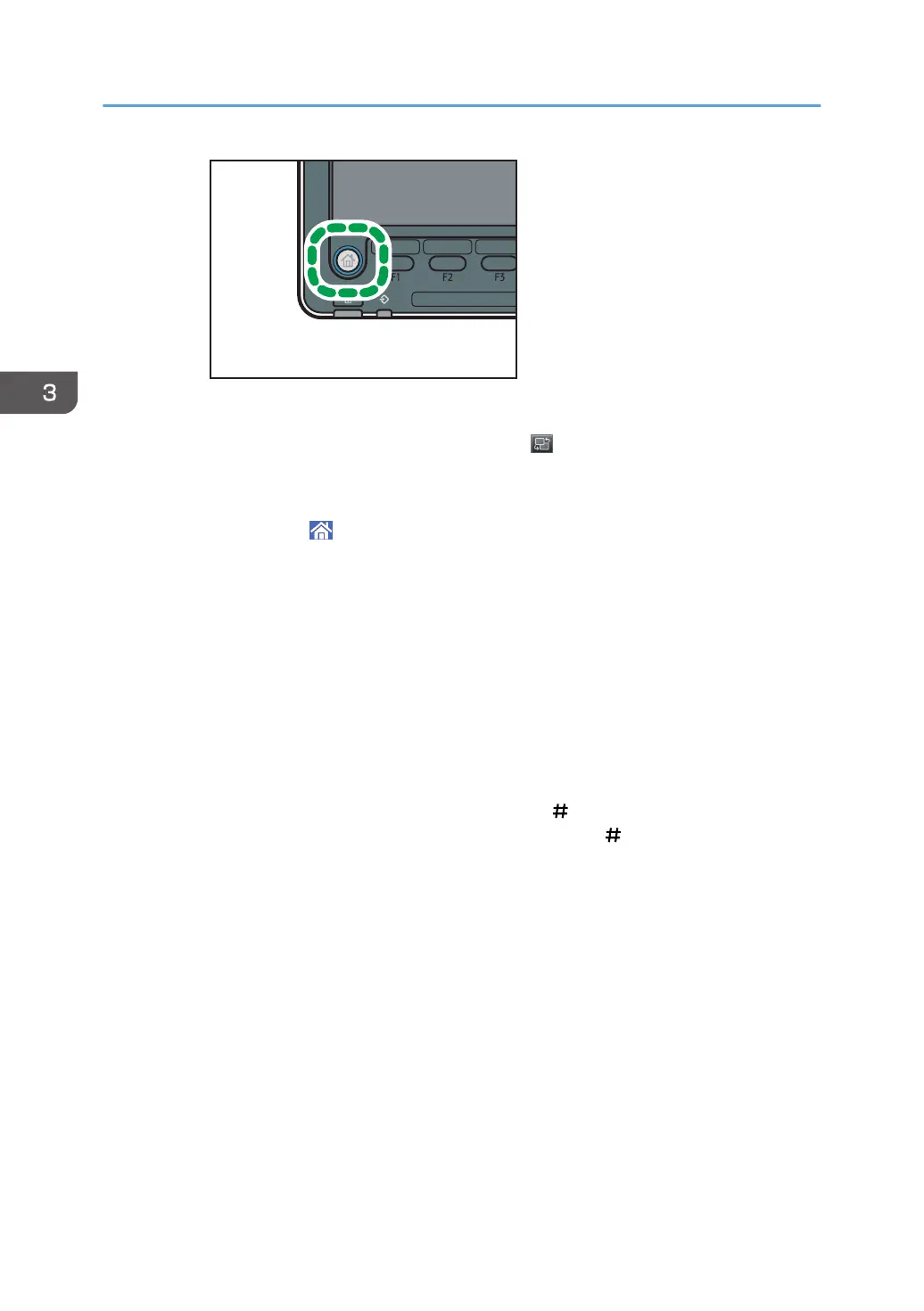2. Press the [Copier] icon on the screen.
If the [Copier] icon does not appear, press the icon at the upper right corner of the
screen to switch to the menu screen.
• When using the Smart Operation Panel
1. Press [Home] ( ) at the bottom of the screen in the center.
2. Press the [Copier (Classic)] icon on the [Home] screen.
2. Make sure that no previous settings remain.
When there are previous settings remaining, press the [Reset] key.
3. Place the originals.
4. Make desired settings.
5. Enter the number of copies with the number keys.
The maximum copy quantity that can be entered is 9999.
6. Press the [Start] key.
When placing the original on the exposure glass, press the [ ] key after all originals are scanned.
Some functions such as Batch mode may require that you press the [ ] key when placing originals
in the ADF.
Follow the messages that appear on screen.
7. When the copy job is finished, press the [Reset] key to clear the settings.
3. Copy
94
