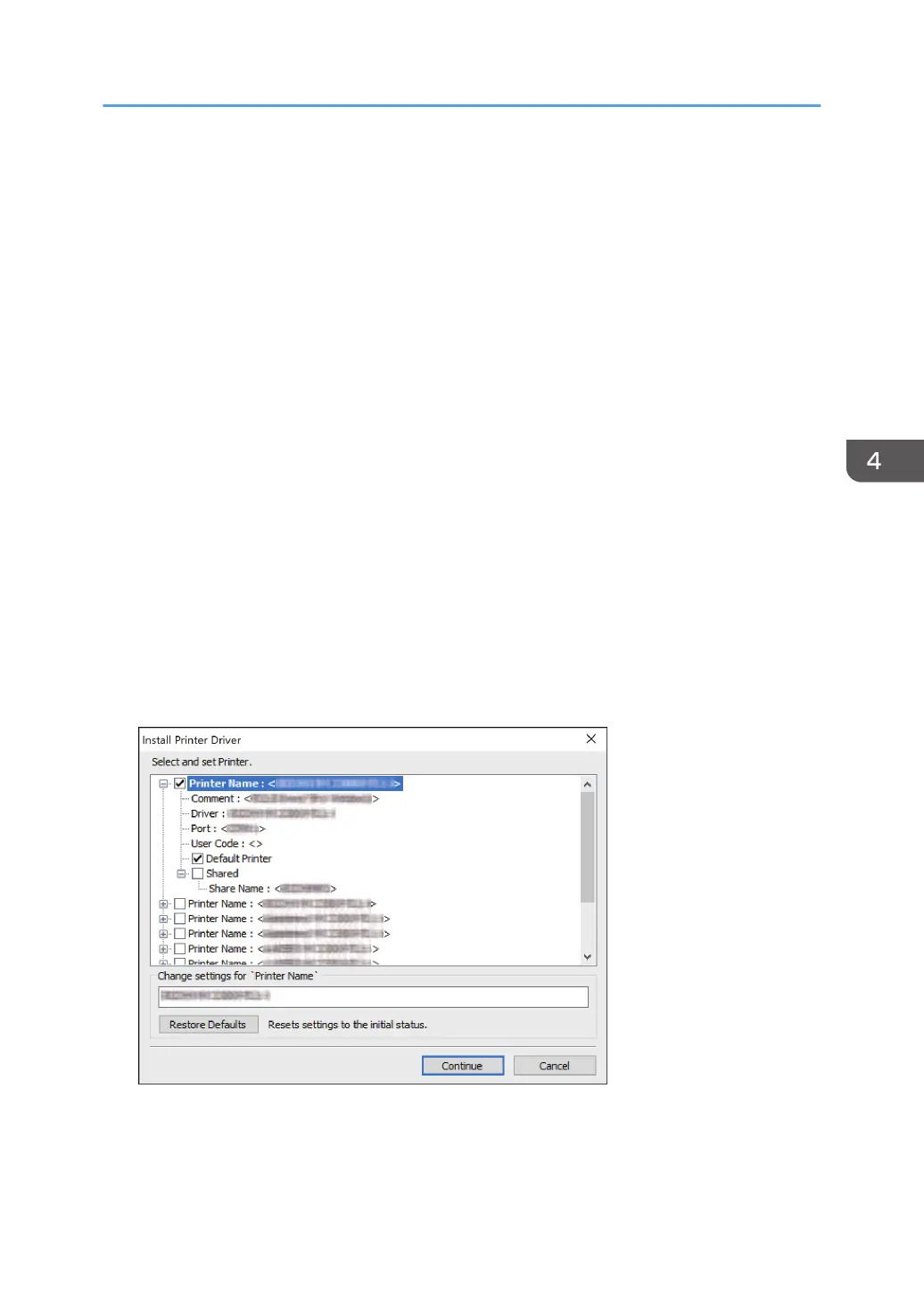To specify the IP address
1. Enter the IP address of the machine, and then click [Next].
2. Proceed to Step 9.
To select from the port list
1. Select the port to use for the connection between the computer and machine, and then
click [Next].
2. Proceed to Step 9.
To create a new port
1. Select [Specify a new port], and then click [Next].
2. On the [Add Printer and Utility Wizard] screen, select [Standard TCP/IP Port] and click
[Next].
3. On the [Add Standard TCP/IP Printer Port Wizard] screen, click [Next].
4. On the [Add port] screen, enter the printer name or IP address of the machine, and then
click [Next].
The port name is automatically entered. You can change the port name.
5. When the [Additional port information required] screen is displayed, select [RICOH
Network Printer C model], and then click [Next].
6. Click [Finish].
9. Specify the name of the printer to install, and whether to use it as the default printer.
10. Click [Continue].
Printer driver installation starts.
Installing the Printer Driver for Network Connection (Windows)
133
