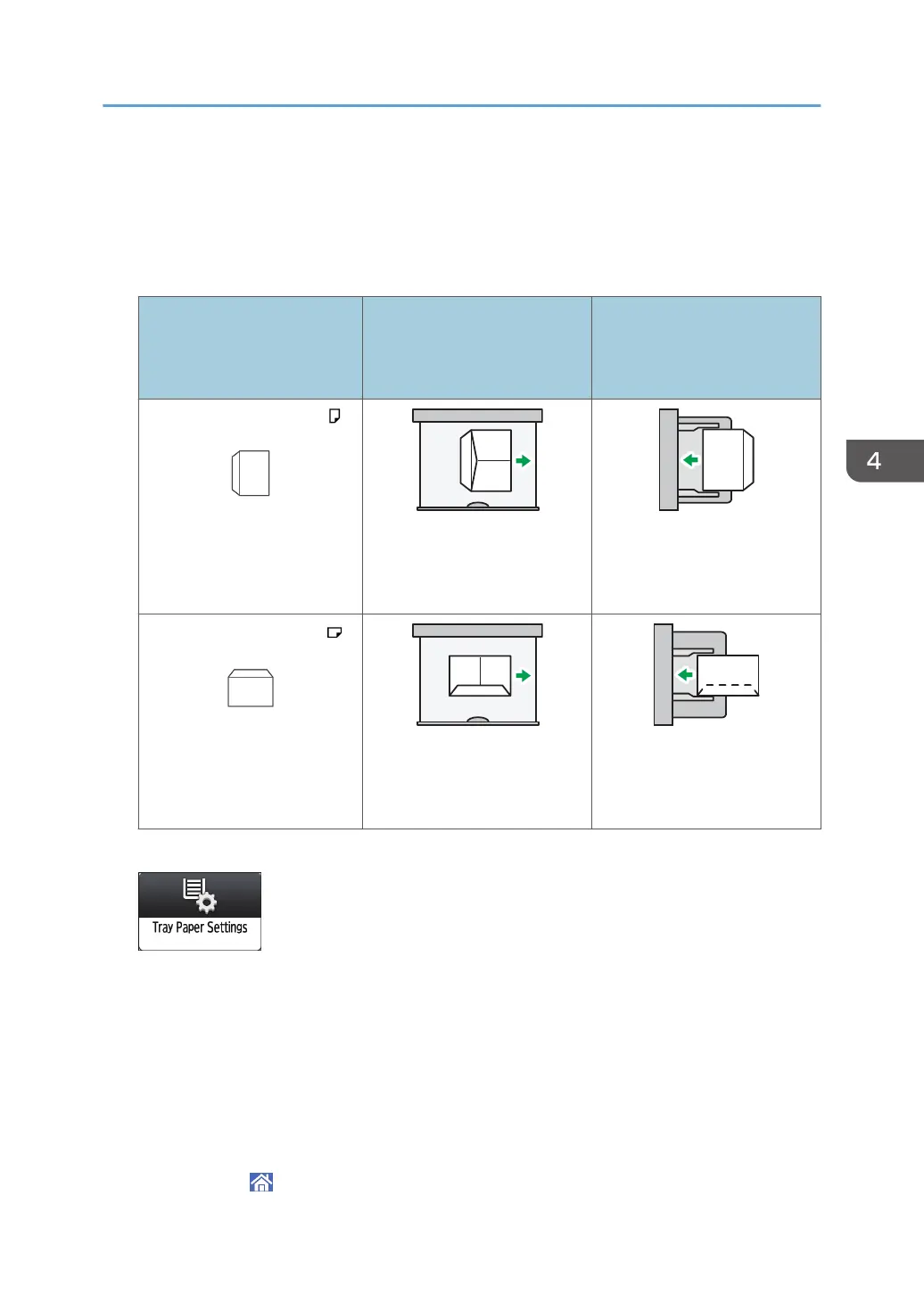Printing on Envelopes
Load envelopes in the bypass tray or paper tray.
1. Load an envelope in the Bypass Tray or the Paper Tray.
Types and orientations of
envelopes
Tray 2 to 3 Bypass tray or Wide LCT
or Two-tray wide LCT
or Multi bypass tray (Tray A)
Side-opening envelopes
• Flaps: open
• Side to be printed: face
down
• Flaps: open
• Side to be printed: face
up
Side-opening envelopes
• Flaps: closed
• Side to be printed: face
down
• Flaps: closed
• Side to be printed: face
up
2.
Press [Tray Paper Settings] on the Home screen.
3. Select the paper tray in which the envelopes are loaded.
4. Press [Manual Paper Settings].
5. Press [Envelope] in the "Paper Type" area, and then select the appropriate item in the
"Paper Thickness" area.
6. Press the [Paper Size] tab.
7. Select the envelope size, and then press [OK].
8. Press [OK].
9. Press [Home] ( ) at the bottom of the screen in the center.
Printing on Envelopes
157
