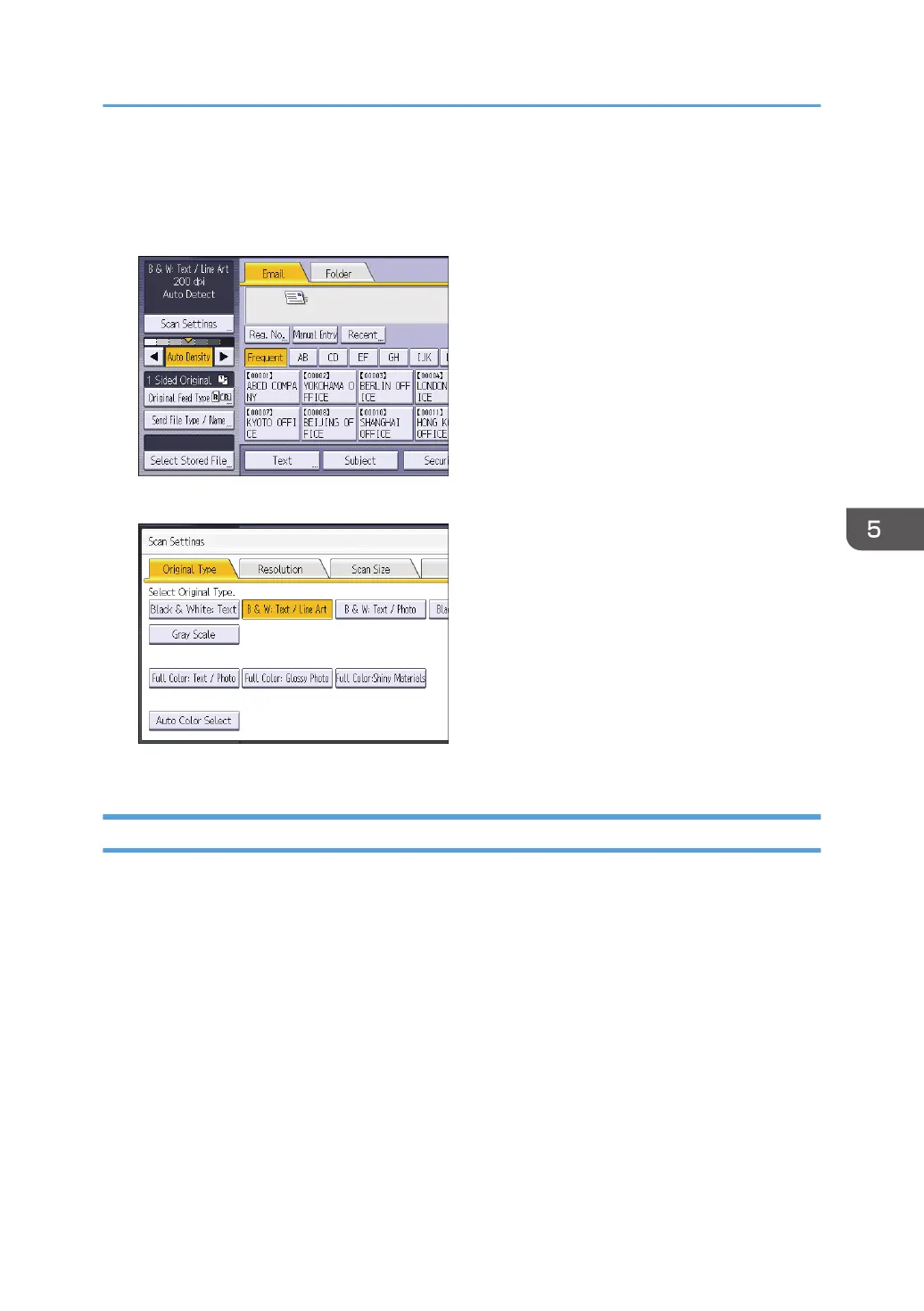Procedure for Specifying Scan Settings
1. Press [Scan Settings].
2. Specify resolution, scan size, and other settings, as required.
3. Press [OK].
Original Type
Select an original type that is appropriate for your original.
[Black & White: Text]
Appropriate to increase OCR readability using an OCR-compliant application.
• [Dropout Color]
You can select not to scan the following colors: [Chromatic Color], [Red], [Green], and [Blue].
When you select a color to leave out of the scan, specify its level of coverage. There are five
levels. Press [Narrow] to leave out colors that are closest to the specified color. Press [Wide]
to broaden the coverage of the specified color and not scan those colors.
[B & W: Text / Line Art]
Standard black-and-white originals containing mainly characters (two-value). Creates scanned
images suitable for printing.
Procedure for Specifying Scan Settings
165
