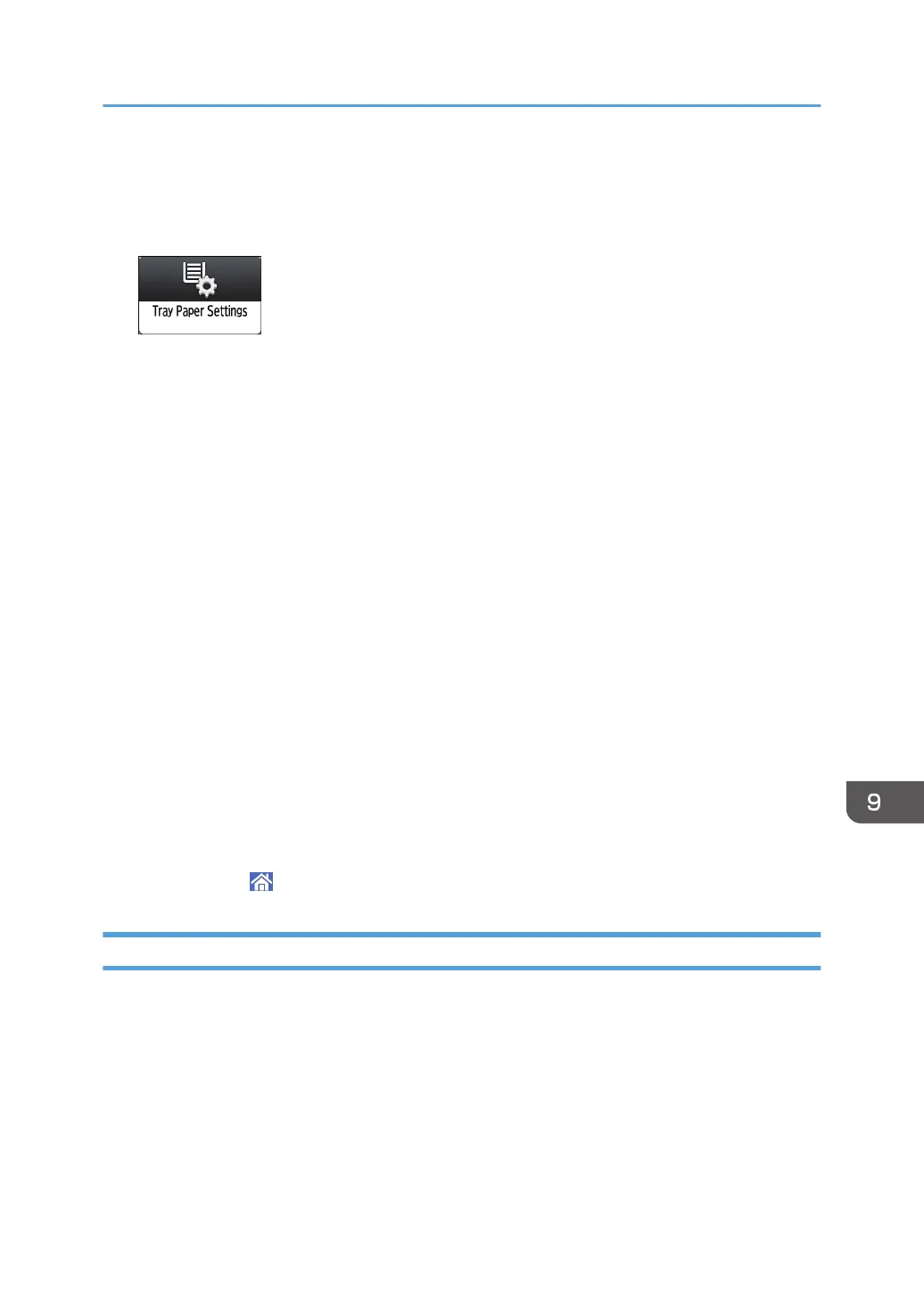For scanning on the exposure glass, the background sheet is required in addition to the adjustment
sheet. To print the background sheet, select A3 or 11×17 paper for a tray paper setting.
1. Press [Tray Paper Settings] on the Home screen.
2. Press [Registration to Align Front and Back Images].
3. Press [Print Background Sheet].
4. Select the paper tray with the A3 or 11×17 paper tray setting, and then press [Print].
The background sheet is printed.
5. Select the paper tray with the custom paper to align the front and back.
6. Press [Auto Adjustment] for precise adjustment and [Quick Auto Adjustment] for simple
adjustment.
In Auto Adjustment, 9 sheets (3 blank sheets, 3 adjustment sheets with images printed on both sides
and 3 blank sheets) are printed.
In Quick Auto Adjustment, 3 sheets (1 blank sheet, 1 adjustment sheet with images printed on both
sides and 1 blank sheet) are printed.
7. Follow the displayed instruction to load the back ground sheet and adjustment sheet on
top of it, and then press [Start Scanning].
Repeat this until scanning is completed.
8. After the scanning is completed, the alignment result is displayed. Check the result, and
then press [Apply].
The adjustment value is applied to the custom paper.
9. Press [Exit].
10. Press [Home] (
) to close the [Tray Paper Settings] screen.
Searching for a Paper by Specifying the Conditions
You can specify search parameters to search for types of paper from the lists of paper types, such as
custom paper and the master library.
The following conditions can be specified for paper searches: [Paper Brand], [Manufacturer], [Custom
Paper Name], [Paper Size], [Paper Weight], [Paper Thickness], [Paper Type], and [Coated Paper
Type].
Registering Custom Paper
311
