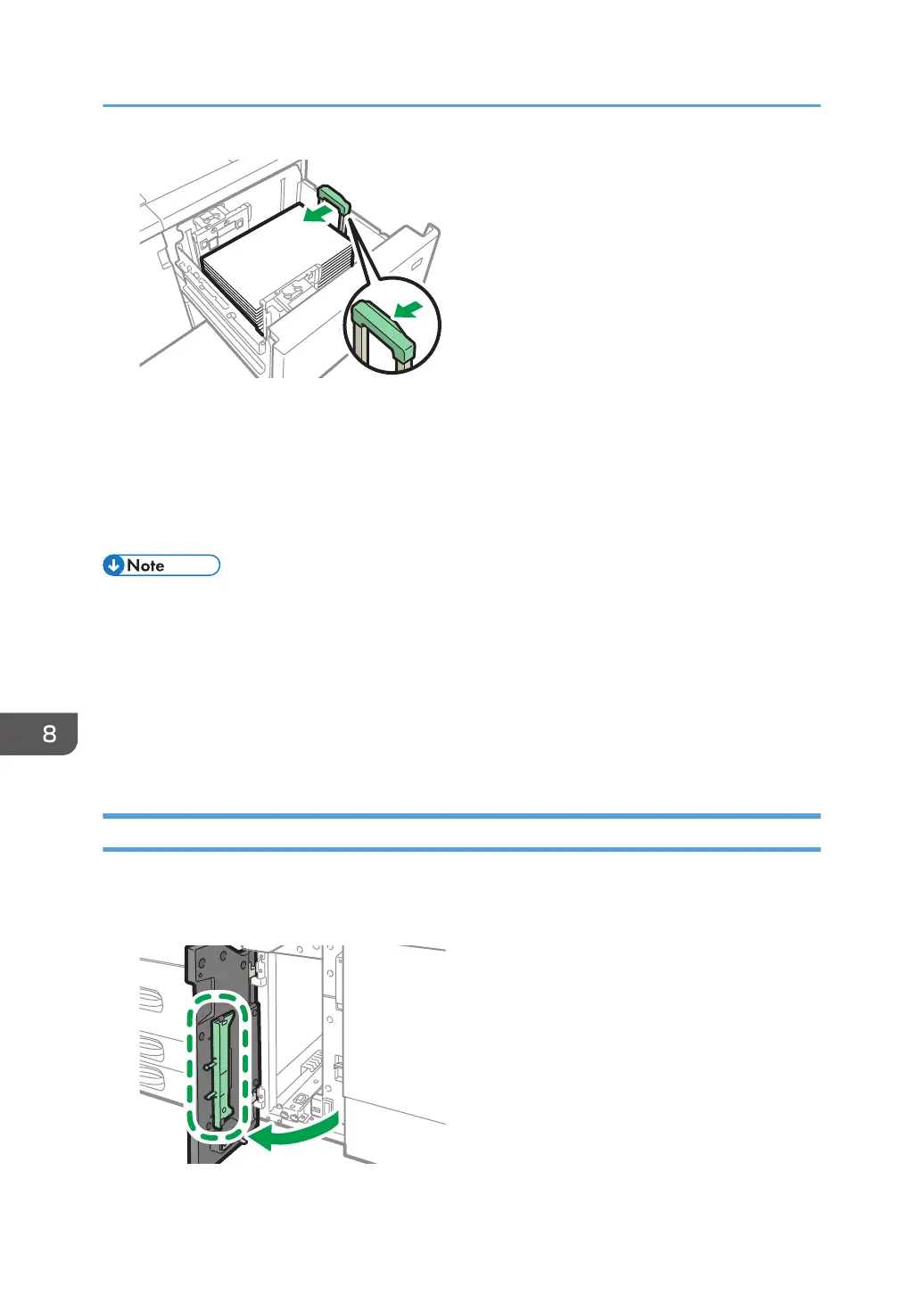11. Carefully slide the paper tray fully in.
If you push the paper tray too forcefully when you put it back in place, the position of the paper
might change and print accuracy becomes lower.
12. Specify the paper settings.
page 289 "Overview of Paper Settings"
• If you select Paper Weight 6 to 9, [Coated Paper: High Gloss], [Coated: Glossy], [Coated: Matte],
[Label Paper], or [Transparency] in [Tray Paper Settings], air is blown out automatically to fan the
paper loaded in the wide LCT. Fan this paper before loading it.
• page 198 "Fanning the Paper"
• You can load envelopes in the wide LCT. When loading envelopes, place them in the correct
orientation.
• page 277 "Envelope Orientation and Recommended Status"
Loading Tab Stock into the Wide LCT
When loading tab stock, attach the tab sheet fence.
1. Open the front cover of the wide LCT, and then take out the tab sheet fence.
8. Paper Specifications and Adding Paper
222
