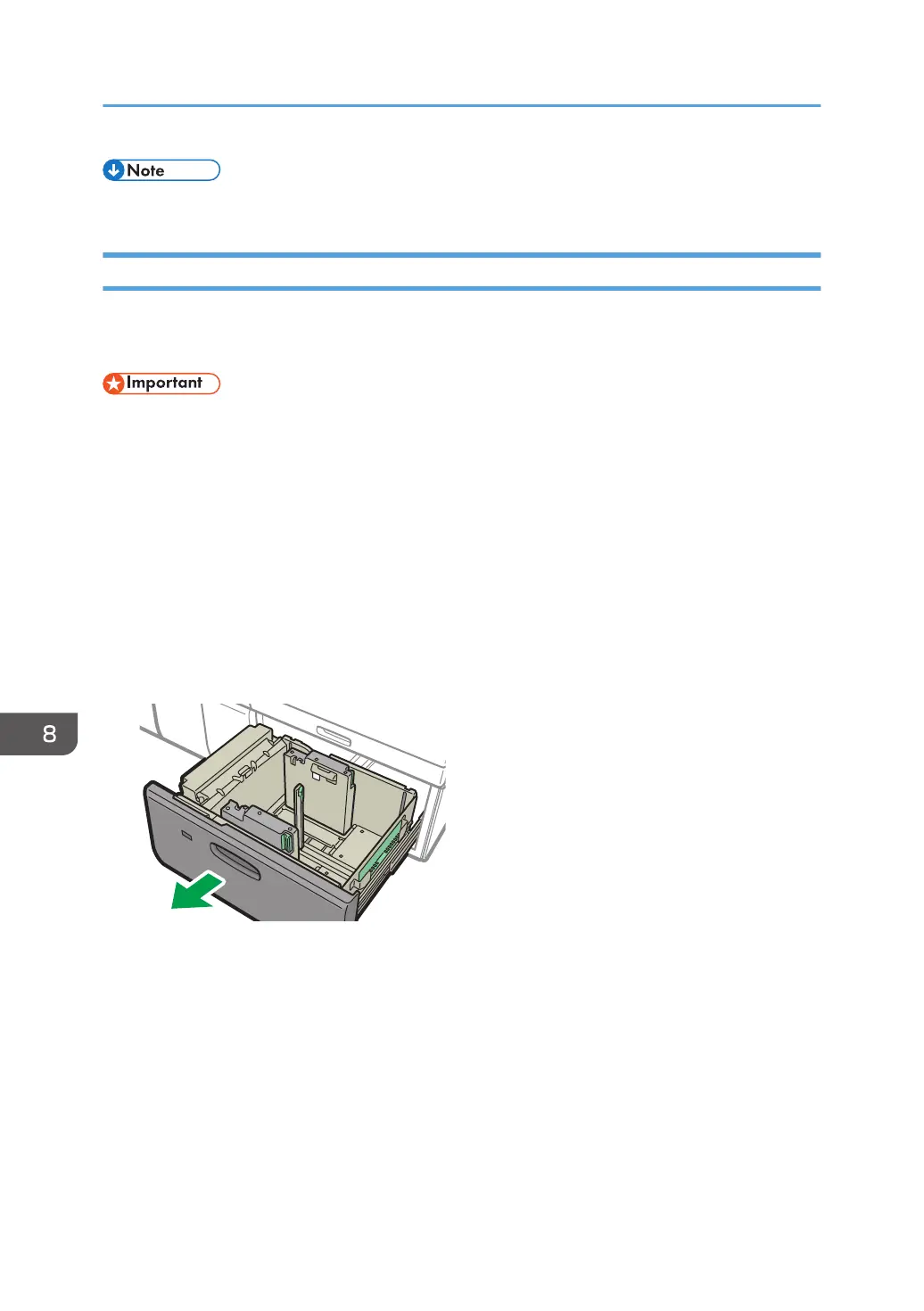• Replace the paper supports after use.
Loading Paper into the Two-tray Wide LCT
The two-tray wide LCT is identified as Tray T1 and T2.
To use carbonless paper, the optional carbonless paper unit is required.
• Check that the paper edges are aligned with the left side.
• When you use paper of Paper Weight 8 with a convex curl greater than 5 mm, paper of Paper
Weight 9 with a convex curl greater than 3 mm, or paper with a paper thickness of 350 gsm or
greater with a convex curl, a paper jam may occur if the height of the stacked paper is less than 4
mm. To use paper in such condition, set the paper in the tray as follows:
• Set as many as 5 to 10 more sheets than the number of sheets you intend to print
• Correct the curl amount before setting the paper
• Turn over the paper so that the paper is with a concave curl
1. Check that paper in the paper tray is not being used, and then pull the tray carefully out
until it stops.
2. Remove paper if loaded.
8. Paper Specifications and Adding Paper
228
