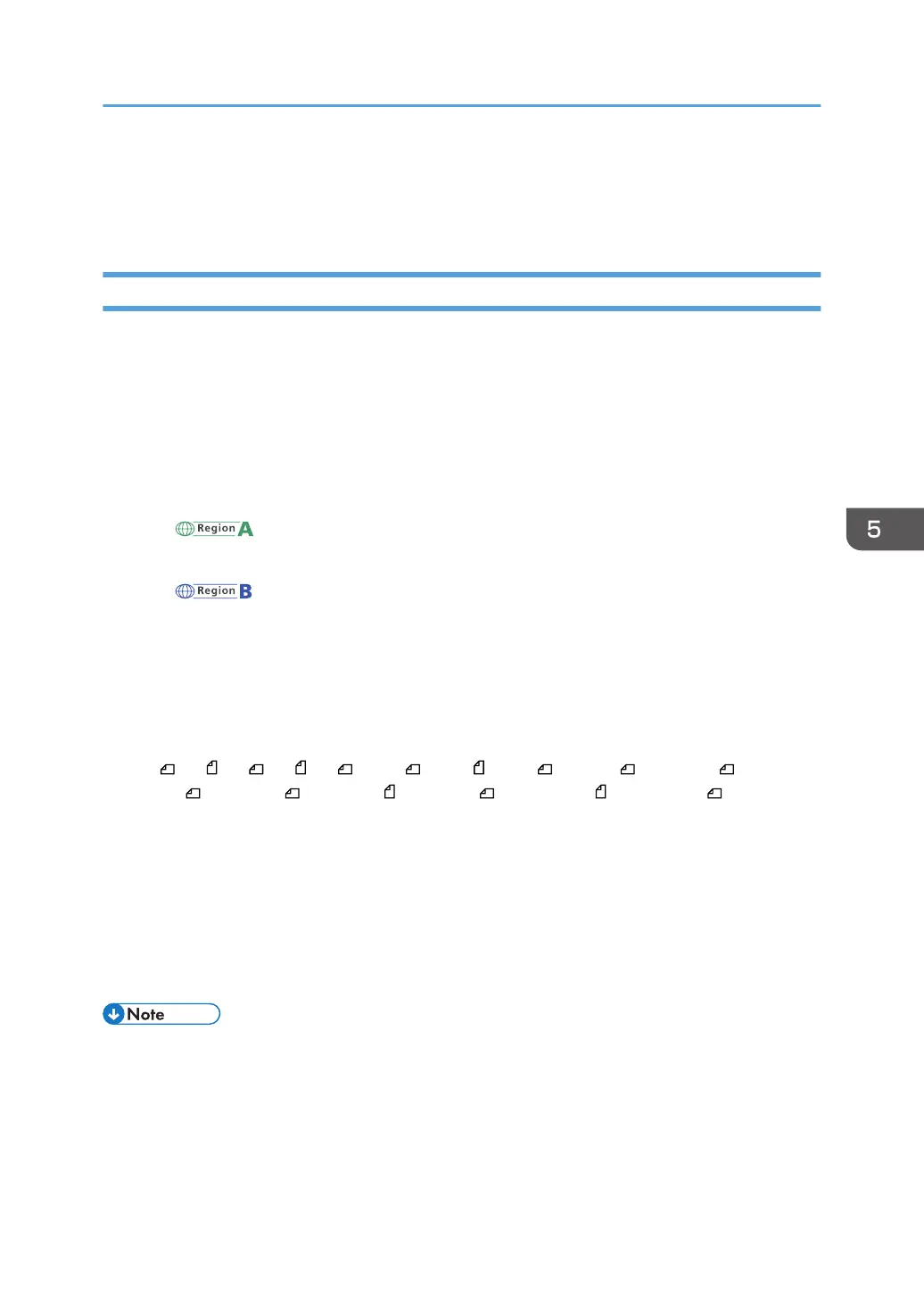• If [OCR Settings] is set to [On] under the PDF File Setting of the file type, [100 dpi] and [150 dpi]
cannot be selected.
• page 173 "Specifying the File Type and File Name"
Scan Size
Select the size of the original to be scanned.
[Auto Detect]
Scans original sizes using the automatic size detect function.
[Mixed Original Sizes]
Select [Mixed Original Sizes] to scan a batch of originals that have different lengths.
Originals are scanned by the ADF and the length of each is automatically detected.
• (mainly Europe)
[Mixed Original Sizes] can be selected for paper sizes larger than B5 or 8
1
/
2
× 11.
• (mainly North America)
[Mixed Original Sizes] can be selected for paper sizes larger than A4 or 5
1
/
2
× 8
1
/
2
.
Regular size
Select a size to scan originals at a specified size regardless of the actual size of the originals you
have placed.
You can specify the following sizes:
A3 , A4 , A4 , A5 , A5 , B4 JIS , B5 JIS , B5 JIS , 11 × 17 , 8
1
/
2
× 14 , 8
1
/
2
×
13
2
/
5
, 8
1
/
2
× 13 , 8
1
/
2
× 11 , 8
1
/
2
× 11 , 5
1
/
2
× 8
1
/
2
, 5
1
/
2
× 8
1
/
2
[Partial Scan]
Select [Partial Scan] to scan an original partially.
You can specify the dimensions of an area to be scanned in mm or inches.
[Custom Size]
Select [Custom Size] to scan originals that are not standard sizes.
You can specify the length and width of your originals in mm or inches.
• Selecting both [Mixed Original Sizes] and [Erase Center / Border] reduces the scanning speed.
• When you use the one-pass duplex scanning ADF, selecting [Mixed Original Sizes] reduces the
scanning speed.
• Scan sizes registered in [Program / Edit / Delete Scan Size] of the [Scan Settings] tab under
[Scanner Features] are also displayed under regular sizes.
Procedure for Specifying Scan Settings
167
