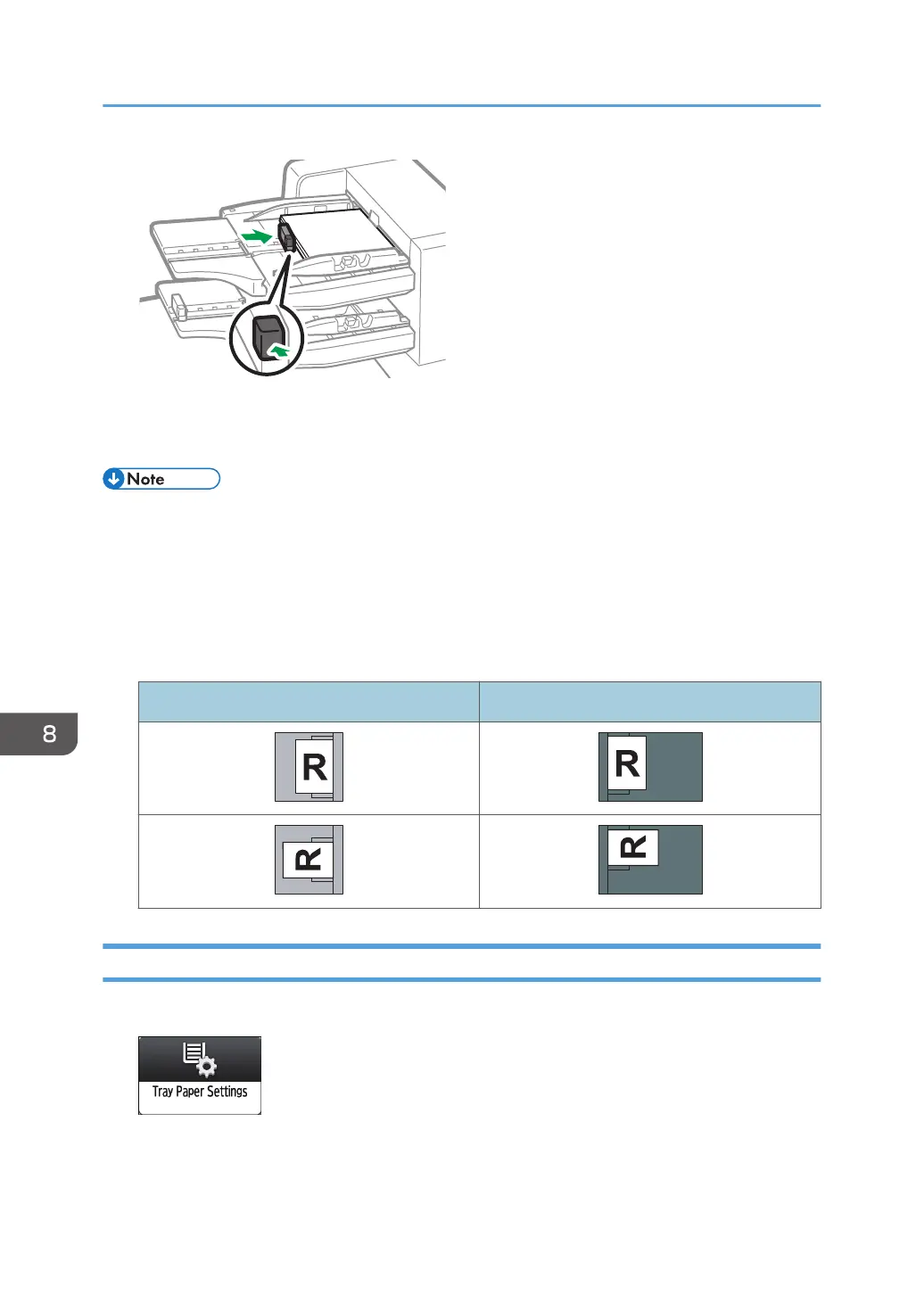3. Specify the paper settings.
page 289 "Overview of Paper Settings"
• Load paper with its printed side up (the front side).
• Load paper in the twin interposer in the same orientation as paper in the paper tray.
• The staple position or punch hole position will be on the left side of the paper, when you are facing
the machine.
• To load the paper in the twin interposer, align the orientation of originals in the ADF as shown
below.
Twin interposer ADF
Specifying the Paper Size That Is Not Automatically Detected
1. Press [Tray Paper Settings] on the Home screen.
2. Select the tray for which you want to change the paper size.
3. Press [Manual Paper Settings].
8. Paper Specifications and Adding Paper
238
