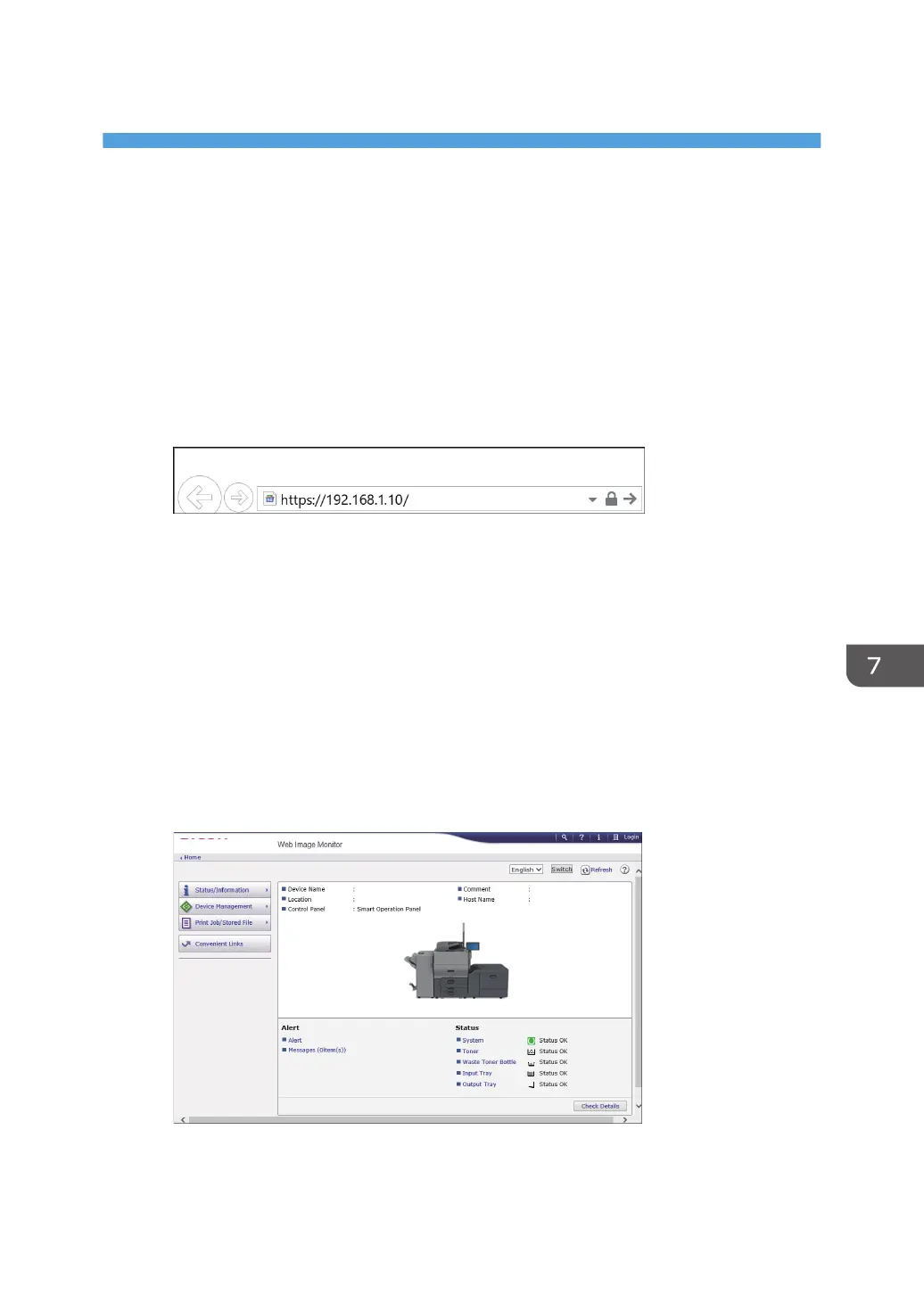7. Web Image Monitor
Using Web Image Monitor
Web Image Monitor is a screen to confirm the machine status and settings on the computer.
When the machine and a computer can be connected to a network, you can access to Web Image
Monitor by entering the IP address of the machine on the address bar of the Web browser.
Accessing to Web Image Monitor
1. Enter the IP address of the machine in the address bar of the Web browser.
Example: when the IP address of the machine is "192.168.1.10"
• If SSL is specified
https://192.168.1.10/
• If SSL is not specified
http://192.168.1.10/
When you do not know whether SSL is specified on the machine, enter the address starting
with https. When you fail the connection, enter the address starting with http.
When entering the IPv4 address, do not enter "0" for each segment. If "192.168.001.010" is
entered, you cannot access the machine.
2. Confirming the machine status or settings on the top page of Web Image Monitor.
The machine status and remaining amount of consumables are displayed.
185
