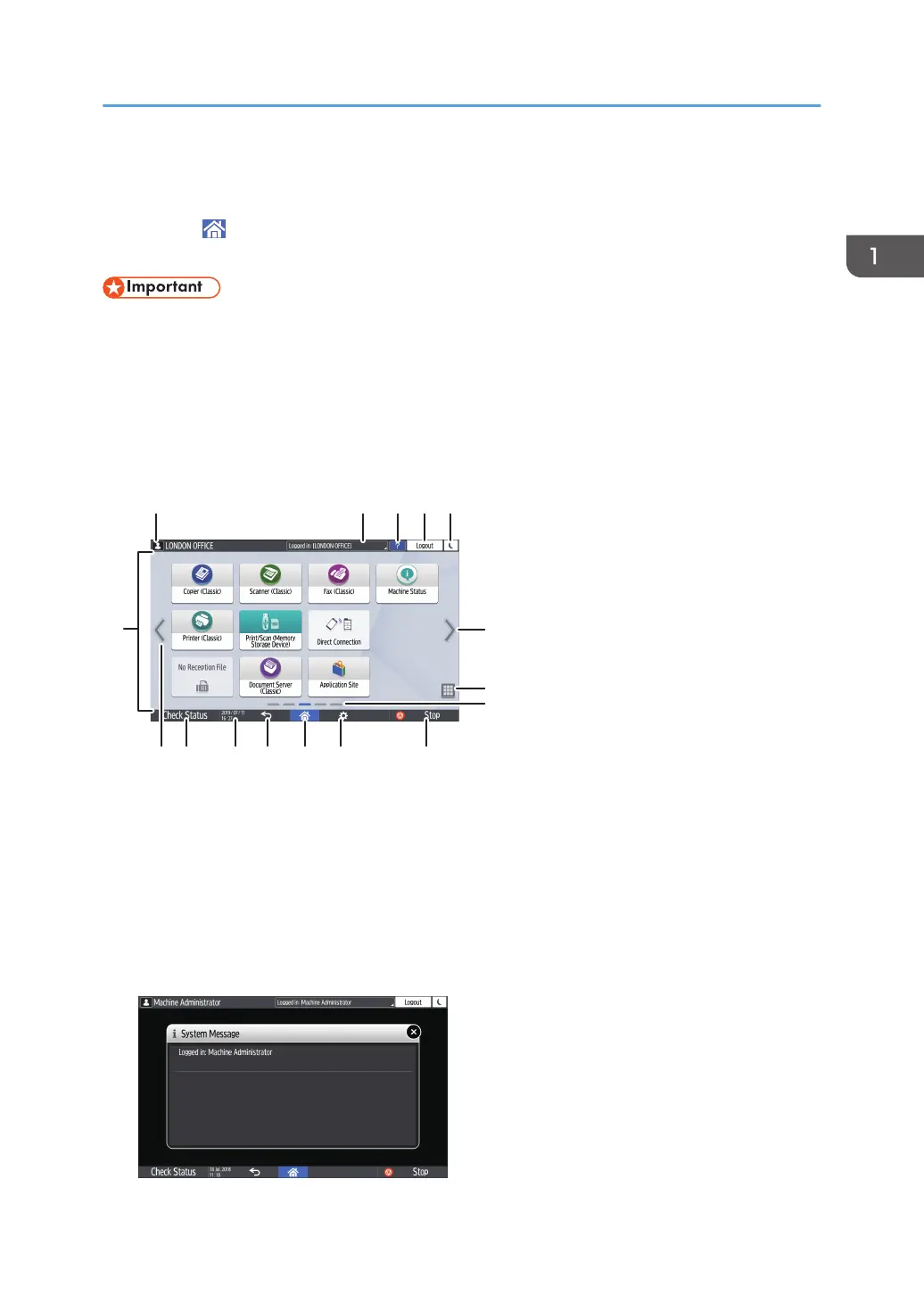How to Use the Home Screen
Press [Home] ( ) at the bottom center of the screen to display the Home screen on which icons for
each function are shown. On the Home screen, you can register frequently used shortcuts and widgets.
• Do not apply strong impact or force to the screen, or it may be damaged. Maximum force
allowable is approx. 30N (approx. 3 kgf). (N = Newton, kgf = Kilogram force. 1 kgf = 9.8N.)
• Touch the Home screen to operate it.
page 65 "Intuitive Screen Operation Using Fingertips"
• You can add or delete icons and widgets, and change their order.
See "Adding a Frequently Used Application or Widget to the Home Screen", User Guide.
D0CPPC6373
1 234 5
6
7
8
910111214 136
15
1. Login icon
This icon is displayed when users are logged in. When you press the icon, the names of the users who are
currently logged in are displayed.
2. System Message
Displays system and application messages. If there are two or more messages, they will be displayed
alternately.
If a message indicating that the toner has run out or an error has occurred is displayed, press the message to
display the system message list to check the contents.
How to Use the Home Screen
63
