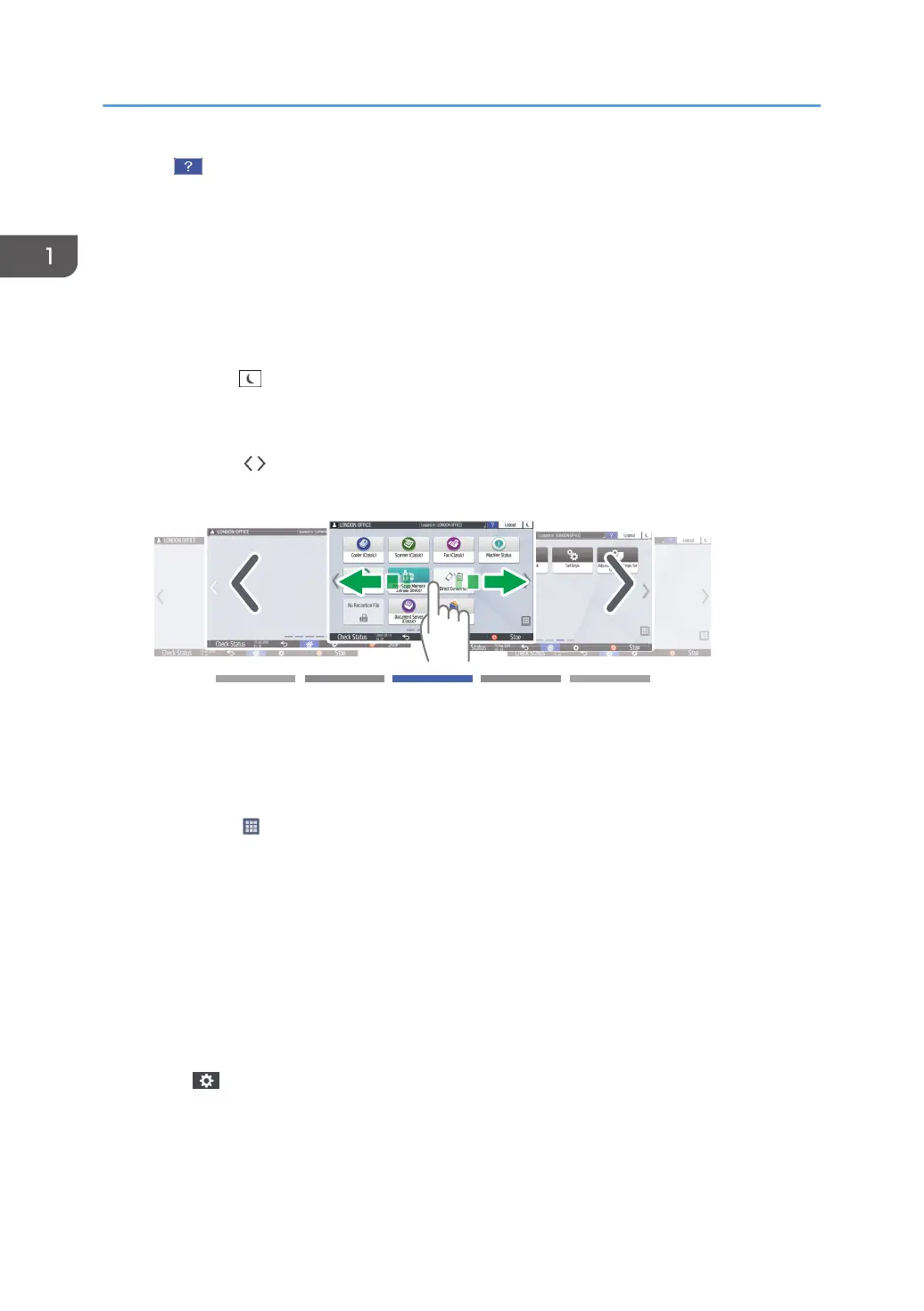3. Help
When the machine is connected to the Internet and Help is available for the screen that is displayed or the
error that has occurred, press this icon to display a Help screen.
Specify [Cookie] in the control panel browser to [ON] to display Help properly.
4. [Login]/[Logout]
These keys are displayed when user authentication or administrator authentication is enabled. Press the keys to
log in to or log out from the machine.
page 86 "Logging In from the Control Panel"
5. [Energy Save]
Press to enter or exit Sleep mode.
page 20 "Energy Saving Mode"
6. Switch Screens
Press to scroll the screens right and left. The Home screen has 5 screens.
You can switch between the screens by flicking.
page 65 "Intuitive Screen Operation Using Fingertips"
You can hide the screen with no icons by setting [Home Screen Blank Pages] to [Do not Display Blank Pages].
See "Display/Input", User Guide.
7. Application list
Press to display applications that are not displayed on the Home screen.
See "Adding a Frequently Used Application or Widget to the Home Screen", User Guide.
8. Current display position
Shows which of the five screens is currently displayed.
9. [Stop]
Press to stop scanning or printing.
You can change the setting to stop only a job in progress with [Stop Key to Suspend Print Job].
See "Machine", User Guide.
10. [Menu]
Displayed if a menu is available in the currently selected application.
On the Home screen, press to restore the icons to their factory default positions.
1. Getting Started
64
