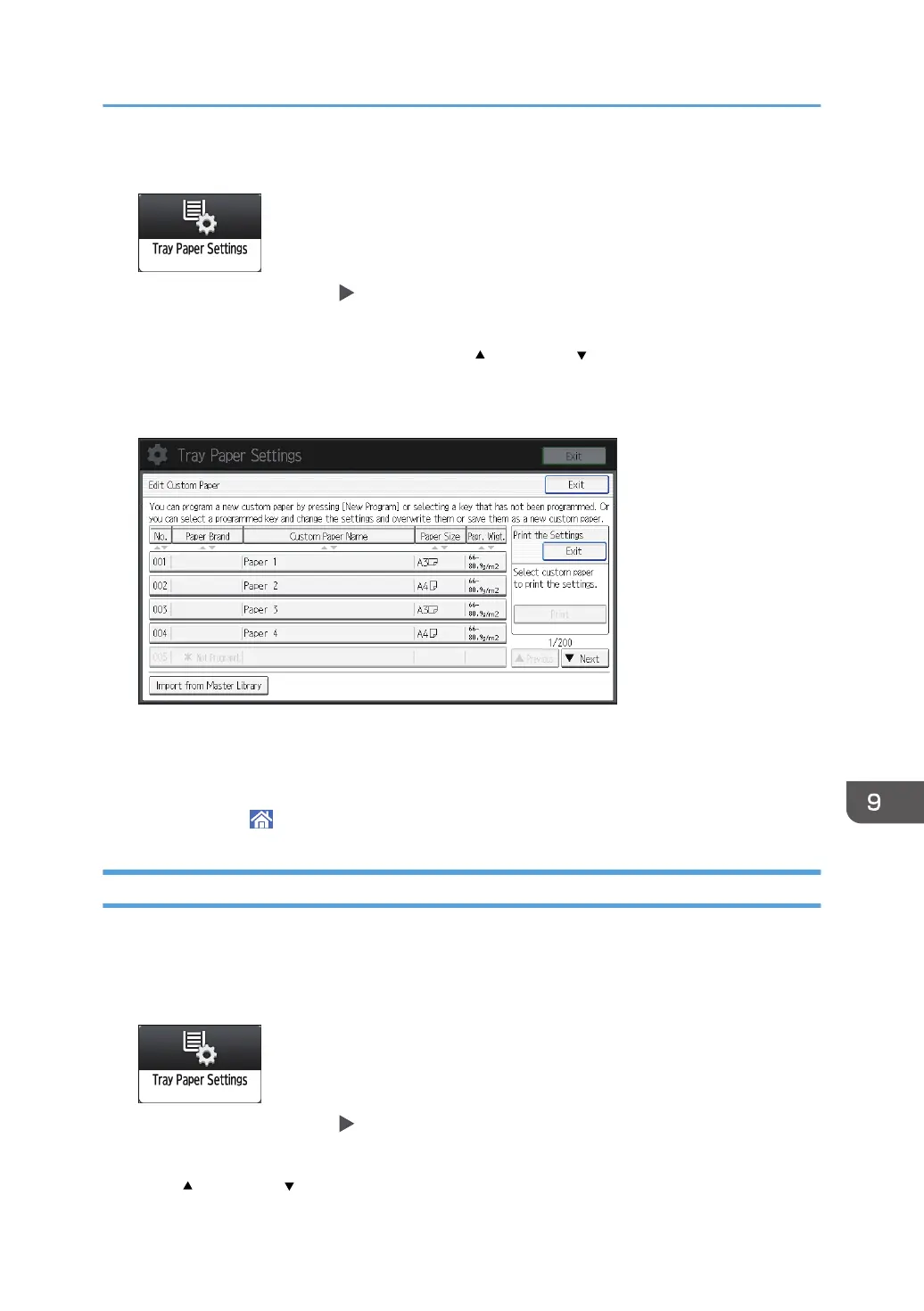1. Press [Tray Paper Settings] on the Home screen.
2. Press [Edit Custom Paper] [Print the Settings].
3. Select the custom paper whose settings you want to print.
If the paper you require does not appear, press [ Previous] or [ Next] to display the previous or
next page.
You can select several sheets of custom paper.
4. Press [Print].
5. Press [Start].
6. Press [Exit].
7. Press [Home] ( ) to close the [Tray Paper Settings] screen.
Deleting a Custom Paper
Before deleting a custom paper, confirm that no one is modifying it on Web Image Monitor or on the
color controller.
1. Press [Tray Paper Settings] on the Home screen.
2. Press [Edit Custom Paper] [Delete].
3. Select the custom paper that you want to delete.
Press [
Previous] or [ Next] to scroll through the list to find the paper that you want to delete.
Registering Custom Paper
313
