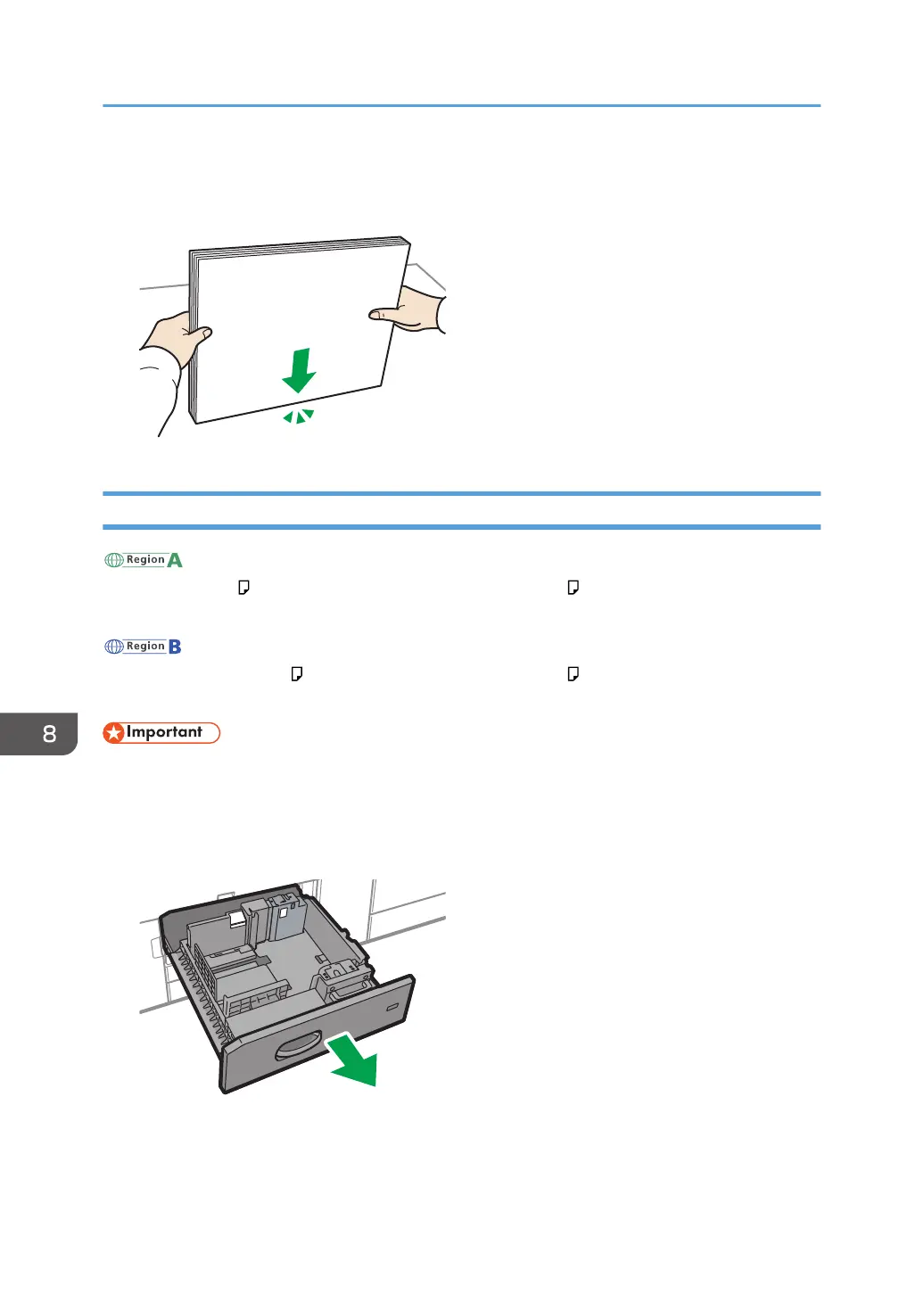4. Hold the stack of paper in both hands and tap the long and short edges of the paper
against a flat surface to align them.
Loading Paper into Tray 1
(mainly Europe and Asia)
Tray 1 can hold A4 paper only. If you want to print on 8
1
/
2
× 11 from Tray 1, contact your service
representative.
(mainly North America)
Tray 1 can hold 8
1
/
2
× 11 paper only. If you want to print on A4 from Tray 1, contact your service
representative.
• When paper loaded in the right side of Tray 1 runs out, paper on the left is automatically shifted to
the right. Do not pull out Tray 1 while the tray is moving paper; wait until sounds stop coming from
the tray.
1. Carefully pull out the paper tray until it stops.
2. Square the paper and load it print side down.
When you load paper into the right side of the tray, load the paper so its right edge is flush against
the right side of the tray.
8. Paper Specifications and Adding Paper
200
