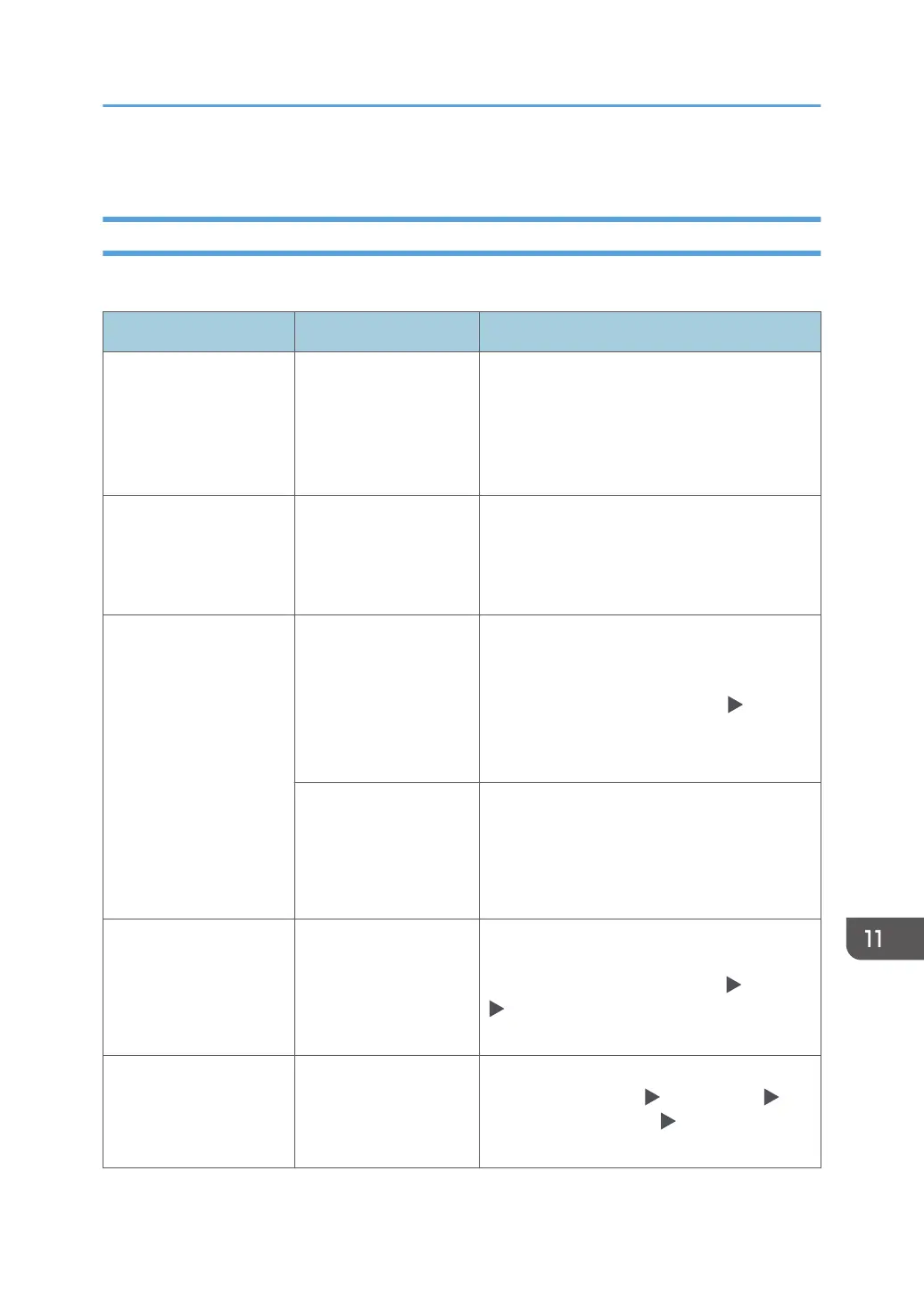• page 392 "When a Message Appears While Using the Printer Function"
Messages that Appear When the Machine Cannot Connect to the Network
For details about your network environment, consult the network administrator.
Message Condition Solution and reference
"Check whether there are
any network
problems."[14-01]
The destination device
did not respond.
• Check that the computer specified as the
destination is operating normally and
connected to the network.
• Check that the machine is connected to
the network correctly.
"Check whether there are
any network
problems."[14-03]
You do not have
permission to access the
shared folder specified
as the destination.
Check the access permission settings of the
shared folder on the destination computer.
See "Scanning Documents and Sending the
Scanned Data to a Folder", User Guide.
"Check whether there are
any network
problems."[14-07]
The shared folder
specified as the transfer
destination cannot be
found in Folder Transfer.
Creating a shared folder on the destination
computer. To check the folder name, select the
destination in the address book, press [Edit],
and see "Path" in [Destination] tab [Folder].
See "Transferring a Received Fax Document to
E-mail Address or Folder", User Guide.
The amount of available
hard disk space on the
destination computer is
insufficient to perform
Folder Transfer.
Check that the computer specified as the
transfer destination has enough free space.
"Check whether there are
any network
problems."[14-09]
The password
registered in the address
book is invalid when
performing Folder
Transfer.
Select the forwarding destination in the
address book, press [Edit], and specify a
password in the [Destinations] tab [Folder]
[Folder Authentication Info].
"Check whether there are
any network
problems."[14-33]
[Fax Email Account] is
not specified.
Register email address, user name, and
password in [Settings] [Fax Settings]
[Detailed Initial Settings] [Fax Email
Account].
When a Message Appears While Using the Fax Function
383
