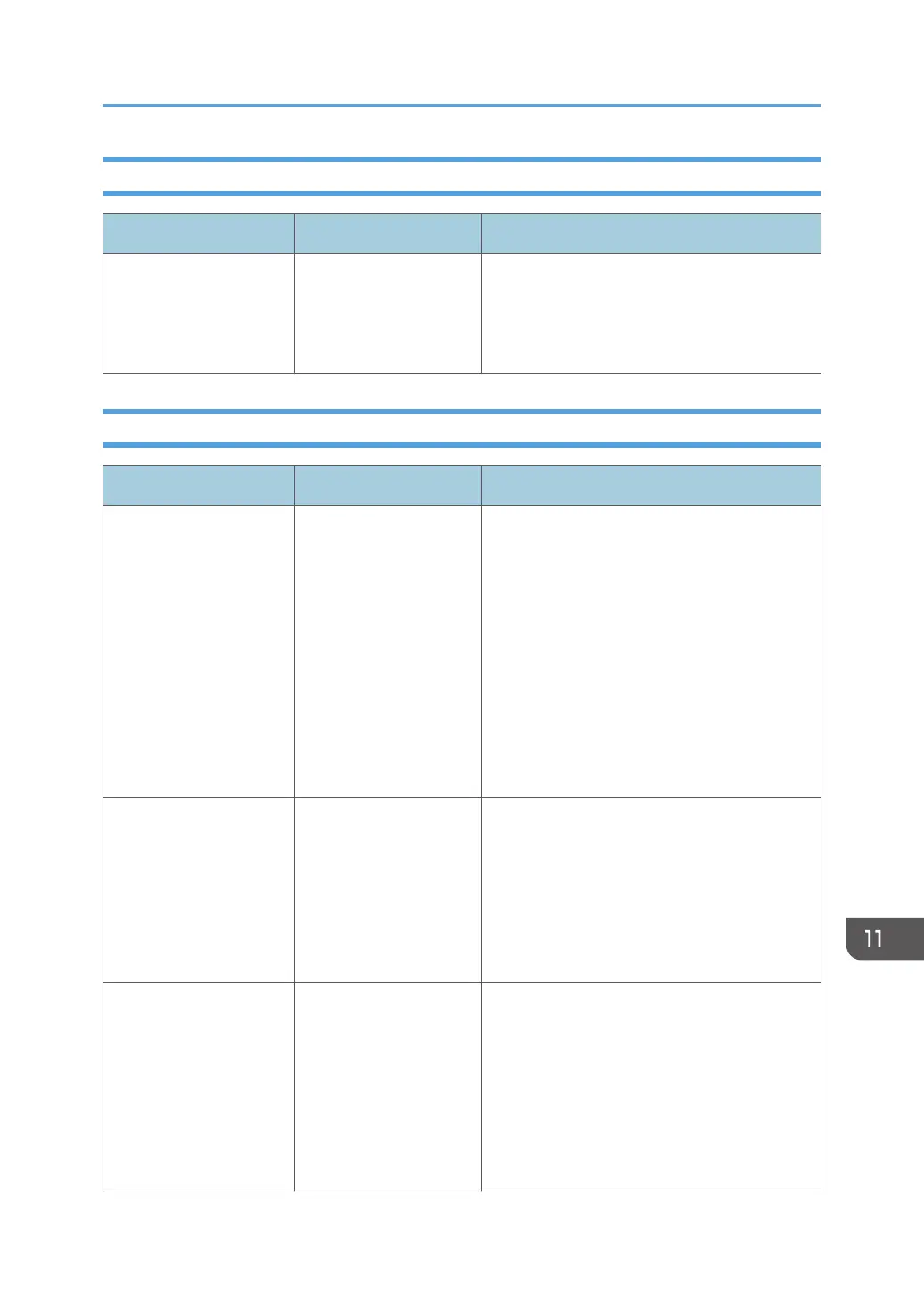When documents cannot be scanned properly
Message Cause Solution
"Exceeded max. number
of files which can be
used in Document Server
at the same time."
The maximum number of
files that can be stored
in the Document Server
has been exceeded.
Check the files stored by the other functions,
and then delete unneeded files.
See "Basic Procedure for Storing Scan Files",
User Guide.
When documents cannot be scanned because the memory is full
Message Cause Solution
"Memory is full. Cannot
scan. The scanned data
will be deleted."
Because of insufficient
hard disk space, the first
page could not be
scanned.
Try one of the following measures:
• Wait for a while, and then retry the scan
operation.
• Reduce the scan area or scanning
resolution.
page 165 "Procedure for Specifying
Scan Settings"
• Delete unneeded stored files.
See "Basic Procedure for Storing Scan
Files", User Guide.
"Memory is full. Do you
want to store scanned
file?"
Because there is not
enough free hard disk
space in the machine for
storing in the Document
Server, only some of the
pages could be
scanned.
Specify whether or not to use the data.
"Memory is full. Scanning
has been cancelled.
Press [Send] to send the
scanned data, or press
[Cancel] to delete."
Because there is not
enough free hard disk
space in the machine for
sending by e-mail while
data is being stored in
the Document Server,
only some of the pages
could be scanned.
Specify whether or not to use the data.
When a Message Appears While Using the Scanner Function
417
