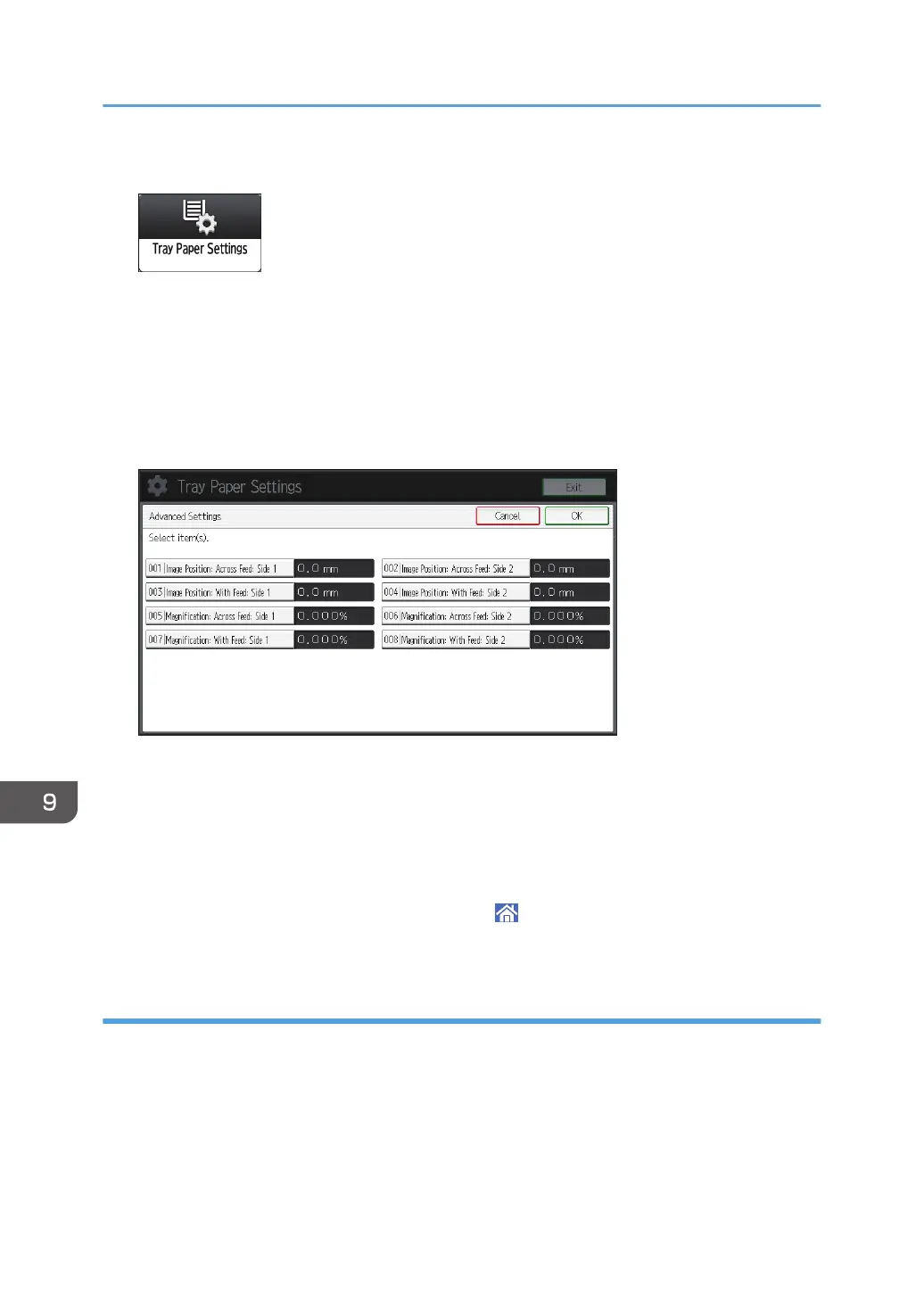1. Press [Tray Paper Settings] on the Home screen.
2. Press [Registration to Align Front and Back Images].
3. Select the paper tray with the custom paper to align the front and back images.
4. Press [Manual Adjustment].
5. Adjust the image position and magnification on the front (Side 1) and back (Side 2).
For the alignment applied by adjusting the values, see the figure displayed on the screen for each
item.
6. After changing the values, press [OK].
7. Press [Test Print].
Test printing is performed to check the printed image.
8. Check if the images on the front and back are aligned on the printed sheet.
For further adjustment, repeat Steps 4 to 8.
9. After completing the alignment, press [Home] ( ) to close the [Tray Paper Settings]
screen.
Auto Adjustment and Quick Auto Adjustment
You can automatically correct the front and back misalignment by scanning adjustment sheets on the
exposure glass.
The procedure is the same for both Auto Adjustment and Quick Auto Adjustment.
Auto Adjustment consumes 3 adjustment sheets for precise adjustment.
Quick Auto Adjustment consumes 1 adjustment sheet for simple adjustment.
9. Paper Settings
310
