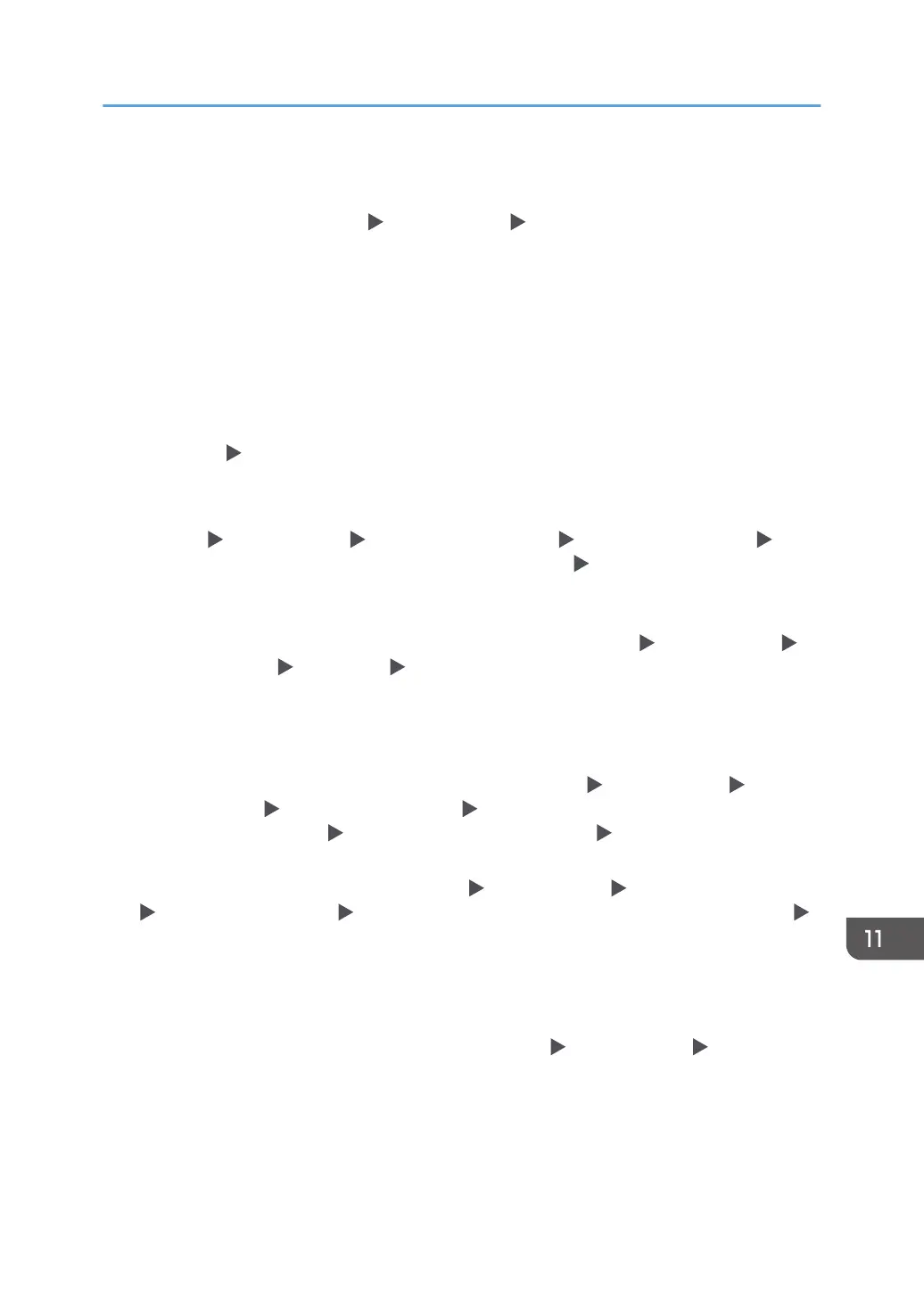*2 To resolve the domain name, see the following:
• Check whether [Domain Name Configuration] and [DNS Configuration] or [WINS Configuration]
is specified correctly in [Settings] [System Settings] [Network/Interface].
• Enter the IP address in [Domain Name Configuration] to check the connection. If authentication can
be performed using the IP address, check [DNS Configuration] or [WINS Configuration] again.
• If authentication by IP address is not possible, check whether LM/NTLM is set to be denied in the
domain controller security policy or domain security policy. Also check that the port is not closed in
the firewall between the device and the domain controller or in the firewall settings of the domain
controller. When the Windows firewall is enabled, create a new rule that allows communication on
port 137 and port 139 in "Advanced" of the Windows firewall. Open the TCP/IP properties from
the network connection properties, select the "Enable NetBIOS Over TCP/IP" check box on
[Advanced] [WINS] tab, and open port 137.
*3 For Kerberos authentication, check the following:
• Check that "Realm Name", "KDC Server Name", "Domain Name" are specified correctly in
[Settings] [System Settings] [Settings for Administrator] [Authentication/Charge]
[Administrator Authentication/User Authentication/App Auth.] [Register/Change/Delete
Realm]. Enter "Realm Name" in upper case.
• Configure the setting so that the difference in time between the clocks on KDC and device is less
than five minutes. The clock on the machine can be adjusted in [Settings] [System Settings]
[Date/Time/Timer] [Date/Time] [Set Time].
• Kerberos authentication fails if auto-obtaining of KDC in Windows authentication fails. When auto-
obtaining cannot be activated, switch to manual.
*4 For LDAP settings, check the following:
• Check whether the LDAP server is correctly specified in [Settings] [System Settings] [Settings
for Administrator] [Authentication/Charge] [Administrator Authentication/User
Authentication/App Auth.] [User Authentication Management] [LDAP Authentication].
• Check that the representative account is registered in the following setting items, and then execute
[Connection Test]. Select the server in [Settings] [System Settings] [Settings for Administrator]
[Authentication/Charge] [Administrator Authentication/User Authentication/App Auth.]
[Register/Change/Delete LDAP Server], press [Register/Change] and set [Authentication] to
[Kerberos Authentication]
See "Registering the LDAP Server", User Guide.
• If the connection test fails, check whether [Domain Name Configuration] and [DNS Configuration]
or [WINS Configuration] is specified correctly on [Settings] [System Settings] [Network/
Interface].
When Other Messages Appear
437
