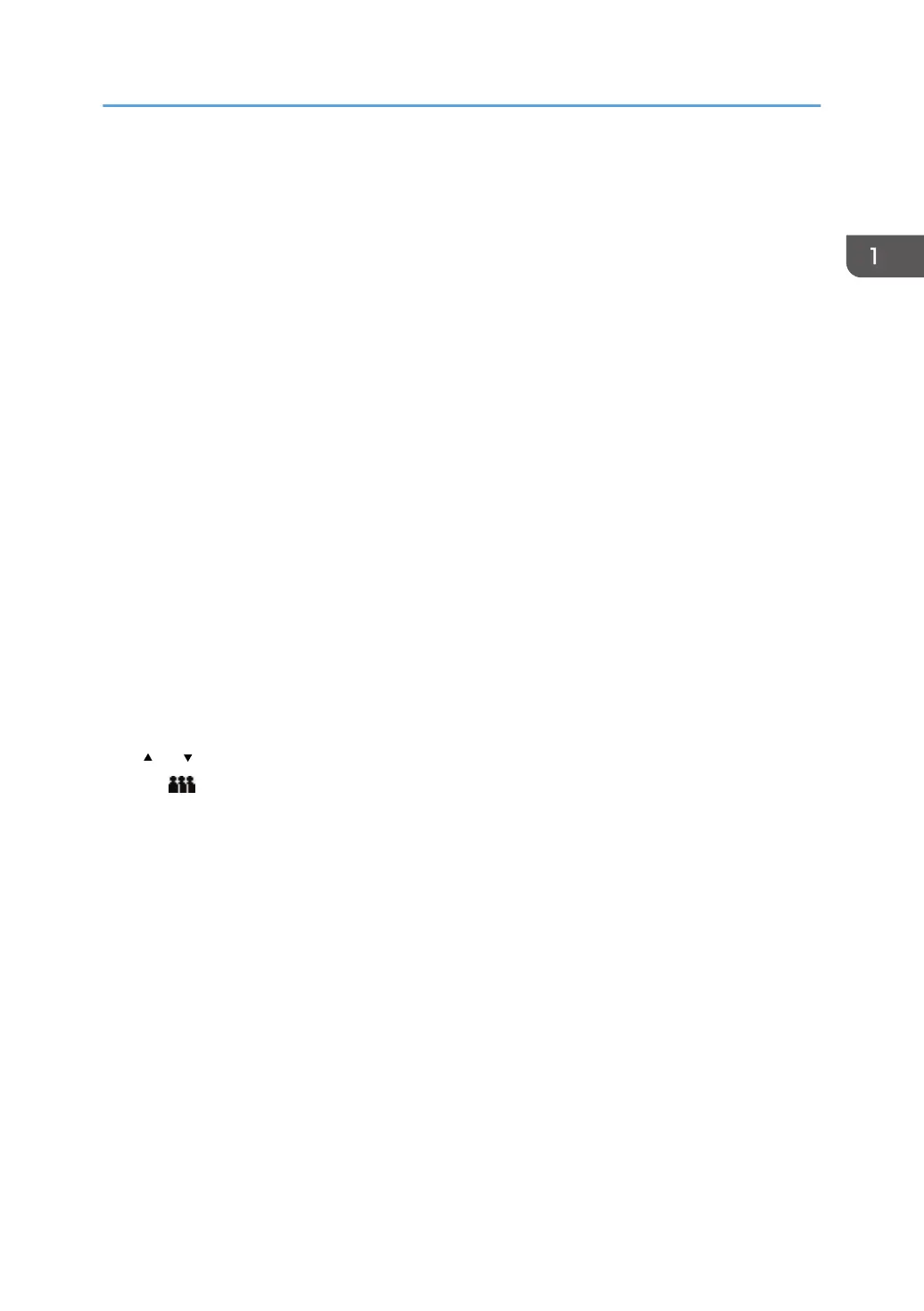See "Storing a Fax Document", User Guide.
5. [TX/RX Status / Print]
Press to display various information about communication.
6. [Check Modes]
Allows you to confirm the transmission settings.
7. Memory
Displays the percentage of free memory space.
8. [Preview]
Allows you to check the scanned original before sending it.
9. [Search Dest.]
Allows you to search for a destination by destination name, fax number, e-mail address or registration
number.
See "Using the Address Book to Specify Destinations", User Guide.
10. [Immed. TX]
Switches transmission mode to Immediate Transmission.
When [Immed. TX] is not highlighted, the machine is in the Memory Transmission mode.
11. [Change Title]
Switches the type of title word keys.
See "Switching the type of title in the Address Book", User Guide.
12. Destination list
The list of destinations registered in the machine appears. If all of the destinations cannot be displayed, press
[ ] or [ ] to switch the screen.
The ( ) symbol indicates a group destination.
13. [TX Mode]
Allows you to set various features for transmission.
14. [Sender Name]
Allows you to set a sender.
15. Quick Operation keys
Displays Quick Operation keys set for frequently used functions. [TX File Status] and [RX File Status] are preset.
See "Others (Fax Settings)", User Guide.
16. Title word keys
Title word keys appear. Allows you to switch from one page (display) to another on the destination list.
17. [Select Stored File]
Allows you to send or print the documents stored in the Document Server.
18. [File Type]
Allows you to select the file type.
How to Use the Fax (Classic) Screen
77
