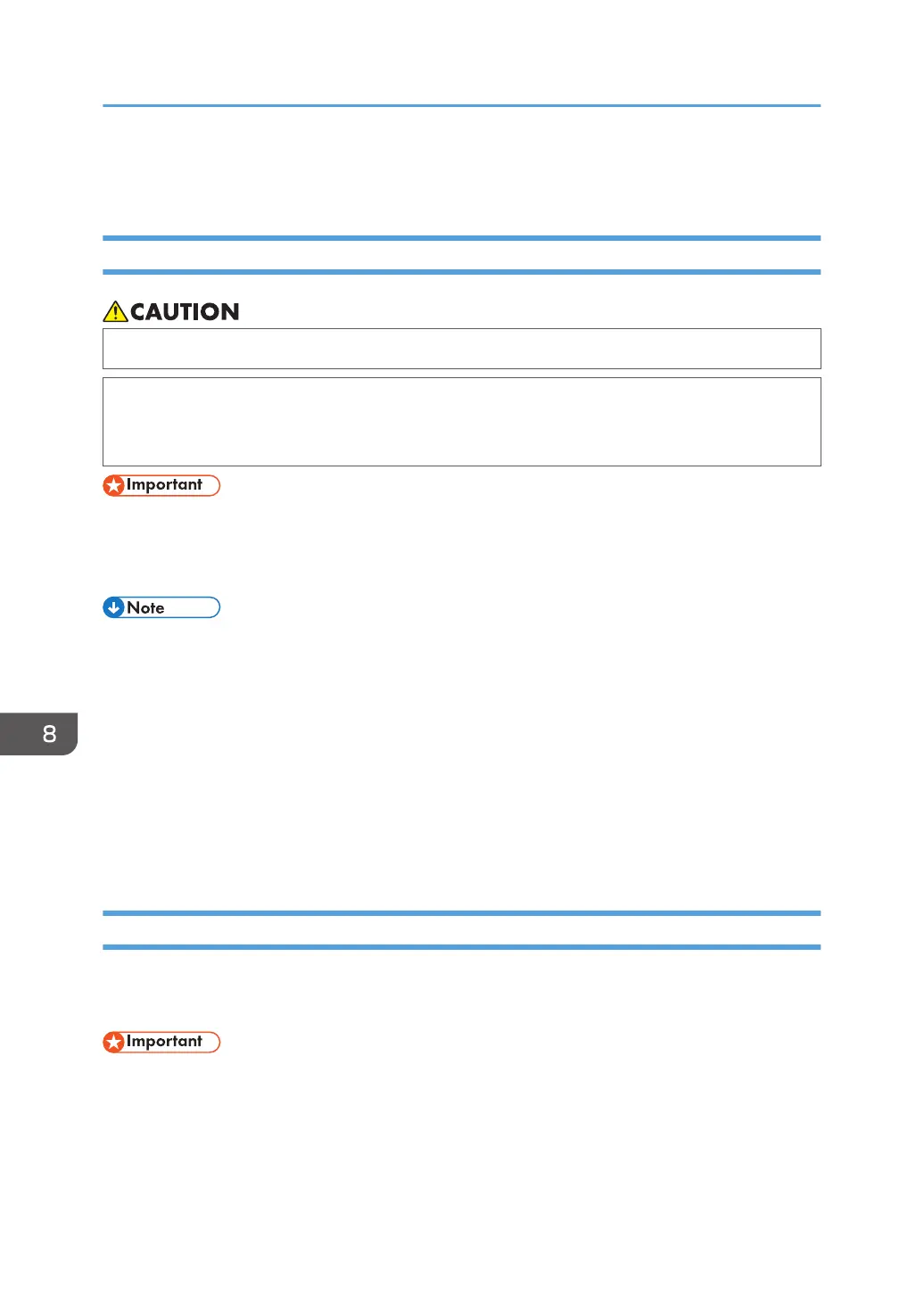Loading Paper
Precautions for Loading Paper
• When loading paper, take care not to trap or injure your fingers.
• If one or more paper feed trays are installed, do not pull out more than one tray at a time when
you are changing or replenishing paper or resolving paper jams. Pressing down forcefully on
the machine's upper surfaces can result in malfunctions and/or user injury.
• Do not stack paper over the limit mark.
• Do not change the size of the paper for the specified printing tray while documents are being
scanned or printed.
• To prevent multiple sheets from being fed at once, fan the paper before loading it.
• If you load paper when only a few sheets of paper remain in the tray, multiple sheet feeding may
occur. Remove any remaining paper, stack them with the new sheets of paper, and then fan the
entire stack before loading it into the tray.
• Straighten curled or warped paper before loading.
• For details about the paper sizes and types that can be used, see page 124 "Supported Paper
Sizes and Types".
• You might at times hear a rustling noise from paper moving through the machine. This noise does
not indicate a malfunction.
Loading Paper into Paper Trays
Every paper tray is loaded in the same way.
In the following example procedure, paper is loaded into Tray 1.
• When loading paper, pull the paper tray completely out from the machine and set the stack of
paper straight down on the tray. Loading the paper from a diagonally downward direction may
cause the machine to malfunction.
• Be sure to select the correct paper size and feed direction using the paper size dial on the tray.
Otherwise, the machine might be damaged, or printing problems might occur.
8. Adding Paper and Toner
102
