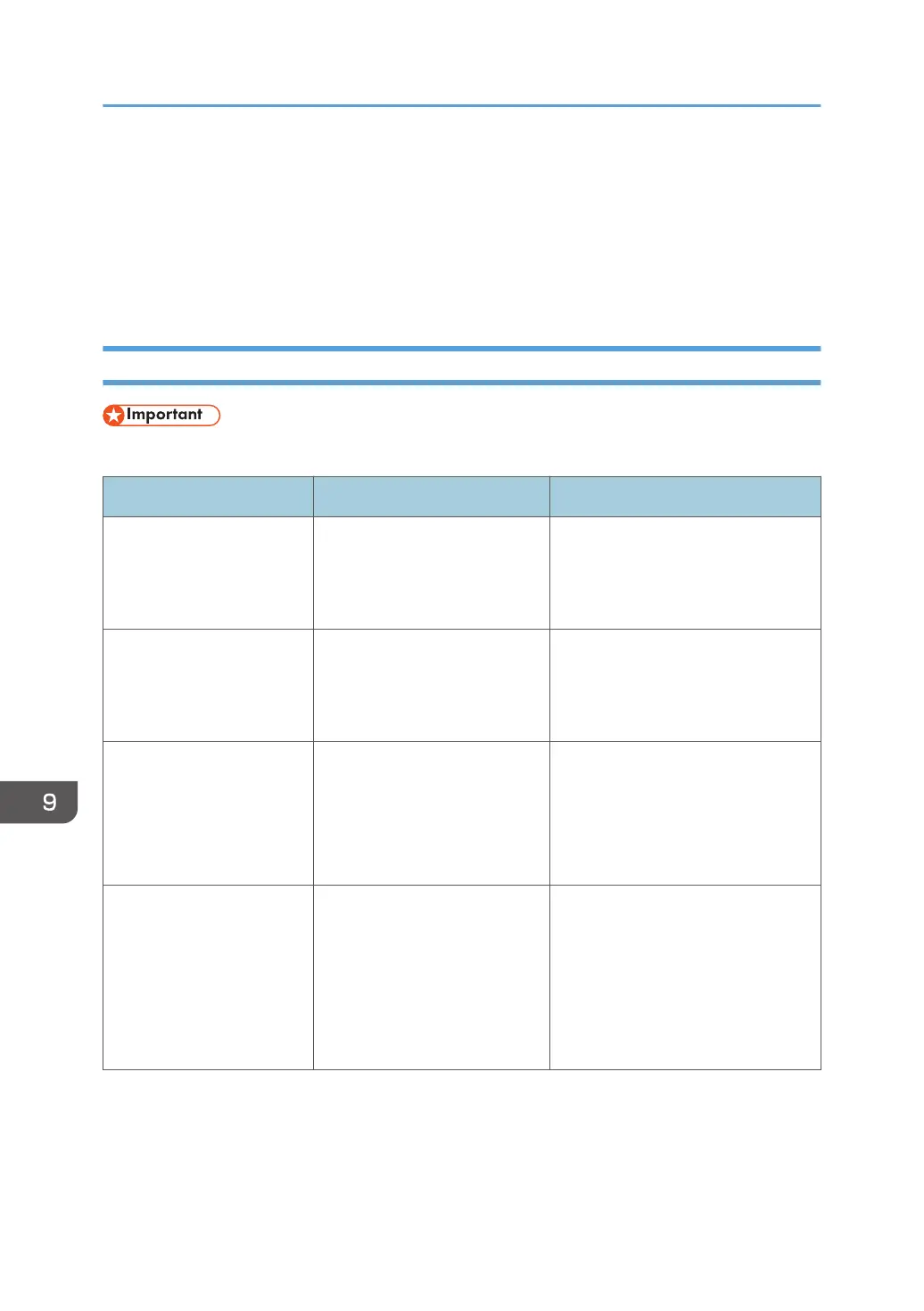Messages Displayed When You Use the Printer
Function
This section describes the principal messages that appear on the display panel, error logs or reports. If
other messages appear, follow their instructions.
Messages Displayed on the Control Panel When You Use the Printer Function
• Before turning off the power, see "Turning On/Off the Power", Setting Up the Machine.
Message Cause Solution
"Hardware Problem:
Ethernet"
An error has occurred in the
Ethernet interface.
Turn off the power, and then back on
again. If the message appears
again, contact your service
representative.
"Hardware Problem: USB" An error has occurred in the
USB interface.
Turn off the power, and then back on
again. If the message appears
again, contact your service
representative.
"Hardware Problem:
Wireless Card"
(A "wireless LAN board" is
referred to as a "wireless
card".)
The wireless LAN board has
malfunctioned.
Turn off the power, and then turn it
back on again. If the message
appears again, contact your service
representative.
"Load ppr blw in n. Select
another tray from the
following."
("n" is replaced by a
variable.)
The printer driver settings are
incorrect or the tray does not
contain paper of the size
selected in the printer driver.
Check that the printer driver settings
are correct, and then load paper of
the size selected in the printer driver
into the input tray. For details about
how to change the paper size, see
"Changing the Paper Size", Paper
Specifications and Adding Paper.
9. Troubleshooting
150
