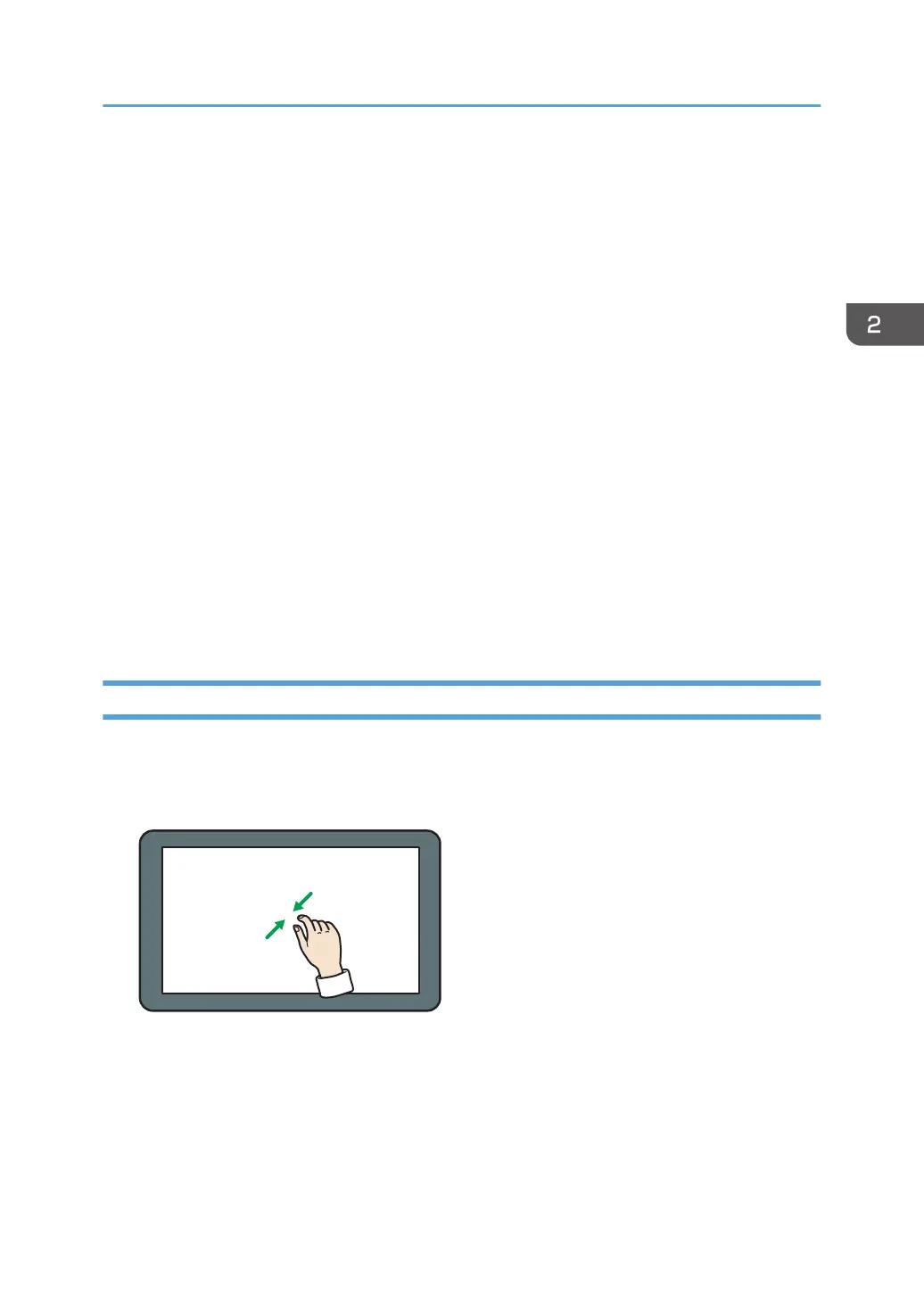• During immediate transmission
• When accessing the following screens:
• Machine Features
• Counter
• Inquiry
• Address Book Management
• Tray Paper Settings
• Current Job / Job History
• During On-hook dialing for fax transmission
• The [Home] screen is set as the default screen when the machine is turned on. You can change this
default setting under Function Priority. See "Screen Device Settings", Connecting the Machine/
System Settings.
• You can enlarge the display of the system messages list by changing Screen Features. For details
about the settings, see "Enlarging the Function Keys and System Messages", Getting Started.
• You can change the color of [Login], [Logout], and [Energy Save] to highlight those items by
changing Screen Features. For details about the settings, see "Screen Device Settings", Connecting
the Machine/System Settings.
Possible Operations on the Standard Application Screen
• Pinch-in
Place your thumb and forefinger on the screen, and then pinch the fingers together to zoom out the
screen. Double-tapping can also be effective for this operation.
• Pinch-out
Place your thumb and forefinger on the screen, and then spread the fingers apart to zoom in the
screen. Double-tapping can also be effective for this operation.
How to Use the [Home] Screen
33
