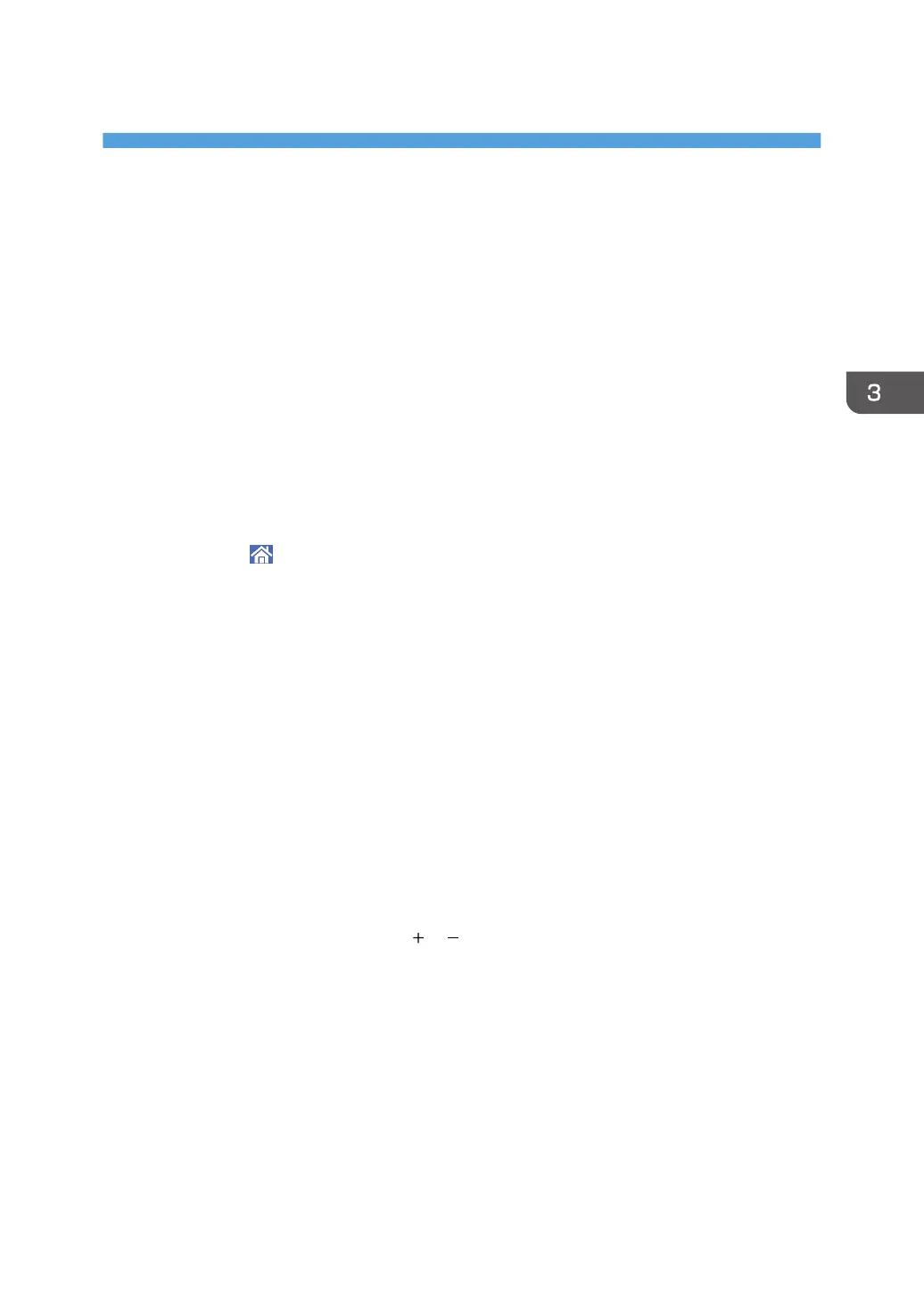3. Copy
This chapter describes frequently used copier functions and operations. For information not included in
this chapter, see Copy available on our website.
Basic Copying Procedure
To make copies of originals, place them on the exposure glass, in the ADF, or in the ID Card Feeder.
When placing the original on the exposure glass, start with the first page to be copied. When placing
the original in the ADF, place them so that the first page is on the top.
When placing the original in the ID Card Feeder, place it sheet by sheet.
To copy onto paper other than plain paper, specify the paper type in User Tools according to the weight
of the paper you are using. For details, see "Tray Paper Settings", Connecting the Machine/System
Settings.
1. Press [Home] (
) at the bottom of the screen in the center.
2. Press the [Copy] icon.
3. Make sure that no previous settings remain.
When there are previous settings remaining, press [Reset].
4. Select the paper tray containing the paper that is the same size and orientation as the
originals.
5. Place the originals.
About placing the original on the exposure glass, see Paper Specifications and Adding Paper for
details.
About placing the original in the ADF, see Paper Specifications and Adding Paper for details.
About placing the original in the ID Card Feeder, see Paper Specifications and Adding Paper for
details.
6. Select the color mode.
7. Specify the number of copies using [ ], [ ], or number keys.
The maximum copy quantity that can be entered is 999.
8. Specify the copy settings such as the duplex copying as necessary.
9. Press [Start].
If the screen to select the original orientation is displayed, select the orientation, and then press
[Start] again.
When using the exposure glass
Place the next original, and then press [Start].
Repeat the procedure until all originals are scanned.
57
