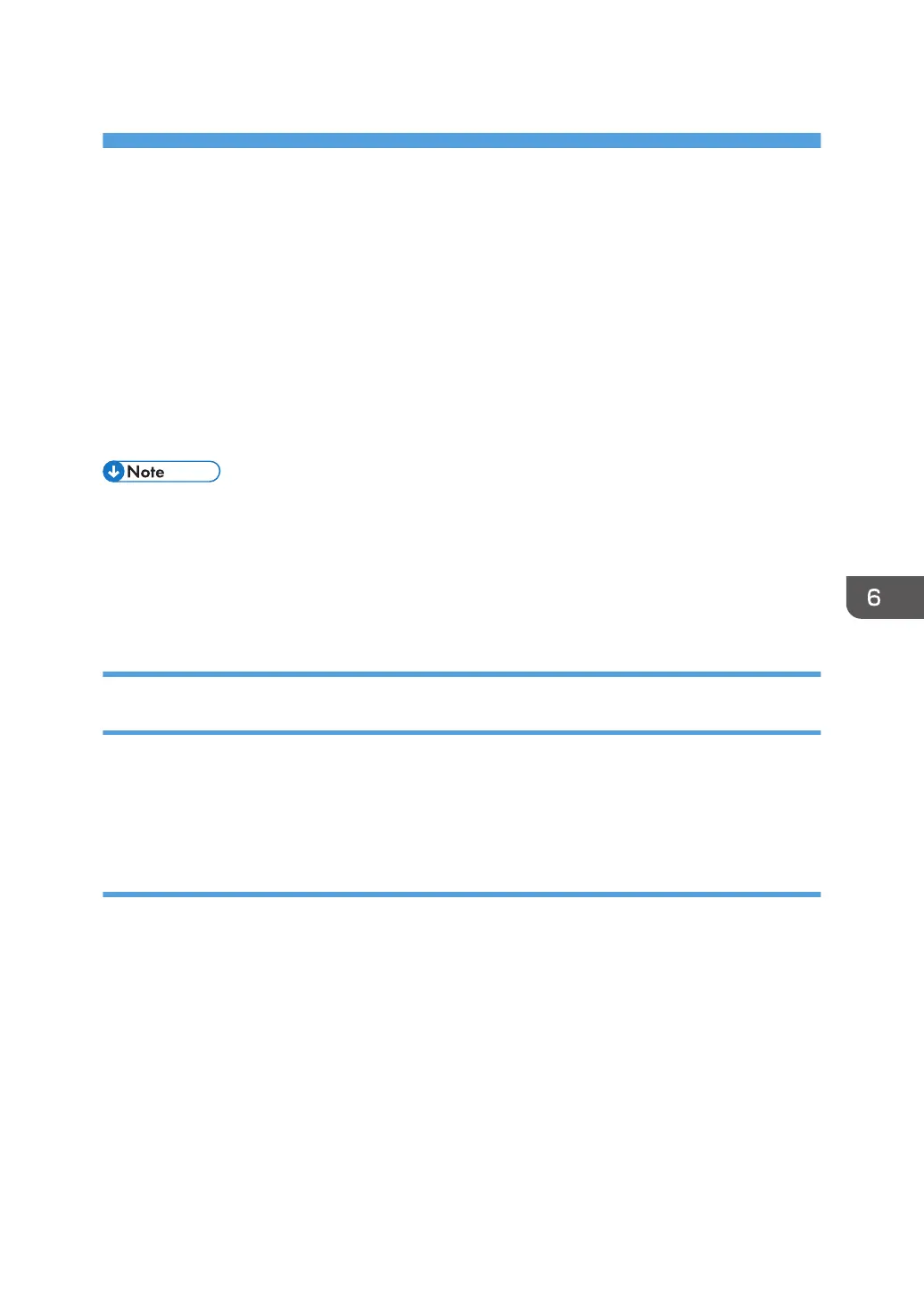6. Scan
This chapter describes frequently used scanner functions and operations. For information not included in
this chapter, see Scan available on our website.
Preparation for Sending by Scan to Folder
To send scanned files by Scan to Folder, you must first perform the following:
• Creating a shared folder on a computer running Windows/Confirming a computer's information
• Creating a shared folder on a computer running OS X or macOS/Confirming a computer's
information
• You can create the shared folder under Windows Vista or later, Windows Server 2003 or later,
and OS X 10.2 or later.
• Files can be sent via SMB using the SMB (139/TCP, 137/UDP) or CIFS (445/TCP) protocol.
• Files can be sent via SMB (139/TCP, 137/UDP) in a NetBIOS over TCP/IP environment only.
• Files cannot be sent via SMB in a NetBEUI environment.
Creating a Shared Folder on a Computer Running Windows/Confirming a
Computer's Information
The following procedures explain how to create a shared folder on a computer running Windows, and
how to confirm the computer's information. In these examples, Windows 7 Ultimate is the operating
system, and the computer is a member in a network domain. Write down the confirmed information.
Step 1: Confirming the user name and computer name
Confirm the user name and the name of the computer you will send scanned documents to.
1. On the [Start] menu, point to [All Programs], then [Accessories], and then click on
[Command Prompt].
2. Enter the command "ipconfig/all", and then press the [Enter] key.
3. Confirm the name of the computer.
The computer's name is displayed under [Host Name].
You can also confirm the IPv4 address. The address displayed under [IPv4 Address] is the IPv4
address of the computer.
4. Enter the command "set user", and then press the [Enter] key.
Be sure to put a space between "set" and "user".
83
