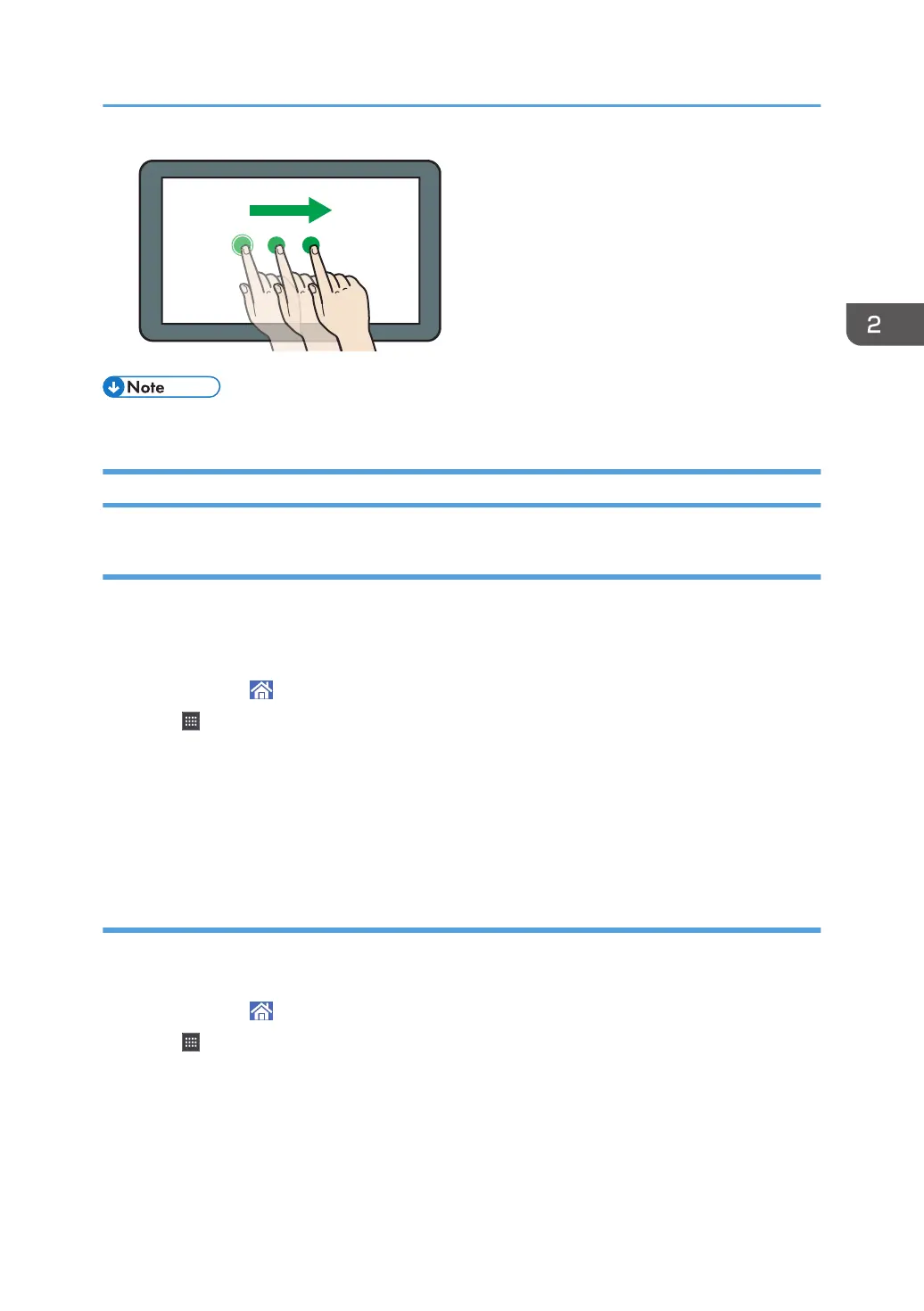• Depending on the application you are using, some operations might be unavailable.
Adding Icons to the [Home] Screen
Adding shortcuts to the [Home] screen
You can add shortcuts to the machine's functions.
You can display the icons for the machine's functions and the embedded software applications after you
delete them from the [Home] screen.
1. Press [Home] ( ) at the bottom of the screen in the center.
2. Press .
3. Press the [APPS] tab to add a shortcut to an application.
4. Press and hold down the application icon to add a shortcut to an application.
The image of where the shortcut is to be placed on the [Home] screen is displayed.
5. Drag the icon to where you want to place it on the screen.
Adding shortcuts to bookmarks on the [Home] screen
You can add shortcuts to bookmarks that have been registered in favorites in the Web Browser to the
[Home] screen.
1. Press [Home] ( ) at the bottom of the screen in the center.
2. Press .
3. Press the [PROGRAM] tab.
4. Press and hold down the [Bookmark] icon.
The image of where the shortcut is to be placed on the [Home] screen is displayed.
5. Drag the icon to where you want to place it on the screen.
How to Use the [Home] Screen
35
