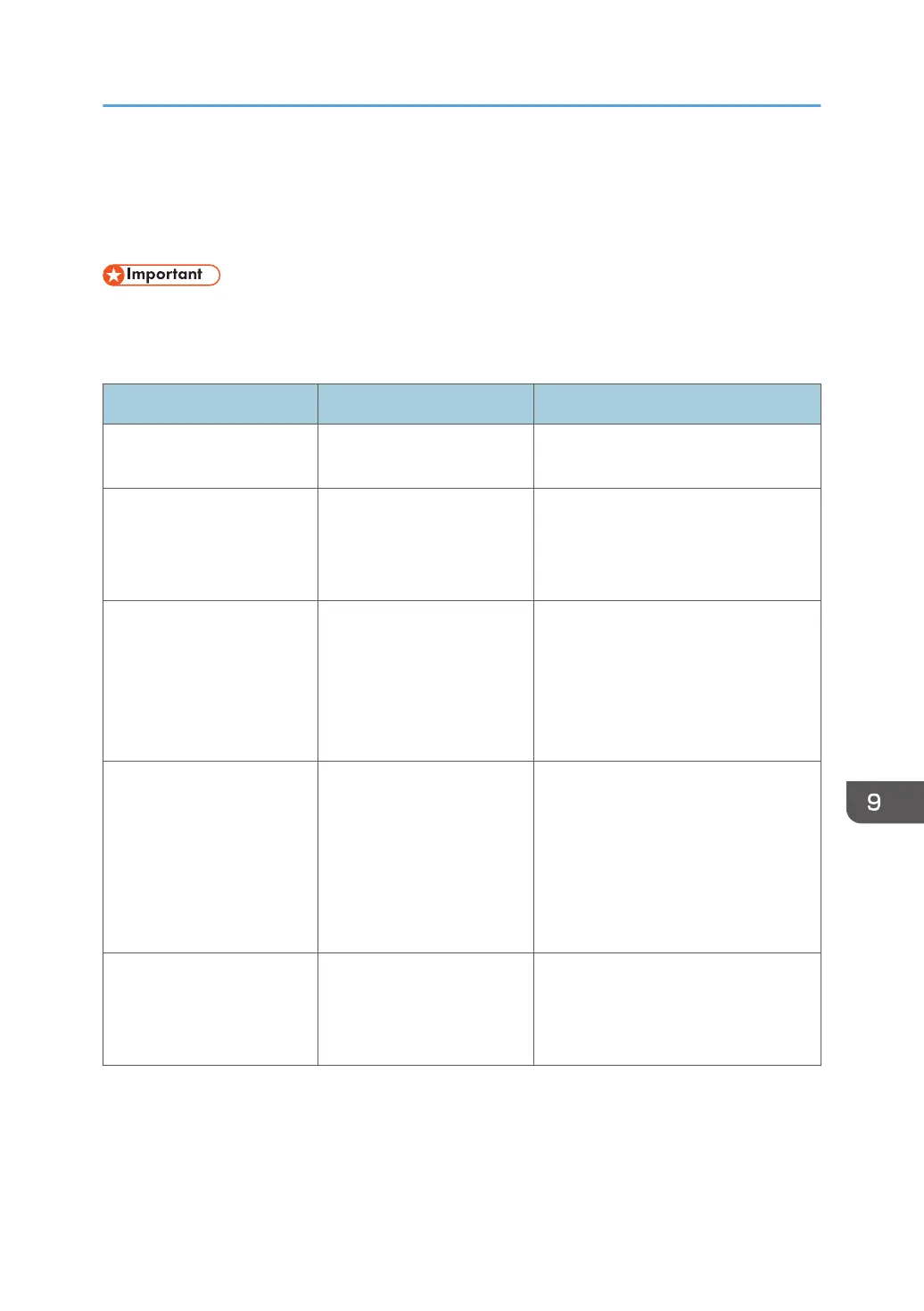Messages Displayed When You Use the Copy
Function
• If you cannot make copies as you want because of the paper type, paper size, or paper capacity
problems, use the supported paper. For details about the supported paper, see "Supported Paper
Sizes and Types", Paper Specifications and Adding Paper.
Message Cause Solution
"Check paper size." An irregular paper size is
set.
If you press [Start], the copy will start
using the selected paper.
"Exceeded the maximum
number of sheets that can be
used. Copying will be
stopped."
The number of pages the
user is permitted to copy has
been exceeded.
For details about how to check the
number of copies available per user,
see “Managing Print Volume per
User”, Security Guide.
"Maximum number of sets is
n."
("n" is replaced by a
variable.)
The number of copies
exceeds the maximum copy
quantity.
You can change the maximum copy
quantity from [Max. Copy Quantity] in
[General Features] under [Copier
Features]. For details about [Max.
Copy Quantity], see "General
Features", Copy.
"Memory is full. nn originals
have been scanned. Press
[Print] to copy scanned
originals. Do not remove
remaining originals."
("n" is replaced by a
variable.)
The number of scanned
originals exceed the number
of pages that can be stored
in memory.
Press [Print] to copy scanned originals
and cancel the scanning data. Press
[Clear Memory] to cancel the scanning
data and not copy.
"Press [Continue] to scan
and copy remaining
originals."
The machine checked if the
remaining originals should
be copied, after the scanned
originals were printed.
Remove all copies, and then press
[Continue] to continue copying. Press
[Stop] to stop copying.
Messages Displayed When You Use the Copy Function
147
