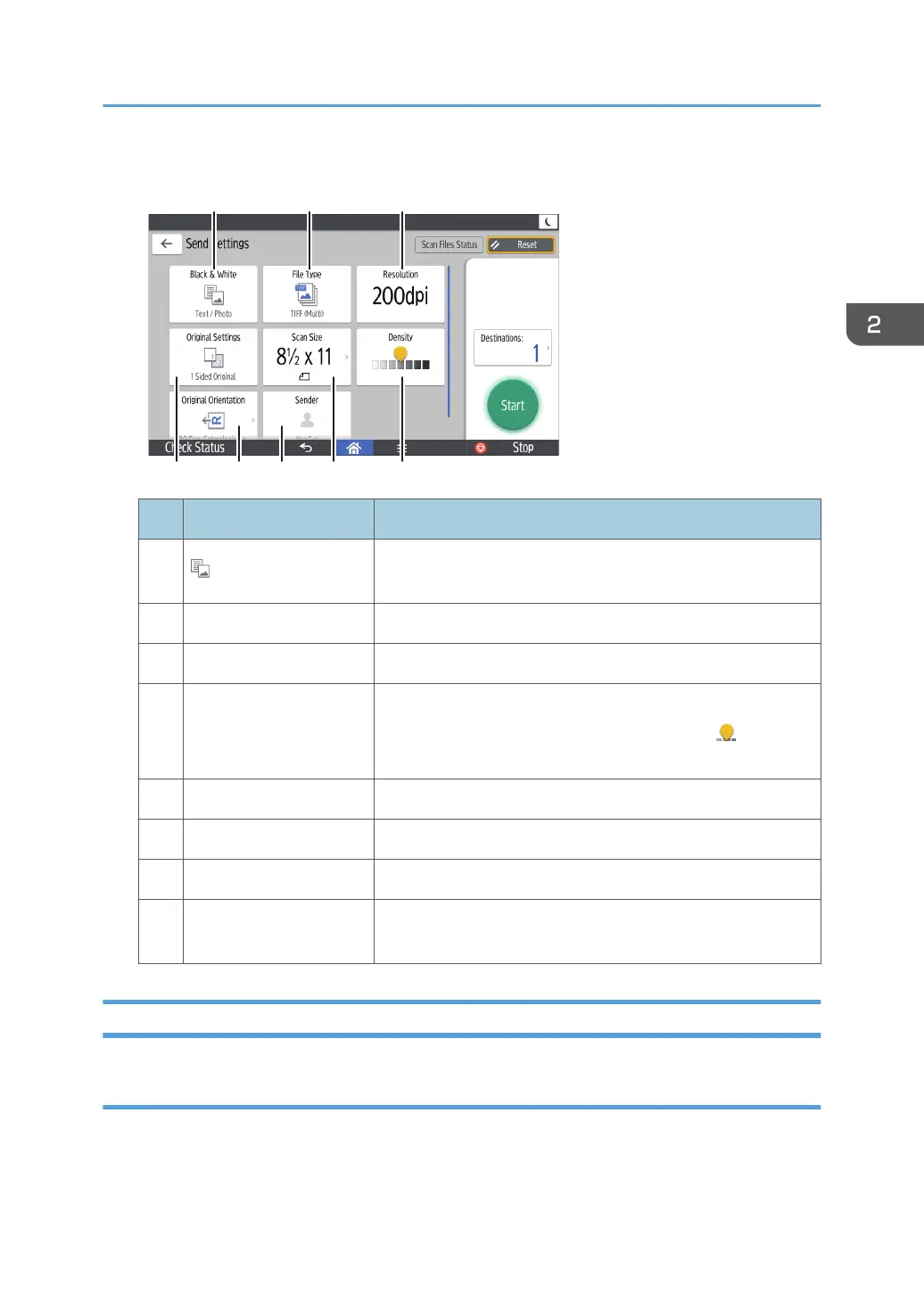[Send Settings] screen
No. Function Description
1 Original Type
Press to select an original type that is suitable for your
originals.
2 File Type Press to select a file type.
3 Resolution Press to select the resolution to scan the original.
4 Density
Press to specify the density to scan the original.
You can also specify the density by touching the icon and
dragging it right or left.
5 Scan Size Press to select the scanning size of the original.
6 Sender Press to specify the sender.
7 Original Orientation Press to select the orientation of the original.
8 Original Settings
Press to select the sides of the original to scan, such as one
side or both sides.
Other Application Screen
[Quick Copy] screen
This section describes how to use the copier function with Quick Copy application.
Guide to Applications Installed on the Machine
45
