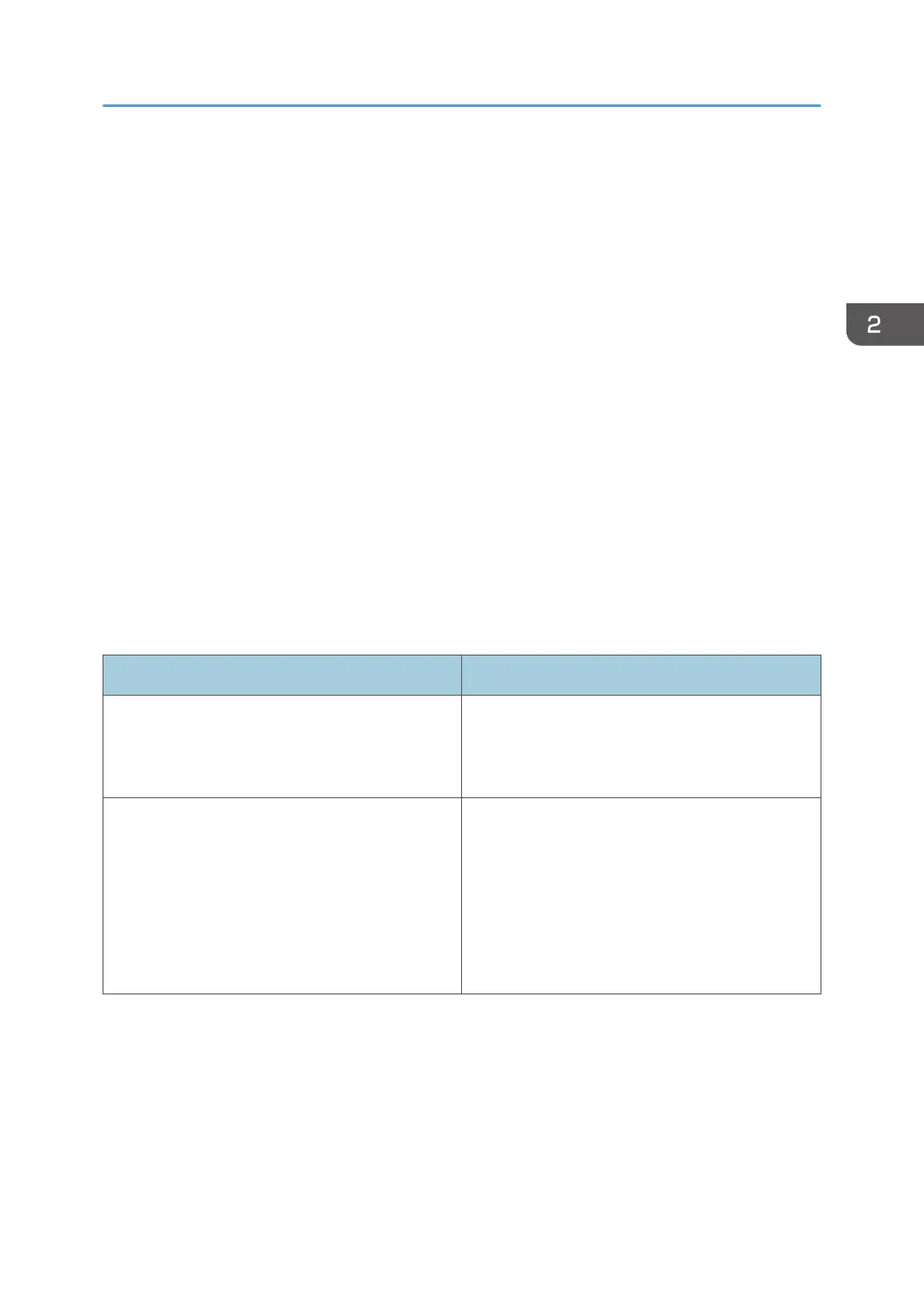Guide to Applications Installed on the Machine
You can open the function screens by pressing icons such as [Copy], [Fax], or [Scanner] on the [Home]
screen.
Two kinds of screens ("Standard Application Screen" and "Other Application Screen") can be used by
each function.
Standard Application Screen
Functions and settings that are used frequently are shown on the top screen. Flick the screen up or
down to select a setting item. When you select an item, the pull-down menu appears, or the setting
item pops up. For details about operations on this screen, see page 38 "[Copy] Screen",
page 39 "[Fax] Screen (for SP C360SFNw/C361SFNw)", and page 42 "[Scanner] Screen".
Other Application Screen
You can easily set the basic operations such as duplex copying, sending scanned documents by
email or other operations. For details about operations on this screen, see page 45 "[Quick
Copy] screen", page 46 "[Quick Fax] screen (for SP C360SFNw/C361SFNw)", page 47
"[Quick Scanner] screen", "Using Other Applications", Copy, and "Using Other Applications",
Scan.
Functions usable on each screen
Screen Functions usable
Standard Application Screen • Copy
• Fax
*
• Scanner
Other Application Screen • Quick Copy
• Quick Fax
*
• Quick Scanner
• ID Card Copy
• ID Card Scan & Print
• Print/Scan (Memory Storage Device)
*
For SP C360SFNw/C361SFNw.
Guide to Applications Installed on the Machine
37
