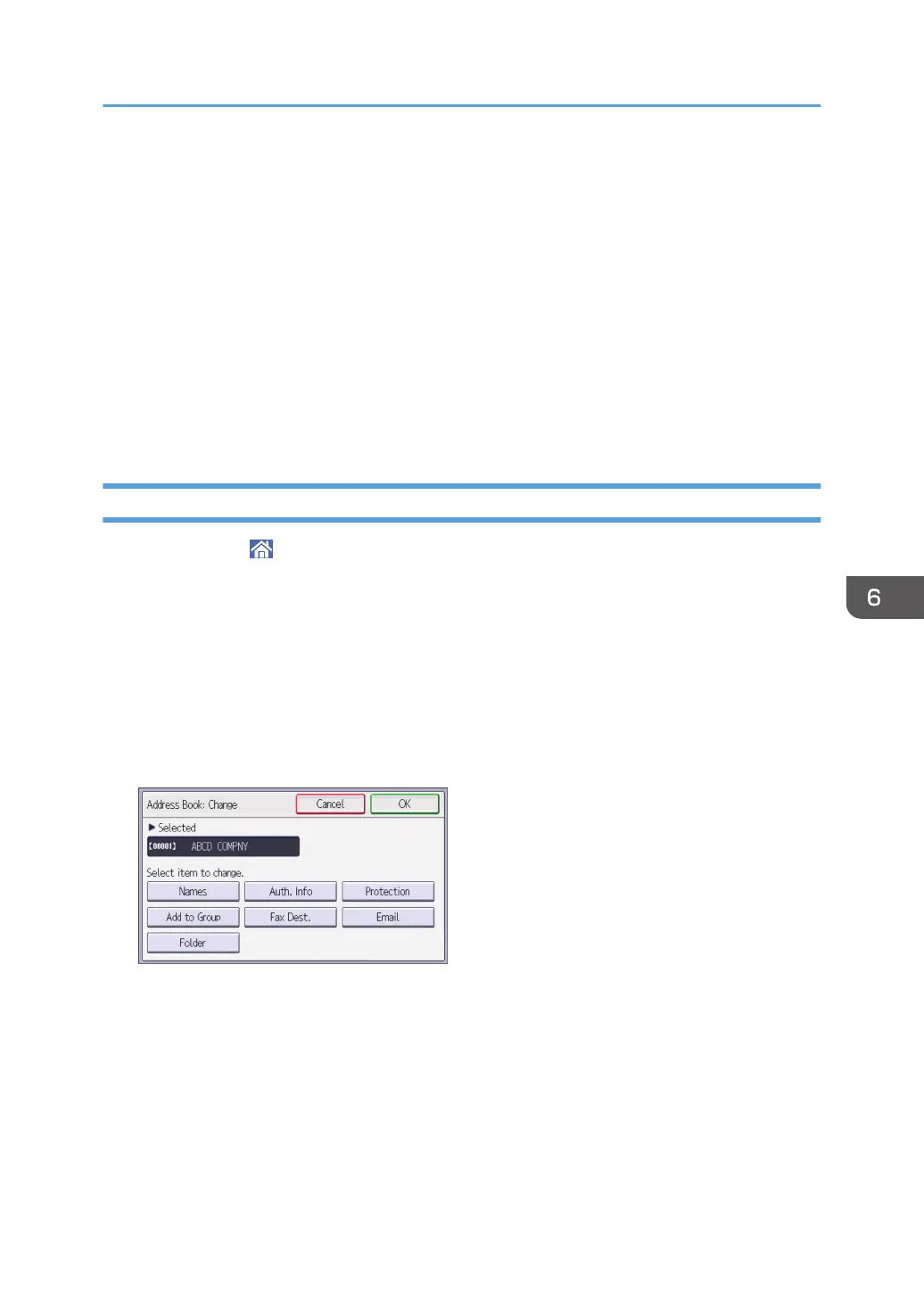2. On the [Security] tab, click [Edit...].
3. Click [Add...].
4. In the [Select Users or Groups] window, click [Advanced...].
5. Specify one or more object types, select a location, and then click [Find Now].
6. From the list of results, select the groups and users you want to grant access to, and then
click [OK].
7. In the [Select Users or Groups] window, click [OK].
8. In the [Groups or user names:] list, select a group or user, and then, in the [Allow] column
of the permissions list, select either the [Full Control] or [Modify] check box.
9. Click [OK].
Registering an SMB Folder
1. Press [Home] ( ) at the bottom of the screen in the center.
2. Flick the screen to the left, and then press the [Address Book Management] icon.
3. Press [Change].
4. Select the item you want to display from [All Users], [User Code], [Fax Dest.], [Email] and
[Folder].
5. Select the name whose folder you want to register.
Press the name key, or enter the registered number using the number keys.
6. Press [Auth. Info].
7. Press [Folder Authentication], and then press [Specify Other Auth. Info].
When [Do not Specify] is selected, the SMB User Name and SMB Password that you have
specified in "Default User Name / Password (Send)" of File Transfer settings are applied.
8. Press [Change] to the right of "Login User Name".
9. Enter the login user name of the destination computer, and then press [OK].
10. Press [Change] to the right of "Login Password".
11. Enter the password of the destination computer, and then press [OK].
Preparation for Sending by Scan to Folder
85
