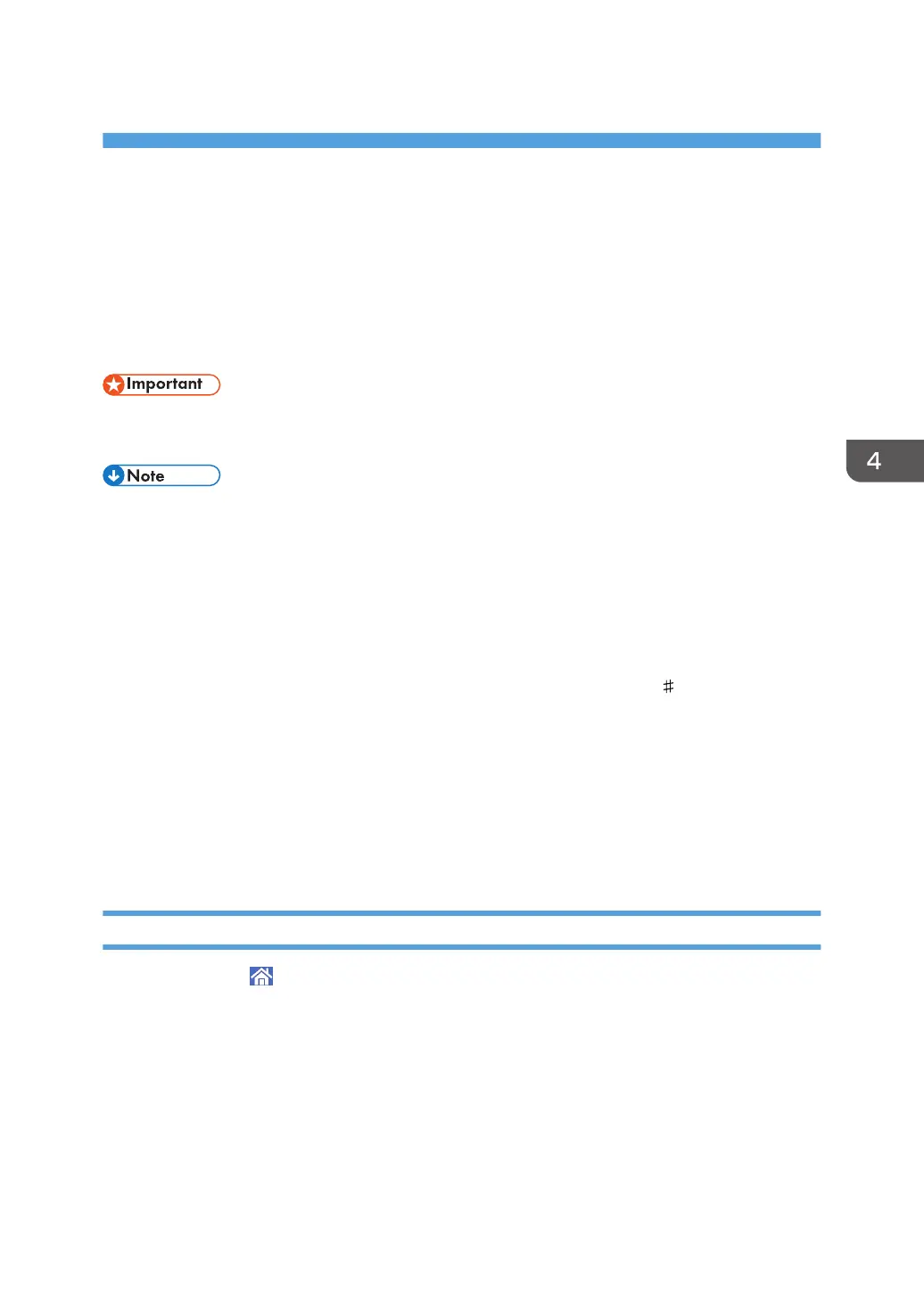4. Fax
This chapter describes frequently used facsimile functions and operations. For information not included in
this chapter, see Fax available on our website.
Basic Transmission Procedure
This section describes the basic procedures for transmitting documents with the fax function.
• It is recommended that you call the receivers and confirm with them when sending important
documents.
• If memory is full (0% is displayed for "Remaining Memory" in [Remaining Memory Information]) or
almost full, you cannot transmit documents.
• If memory becomes full during scanning, all scanned pages are discarded.
• If a document jam occurs during scanning, transmission is canceled.
• For the maximum values of the following items, see “Maximum Values”, Fax.
• Number of documents you can store in memory for Memory Transmission
• Number of pages you can store in memory (using A4 Standard <ITU-T
1 Chart>)
• Number of destinations you can specify per file
• Number of destinations you can specify for all files (including files in memory)
• When scanning an original with a large number of pages, there may be a long pause between
each page depending on the nature of the original or the machine settings.
• You can change the period of time the machines waits for the next original when sending a fax
using the exposure glass. For details, see “Scan Settings”, Fax.
Registering a Fax Destination
1. Press [Home] ( ) at the bottom of the screen in the center.
2. Flick the screen to the left, and then press the [Address Book Management] icon.
3. Press [Change].
4. Select the item you want to display from [All Users], [User Code], [Fax Dest.], [Email] and
[Folder].
5. Select the name whose fax destination you want to register.
Press the name key, or enter the registered number using the number keys.
6. Press [Fax Dest.].
69
