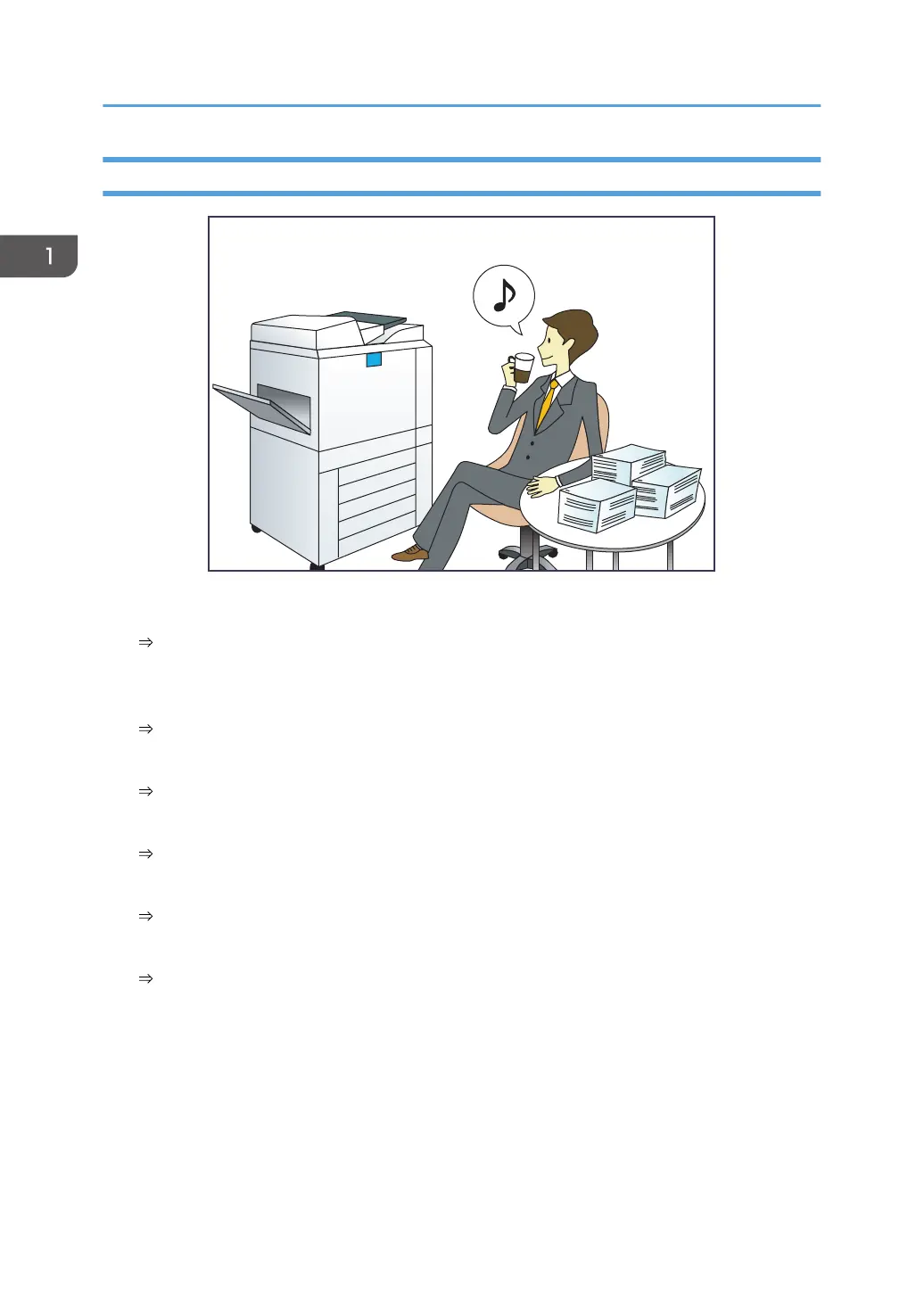I Want to Operate the Machine More Effectively
Registering and using frequently-used settings (Program)
See "Registering Functions in a Program", Convenient Functions.
Registering frequently-used settings as initial settings (Program as Defaults (Copy/Fax/
Scanner/Quick Copy/Quick Fax/Quick Scanner)
See "Changing the Default Functions of the Initial Screen", Convenient Functions.
Registering frequently-used printing settings to the printer driver
See "Using One Click Presets", Print.
Changing the initial settings of the printer driver to frequently-used printing settings
See "Displaying the [Printing Preferences] Dialog Box", Print.
Adding shortcuts to frequently used programs or Web pages
See "Adding Icons to the [Home] Screen", Convenient Functions.
Changing the order of the function and shortcut icons
See "Changing the Order of Icons on the [Home] Screen", Convenient Functions.
1. What You Can Do with This Machine
12
