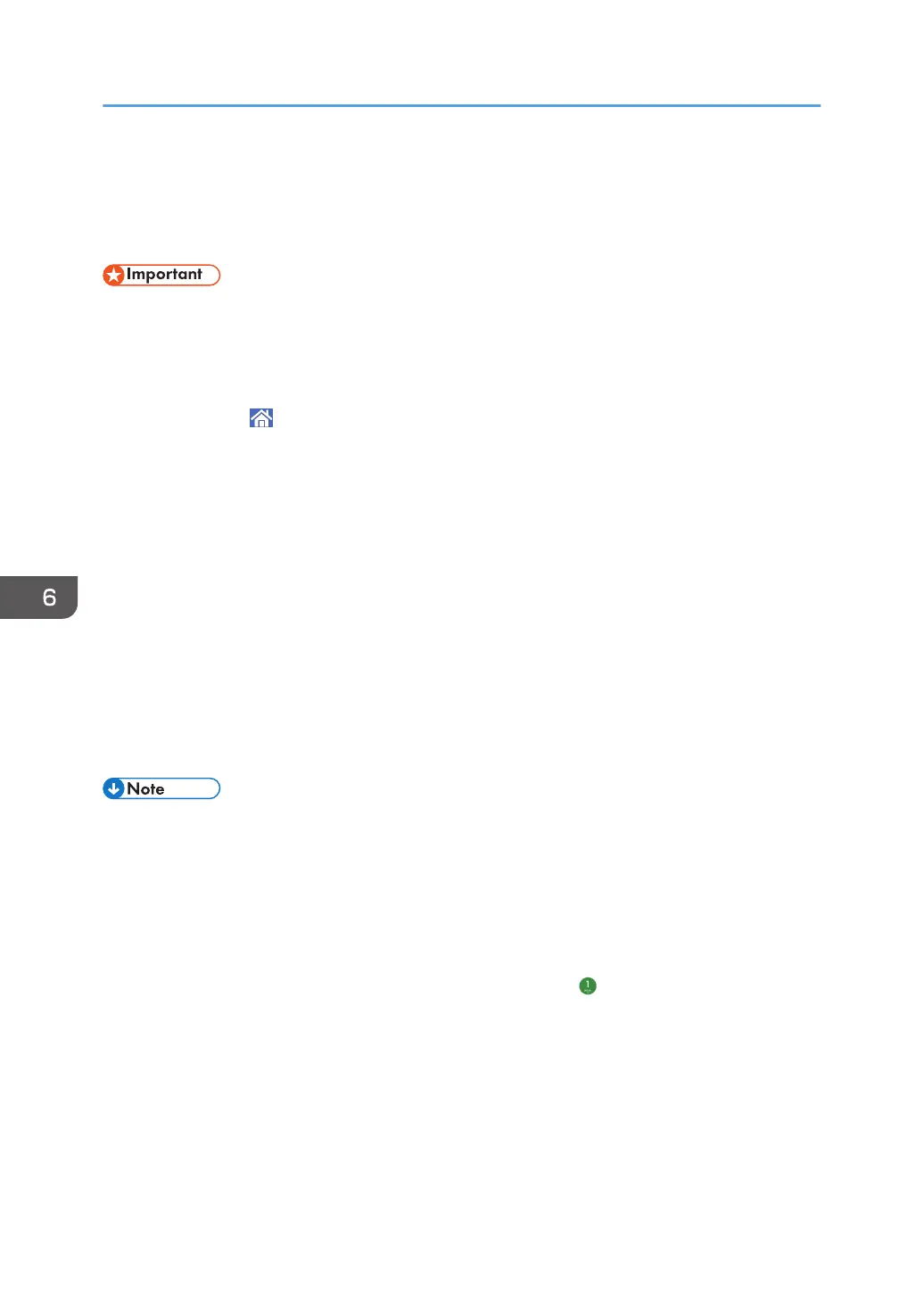Basic Procedure for Sending Scanned Files to a
Folder (Scan to Folder)
• Before performing this procedure, see "Preparation for Sending by Scan to Folder", Scan, and
confirm the details of the destination computer. See also "Registering Folders", Connecting the
Machine/System Settings, and register the address of the destination computer to the address
book.
1. Press [Home] ( ) at the bottom of the screen in the center.
2. Press the [Scanner] icon.
3. Make sure that no previous settings remain.
If a previous setting remains, press [Reset].
4. Select [Scan to Folder] as the delivery method.
5. Place originals.
For details, see "Placing Originals", Scan.
6. Specify the scan settings according to the original to be scanned.
7. Specify the destination.
Press [+] to select the method for specifying the destination. For details about how to specify the
destination, see "Specifying a Destination", Scan.
8. Press [Start].
• If any of the machine's security functions are enabled, select the destination from the registered
folder.
• After scan files are sent, the destination will be cleared automatically. If you want to preserve the
information in these fields, contact your local dealer.
• To cancel scanning, press [Stop]. Check the information displayed in the dialog box, and then
press any key.
• You can check or change the specified destinations by pressing (Confirm Destination(s)). For
details, see "Checking or Changing the Specified Destinations", Scan.
6. Scan
90
