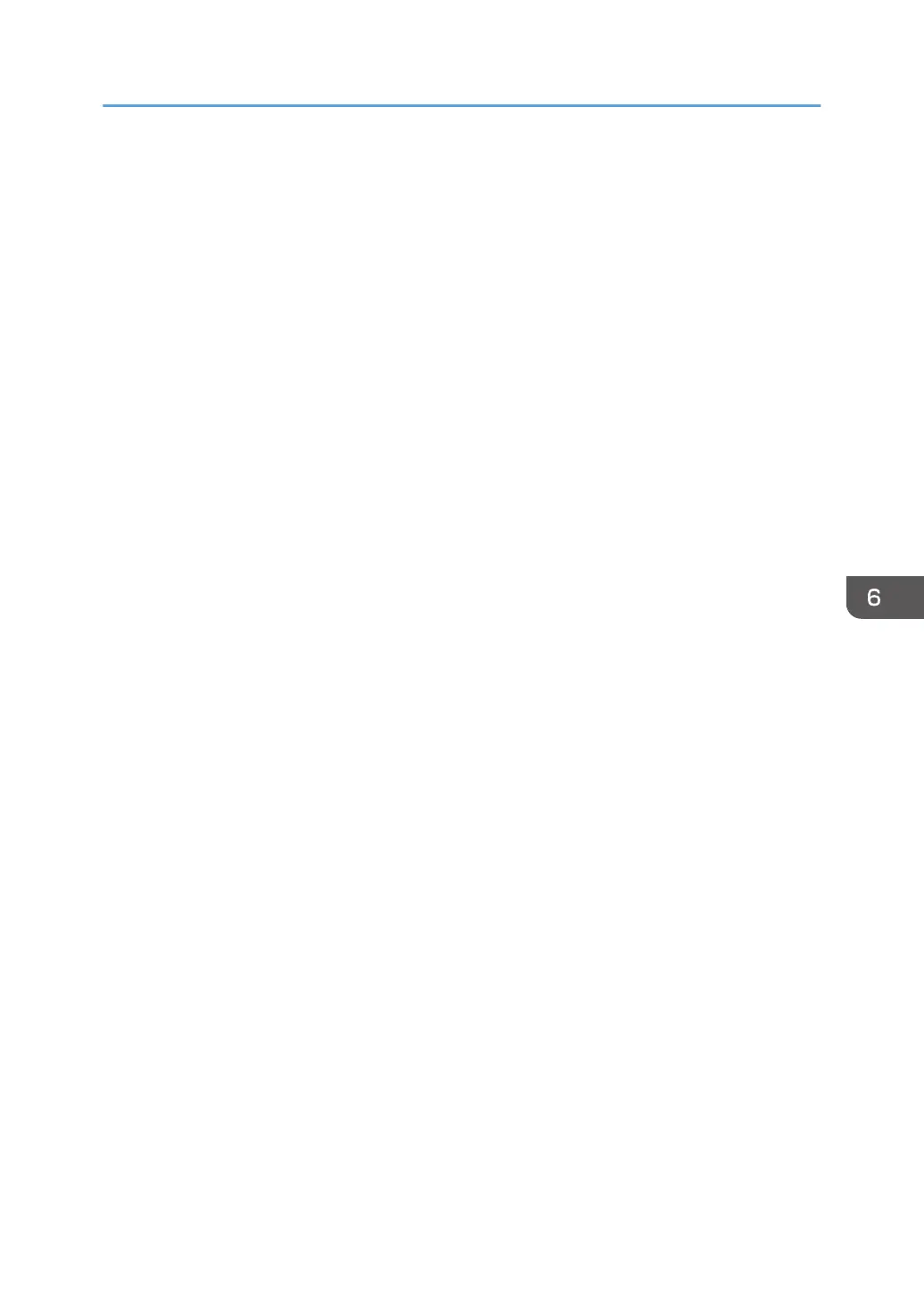8. Depending on the destination setting, enter the user name and password for logging in to
the computer.
9. Press [Connection Test].
A connection test is performed to check whether the specified shared folder exists.
If the message "Connection with PC has failed. Check the settings." appears, see "When You
Cannot Send Scanned Files", Troubleshooting.
10. Check the connection test result, and then press [Exit].
11. Press [OK].
Preparation for Sending by Scan to Folder
89
