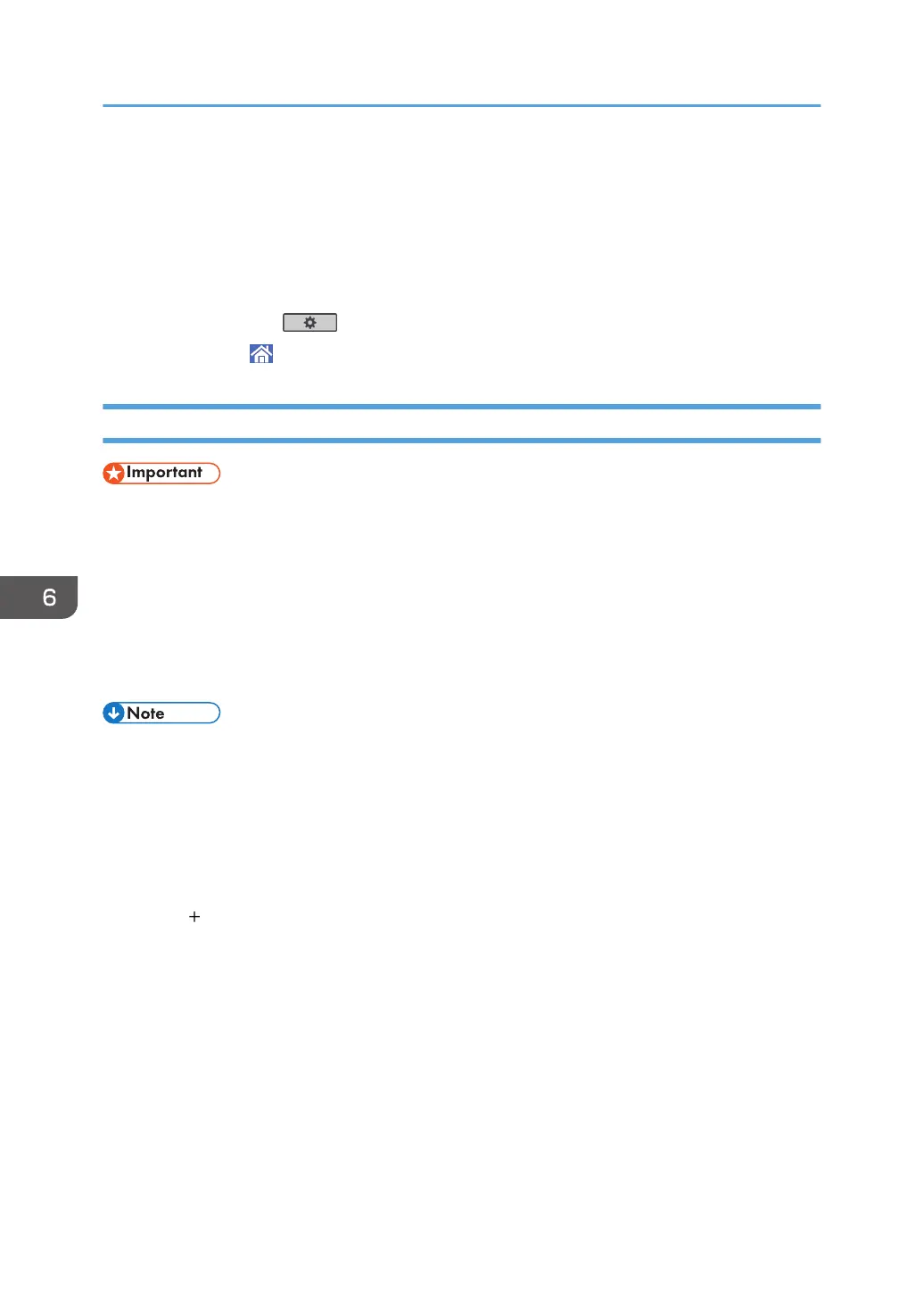6. Press [Folder].
7. Press the protocol which is not currently selected.
A confirmation message appears.
8. Press [Yes].
9. Press [OK].
10. Press [User Tools] ( ).
11. Press [Home] ( ) at the bottom of the screen in the center.
Entering the Path to a Shared Network Folder Manually
• When sending to a shared folder on a network, see “Preparation for Sending by Scan to Folder”,
Scan and confirm the following items for the destination computer:
• Destination computer name
• Destination computer's user name and password
• Destination shared folder name
• Depending on the operating system of the client computer, access to the shared folder may require
authentication.
• If the firewall of an antivirus program is active, you may not be able to specify a shared folder on
the computer as a folder destination. If this is the case, see the antivirus program's Help.
• If Windows firewall is active and you cannot specify a shared folder on the computer as a folder
destination, the machine may be able to communicate with the computer by changing the
exceptions of the Windows firewall. For details, see Windows Help.
1. Select [Scan to Folder].
2. Press [ ].
3. Press [Manual Entry].
4. Press [SMB].
5. Press [Path].
6. Enter the path for the folder.
In the following example path, the shared folder name is "user" and the computer name is
"desk01":
\\desk01\user
7. Press [Done].
6. Scan
88
