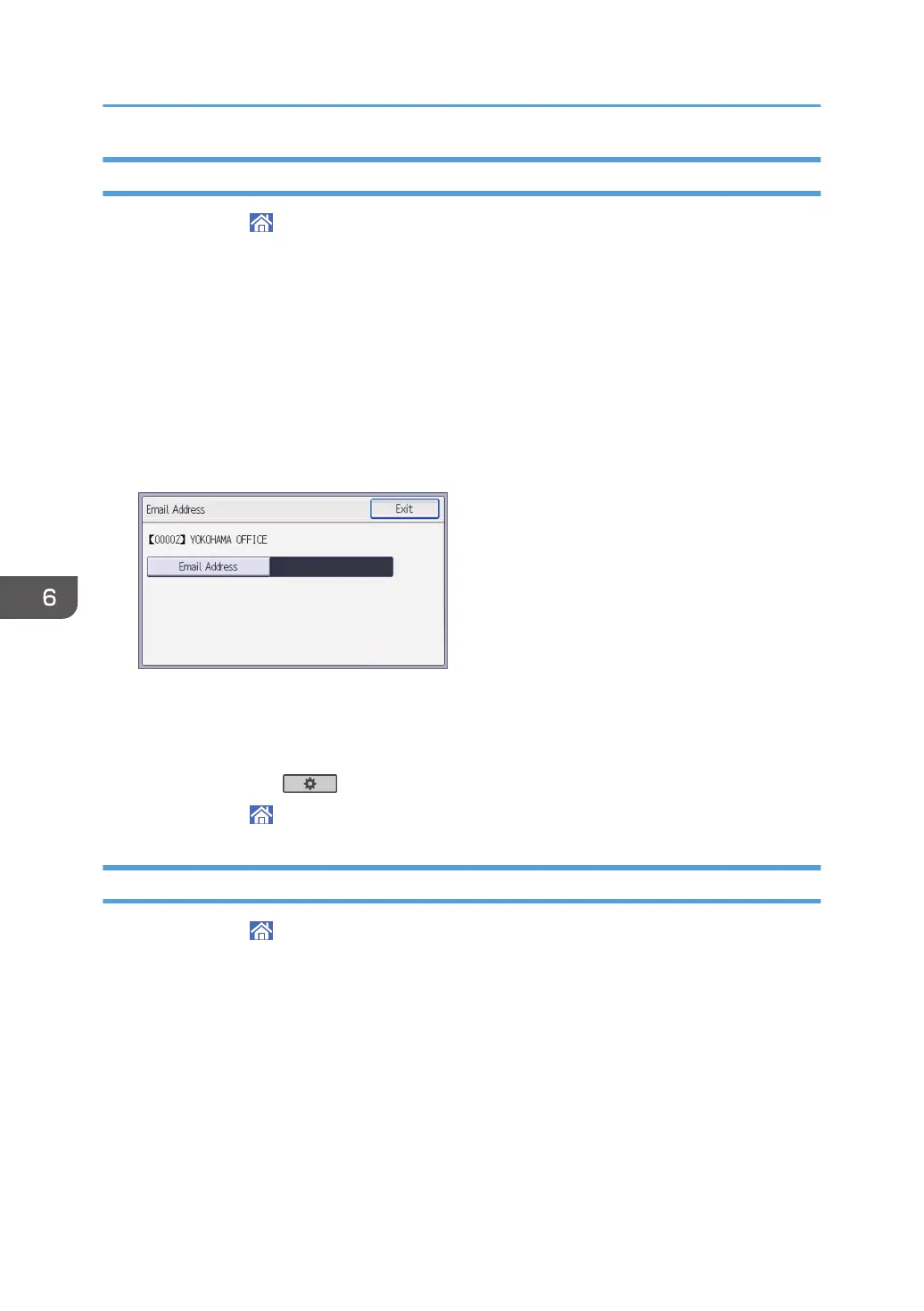Registering an E-mail Destination
1. Press [Home] ( ) at the bottom of the screen in the center.
2. Flick the screen to the left, and then press the [Address Book Management] icon.
3. Press [Change].
4. Select the item you want to display from [All Users], [User Code], [Fax Dest.], [Email] and
[Folder].
5. Select the name whose e-mail address you want to register.
Press the name key, or enter the registered number using the number keys.
6. Press [Email].
7. Press [Email Address].
8. Enter the e-mail address and then press [OK].
9. Press [Exit].
10. Press [OK].
11. Press [User Tools] ( ).
12. Press [Home] ( ) at the bottom of the screen in the center.
Deleting an E-mail Destination
1. Press [Home] ( ) at the bottom of the screen in the center.
2. Flick the screen to the left, and then press the [Address Book Management] icon.
3. Press [Change].
4. Press [Email].
5. Select the name whose e-mail address you want to delete.
Press the name key, or enter the registered number using the number keys. You can search by the
registered name, user code, fax number, folder name, or e-mail address.
6. Press [Email].
7. Press [Email Address].
6. Scan
92
