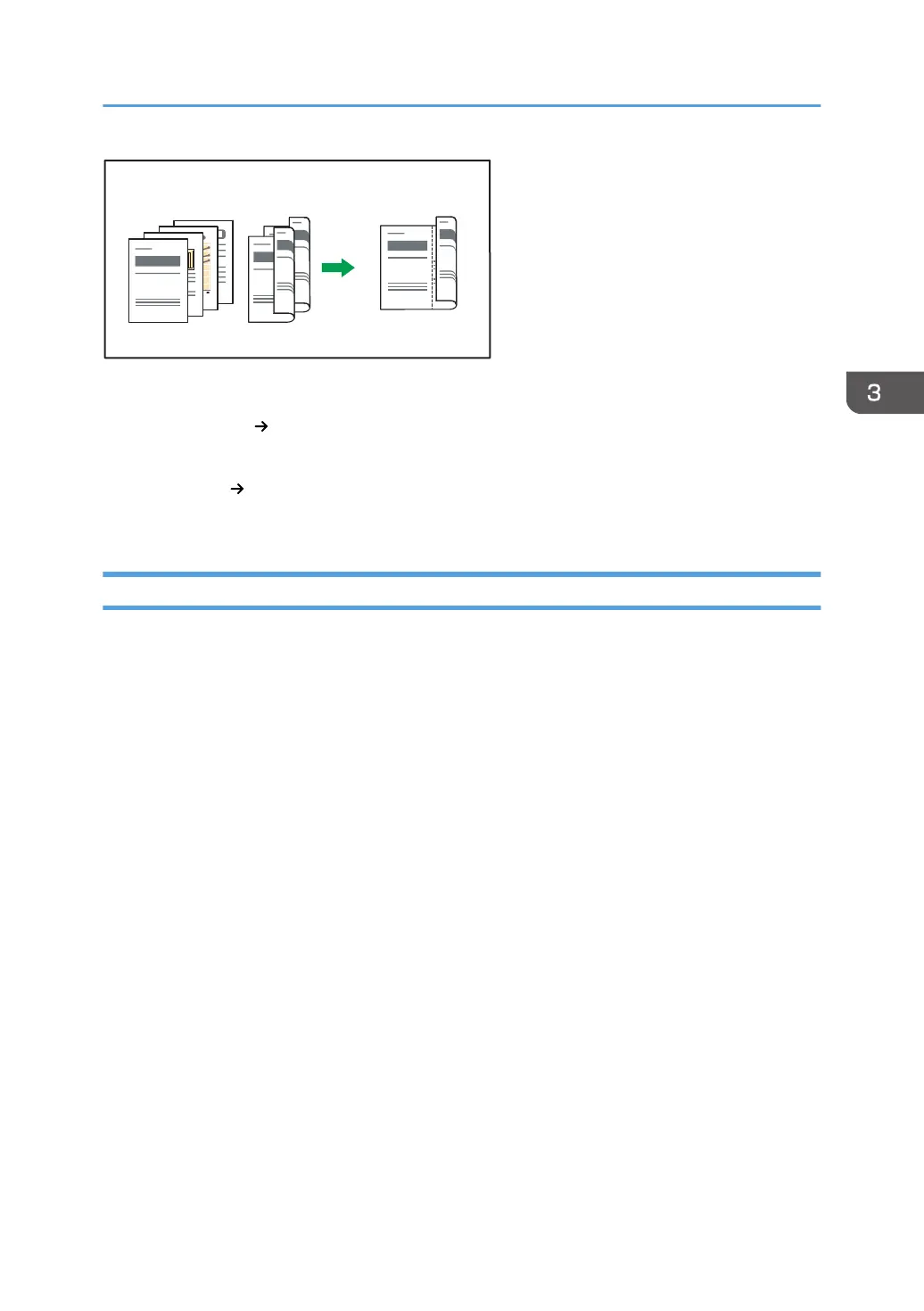There are two types of Two-Sided Combine.
1 Sided 4 Originals Combine 2 Sides
Copies four 1-sided originals to one sheet with 2 pages per side.
2 Sided 4 Pages Combine 2 Sides
Copies two 2-sided originals to one sheet with 2 pages per side.
Procedure for Combined Copying
1. Specify the original size.
2. Specify the original orientation.
3. Press [2 Sided/Combine].
4. Specify [Original Direction], [Original Setting], and [Print Side Setting].
5. Select [2 Pages] for [Combine Settings].
To cancel combined copying, select [Off].
6. Press [OK].
7. Place the originals.
8. Select the paper tray.
9. Press [Start].
If the screen for confirming the original orientation is displayed, check the orientation, and then
press [Start] again.
Combined Copying
63
