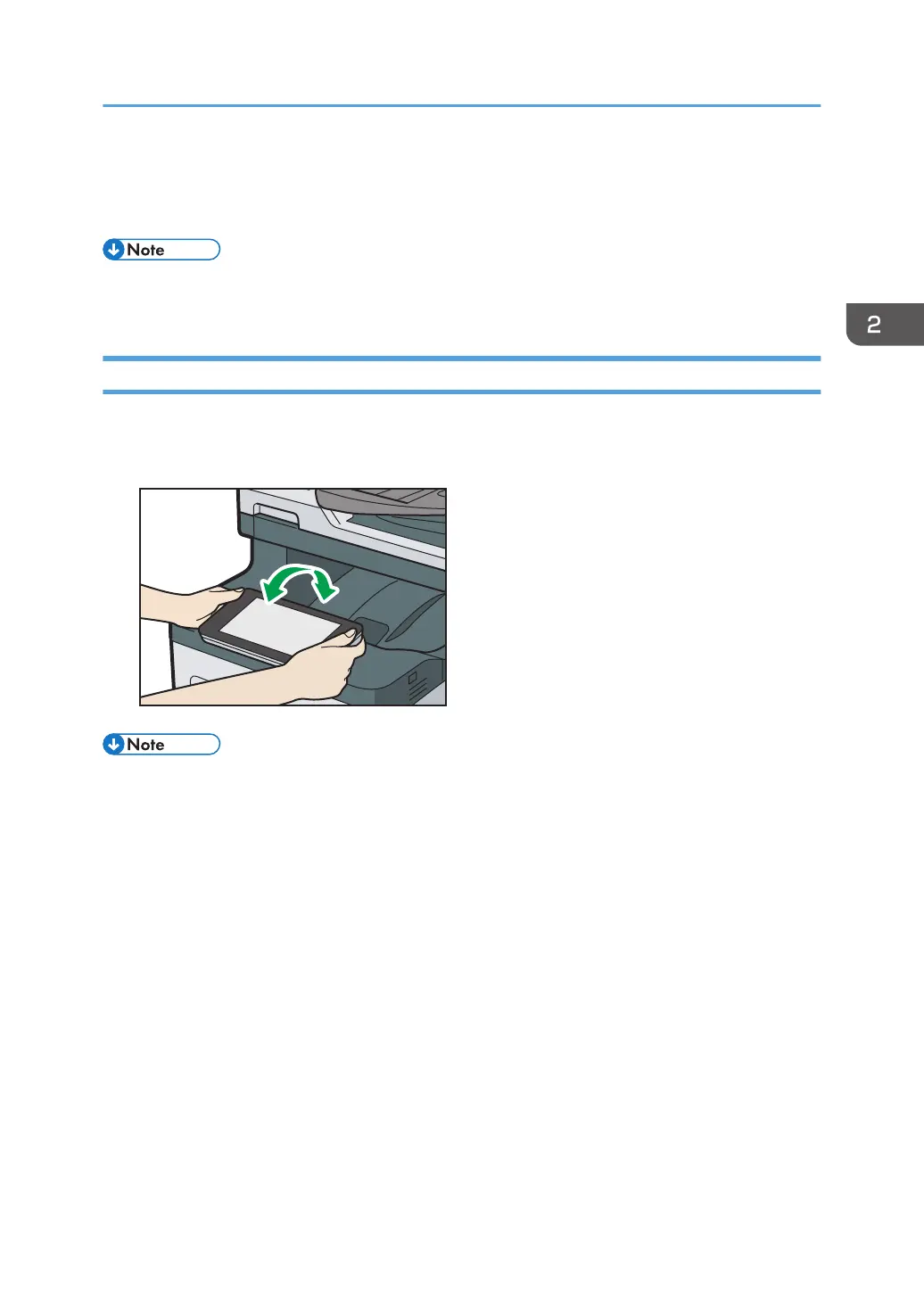7. Media slots
Use to insert an SD card or a USB flash memory device. For details, see "Inserting/Removing a Memory
Storage Device", Getting Started.
• To improve usability, you can adjust the angle of the control panel. For details, see page 29
"Adjusting the Angle of the Control Panel".
Adjusting the Angle of the Control Panel
To improve usability, you can adjust the angle of the control panel.
1. Hold the control panel by both the left and right sides and tilt it at an appropriate angle.
• You can tilt the control panel up to 90 degrees.
Guide to the Names and Functions of the Machine's Control Panel
29
