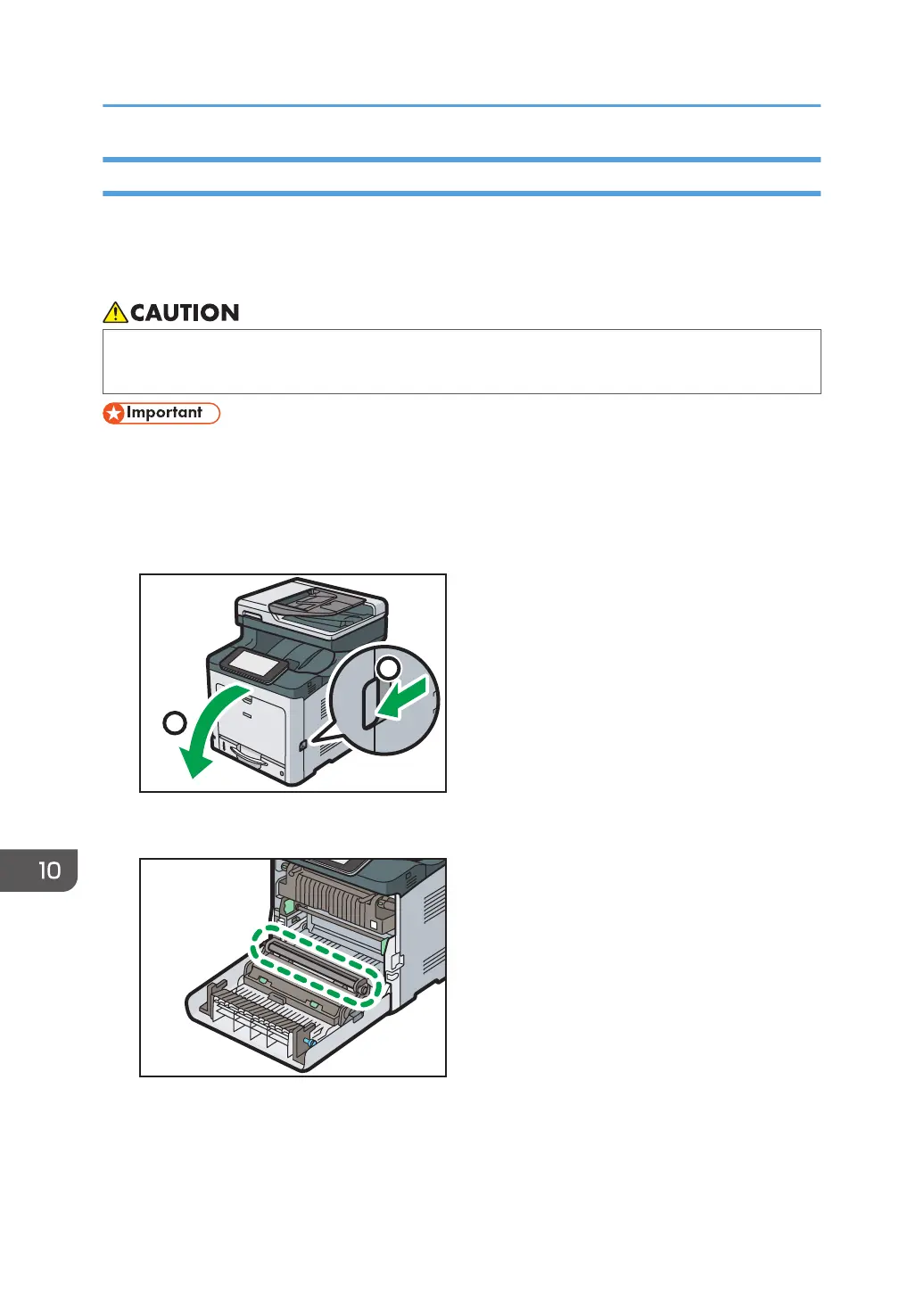Cleaning the Registration Roller
When you use paper other than the standard types, specks of paper may stick on the registration roller,
causing problems. Clean the registration roller if white dots appear on prints.
Clean the registration roller if printed paper becomes smeared after clearing a paper jam.
• The inside of the machine could be very hot. Do not touch the parts with a label indicating the
"hot surface". Otherwise, an injury might occur.
• Do not use chemical cleaners or organic solvents such as thinners or benzine.
1. Turn off the main power switch and unplug the power cord.
2. Pull out the plug from the socket. Remove all the cables from the machine.
3. Pull the front cover open lever, and then open the front cover with both hands carefully.
The registration roller is set in the position shown by the illustration.
Do not touch the registration roller.
10. Maintenance
186
