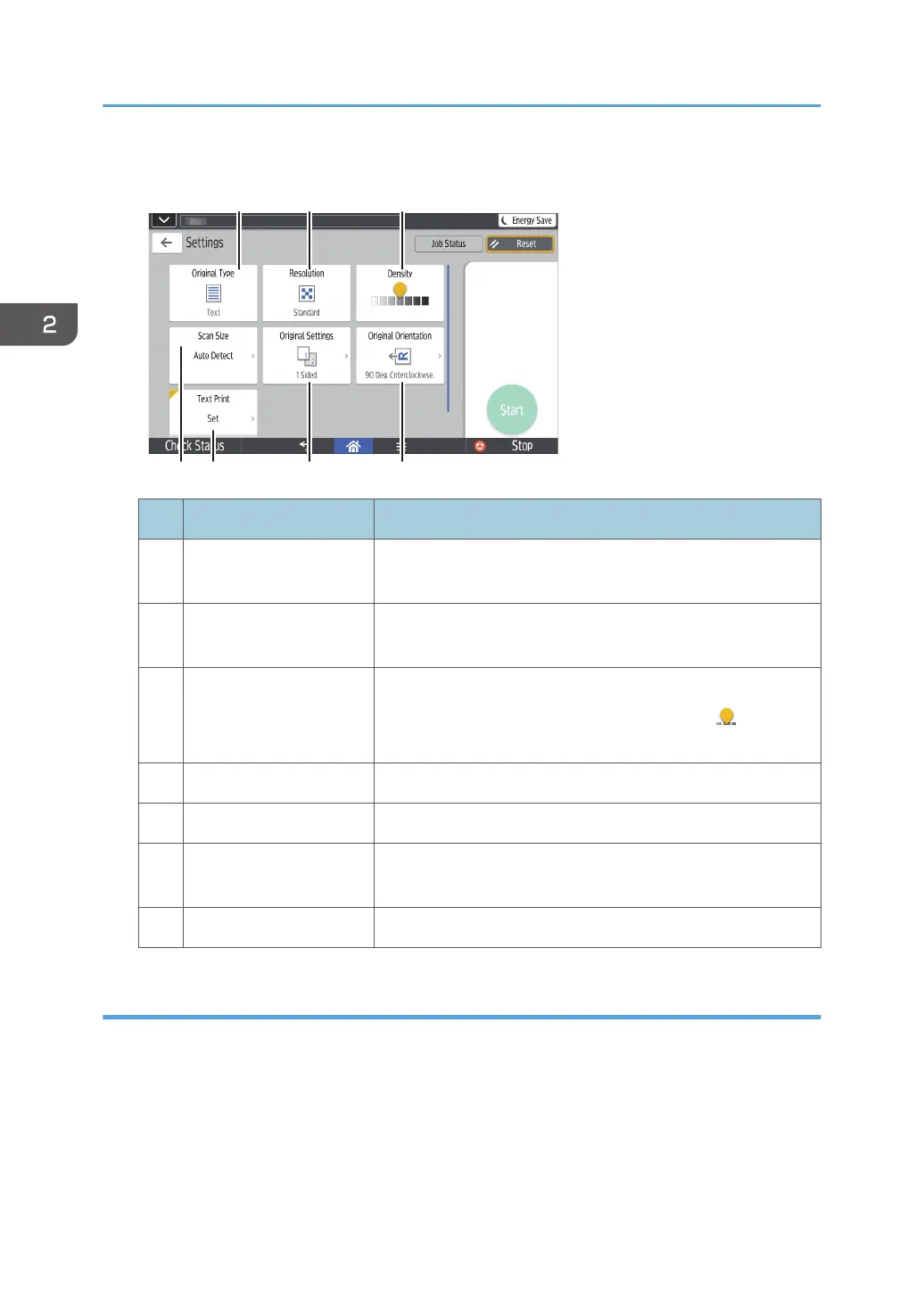[Settings] screen
No. Function Description
1 Original Type
You can select an original type that is suitable for your
originals.
2 Resolution
Press to select the resolution according to the size of the text
on your original.
3 Density
Press to specify the density to scan the original.
You can also specify the density by touching the icon and
dragging it right or left.
4 Scan Size Press to select the scanning size of the original.
5 Text Print You can specify the fax header to be printed.
6 Original Settings
Press to select the sides of the original to scan, such as one
side or both sides.
7 Original Orientation Press to select the orientation of the original.
[Scanner] Screen
This section describes the [Scanner] screen and its functions.
2. Getting Started
42