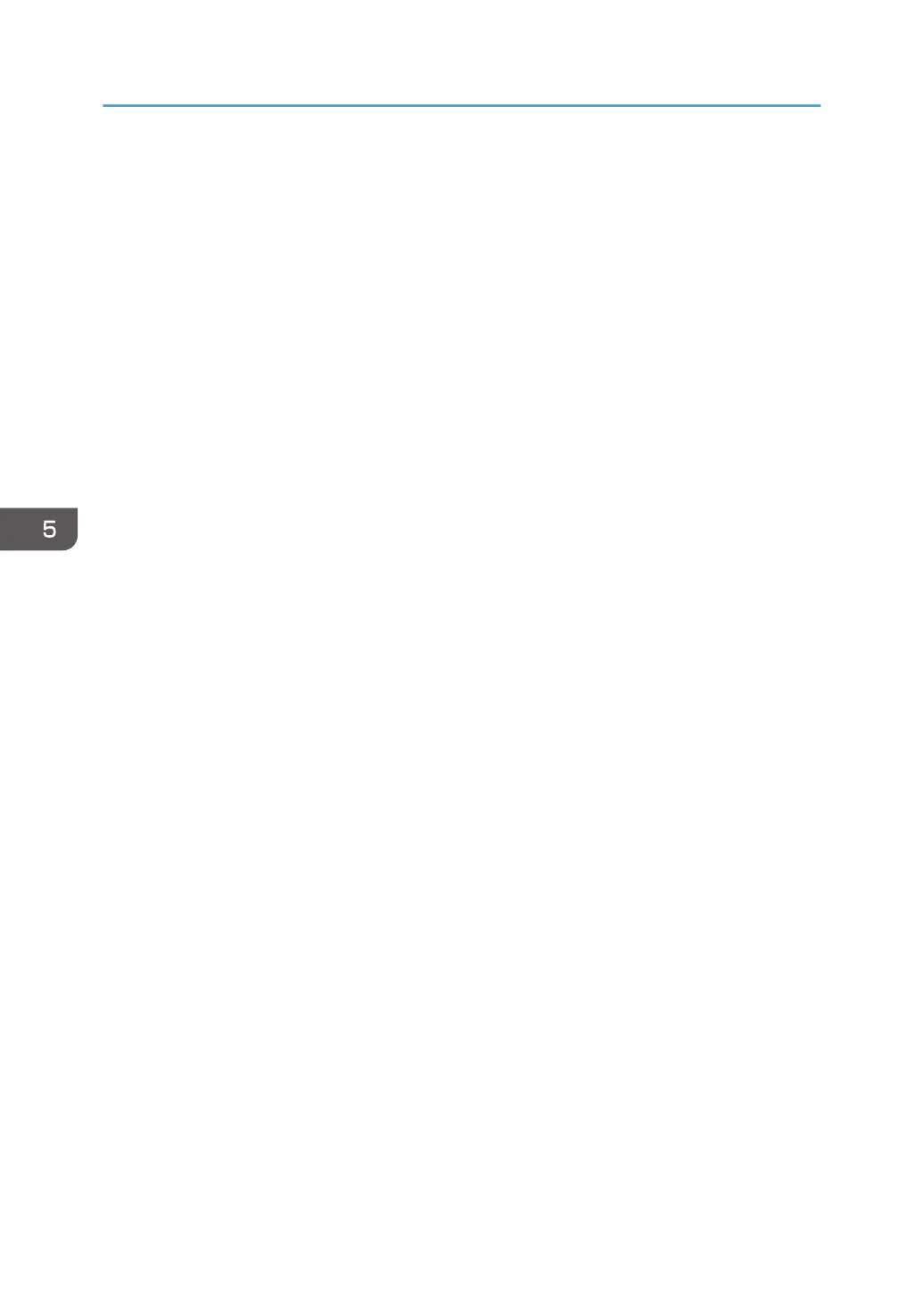3. The software license agreement appears in the [License Agreement] dialog box. After
reading the agreement, click [I accept the agreement.], and then click [Next >].
4. Select the method to install a printer driver, and then click [Next >].
5. Select the machine model you want to use, and then click [Next >].
6. Make sure the machine is turned off and not connected to the computer, and then click
[Next >].
Wait for a moment until file copying is completed and the [<Auto-detect USB Port>] screen
appears.
7. Connect the machine and the computer with a USB cable, and then turn on the machine.
Connect the USB cable firmly.
Auto-detection starts.
8. In the confirmation dialog box, select [Yes] if you want to use the machine as your default
printer.
9. Click [Finish].
When you are prompted to restart your computer, restart it by following the instructions that
appear.
10. Click [Exit] in the first window of the installer, and then remove the CD-ROM.
5. Print
76
