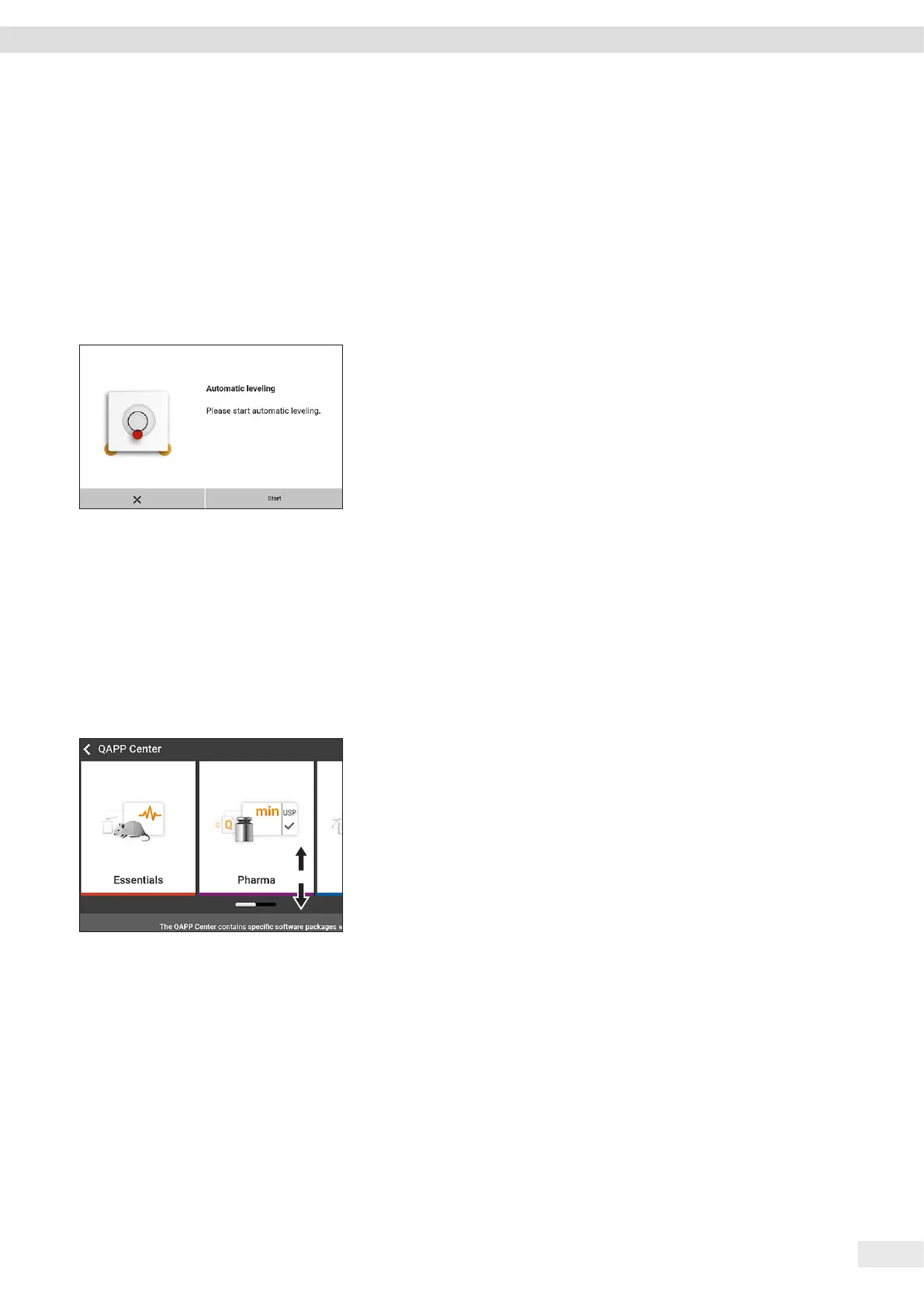Cubis
®
MCA Operating Instructions 59
Operation
8.3 Leveling the Device
8.3.1 Level Device with Motorized Leveling Feet
Leveling compensates any inclines at the device’s installation site. If leveling is
necessary: The [Leveling] button appears in the weighing display and a message
appears in the Status Center.
Procedure
t If the weighing display is displayed: Press the [Leveling] button.
t When the Status Center is displayed: Press the [Level] button.
y The Leveling Wizard opens.
t Follow the wizard’s instructions.
8.4 Activating Applications and Adding a Task
8.4.1 Activating Applications
All applications from the QAPP package “Essentials” are activated for the device at
the factory. Additional applications may be activated in the QAPP center.
Procedure
t Open Task Management.
t Press the [QAPP center] button.
y An overview of all available QAPP packages is displayed.
t Select the desired software application package e.g. pharmaceuticals.
t To scroll through the contents of a displayed QAPP package: Swipe the contents
of the QAPP package upwards or downwards.
t Select the desired QAPP package:
y A list of all the applications contained in the QAPP package is displayed.
t If the selected QAPP package is to be approved with all the applications it
contains or all QAPP packages are to be approved:
t Press the [License] button.
y The input field for the license key appears.
t If an additional cost is associated with the QAPP package: Enter the license
key in the entry field and press the [OK] button.
t If no additional cost is associated with the QAPP package: Press the [OK]
button.
