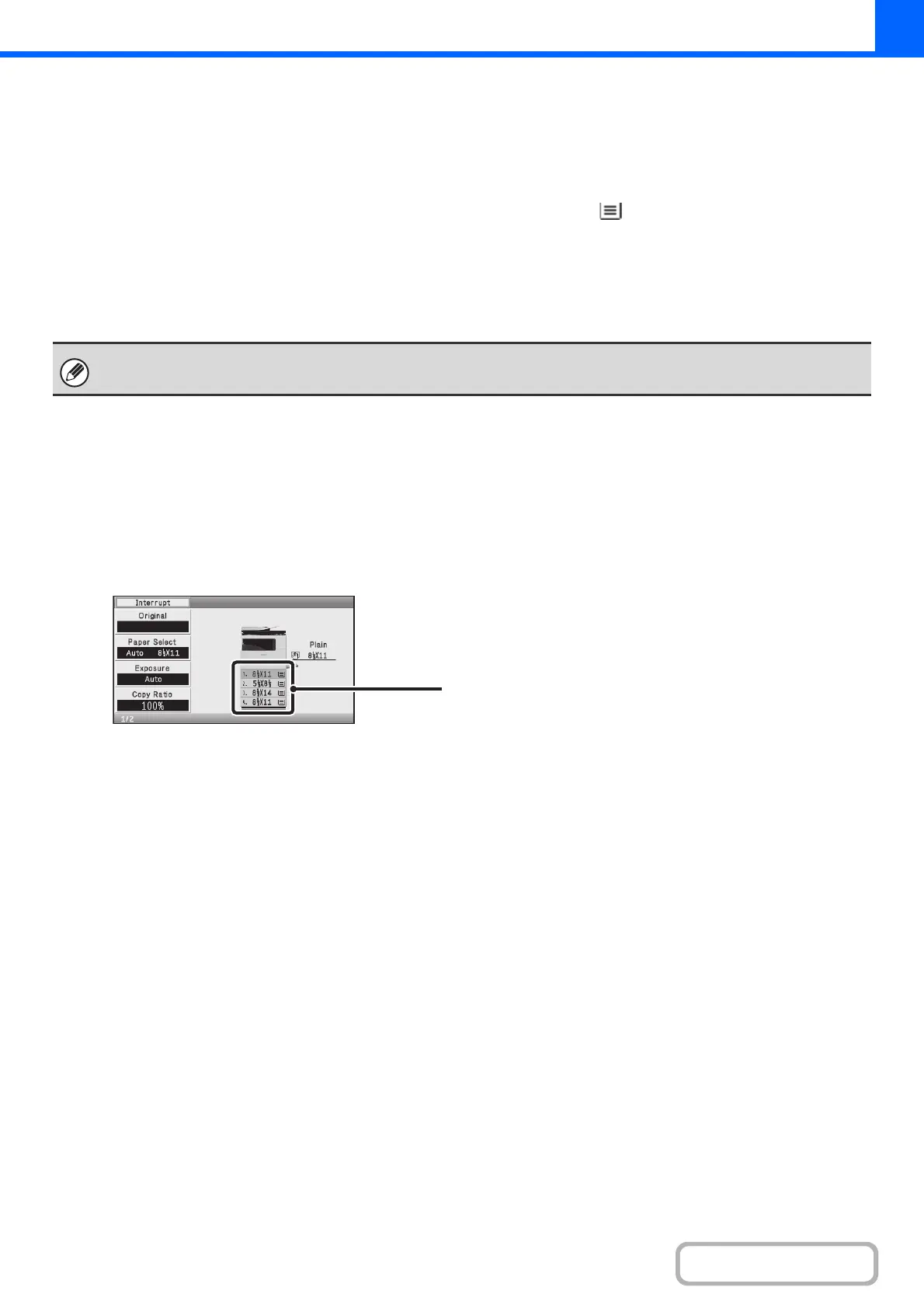2-4
COPIER
Contents
(9) Output display
When one or more output functions such as sort, group,
or staple sort have been selected, this shows the icons of
the selected functions.
☞ OUTPUT (page 2-33)
(10) Original feed display
This appears when an original is inserted in the
automatic document feeder.
(11) Paper size display
This shows the size of paper loaded in each tray.
For the bypass tray, the paper type appears above the
paper size.
The selected tray is highlighted.
The approximate amount of paper in each tray is
indicated by .
☞ PAPER TRAYS (page 2-9)
(12) Number of copies display
This shows the number of copies set.
Tray during paper feeding
Do not pull out a tray while paper is being fed from the tray. This will cause a paper misfeed.
Identifying the tray that is being used to feed paper
The tray being used to feed paper also appears in green in the paper size display in the base screen on the display.
The screen explained in this section appears when 500-sheet paper feed units and finisher are installed. The image will vary
depending on the equipment installed.
Paper size display
Shows the tray being used to feed paper in green.
Base screen