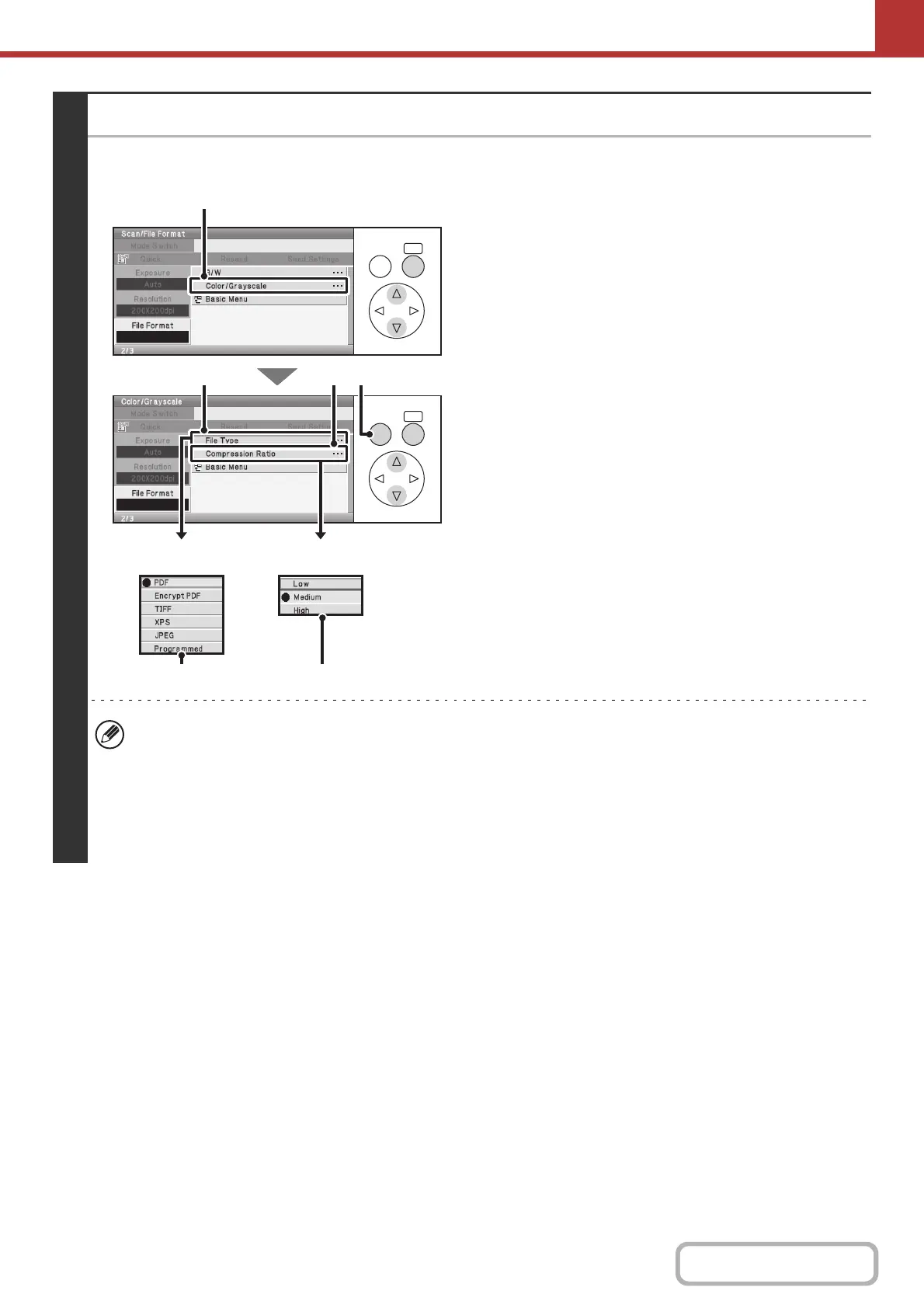5-72
SCANNER/INTERNET FAX
Contents
3
Set the format. (Continued)
● Scanning in color/grayscale
(1) Select the [Color/Grayscale] key.
(2) Select the [File Type] key.
(3) Select the file type.
Select the desired file type.
(4) Press the [BACK] key.
(5) Select the [Compression Ratio] key.
(6) Select the compression ratio.
Select the desired compression ratio.
High compression results in a smaller file size, however,
the image quality is slightly degraded.
• The [Programmed] key does not appear in USB memory mode.
• The format setting for [B/W] mode is the file format that is used when the [BLACK & WHITE START] key is pressed
with the B/W mode set to [Mono2].
• The format setting for [Color/Gray] mode is the file format that is used when the [COLOR START] key is pressed, or
when the [BLACK & WHITE START] key is pressed with the B/W mode set to [Grayscale].
• The file type of [B/W] mode and the file type of [Color/Gray] mode are linked. The file type cannot be set separately
for each. (When [JPEG] is selected for [Color/Gray] mode, [TIFF] is automatically selected for [B/W] mode.)
OKBACK
OKBACK
(1)
(2) (5)
(4)
(3) (6)
File Type Compression Ratio