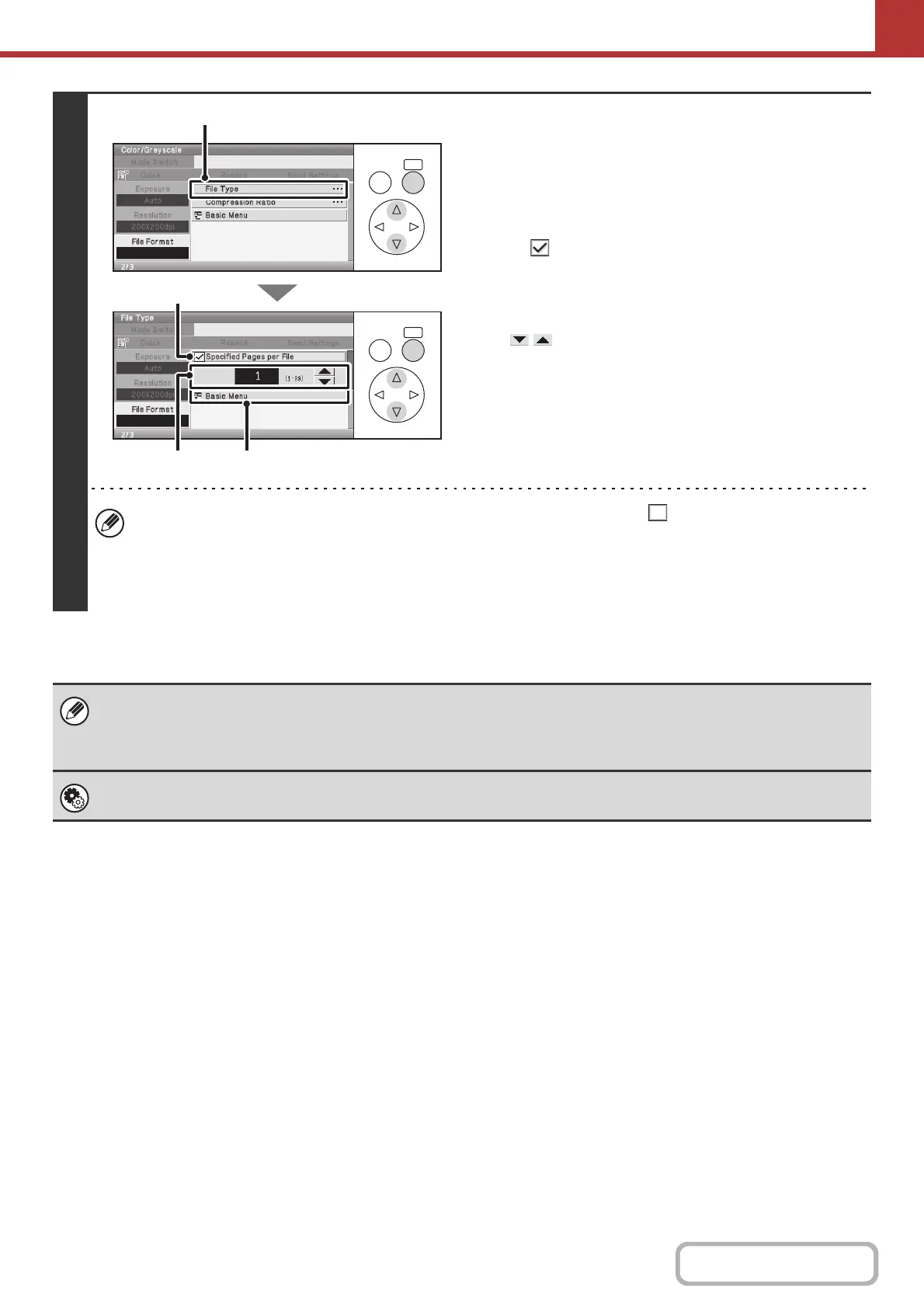5-73
SCANNER/INTERNET FAX
Contents
4
To change the number of pages per file,
enter the number of pages and exit the
format settings.
(1) Select the [File Type] key.
(2) Set the [Specified Pages per File] checkbox
to .
The number can also be changed by selecting the
number display and pressing the [OK] key.
(3) Set the number of pages per file with the
keys.
(4) Select the [Basic Menu] key.
• When a checkmark does not appear in the [Specified Pages per File] checkbox , one file is created for all
scanned pages.
• When [Specified Pages per File] is selected, consecutive numbers are added to the created file names.
• When [JPEG] is selected for the file type, one file is created for each page (a file cannot be created for multiple
pages). For this reason, the [Specified Pages per File] checkbox does not appear.
When [Encrypt PDF] is selected, a password entry screen will appear when the [START] key is pressed to begin scanning
and transmission.
Select the [Entry] key in the displayed screen to open the keyboard screen. Enter a password (maximum of 32 characters)
and select the [OK] key. Scanning and transmission will begin.
System Settings (Administrator): Initial File Format Setting (Web page only)
This sets the default file format setting for scanner transmission.
OK
BACK
OK
BACK
(1)
(2)
(4)(3)