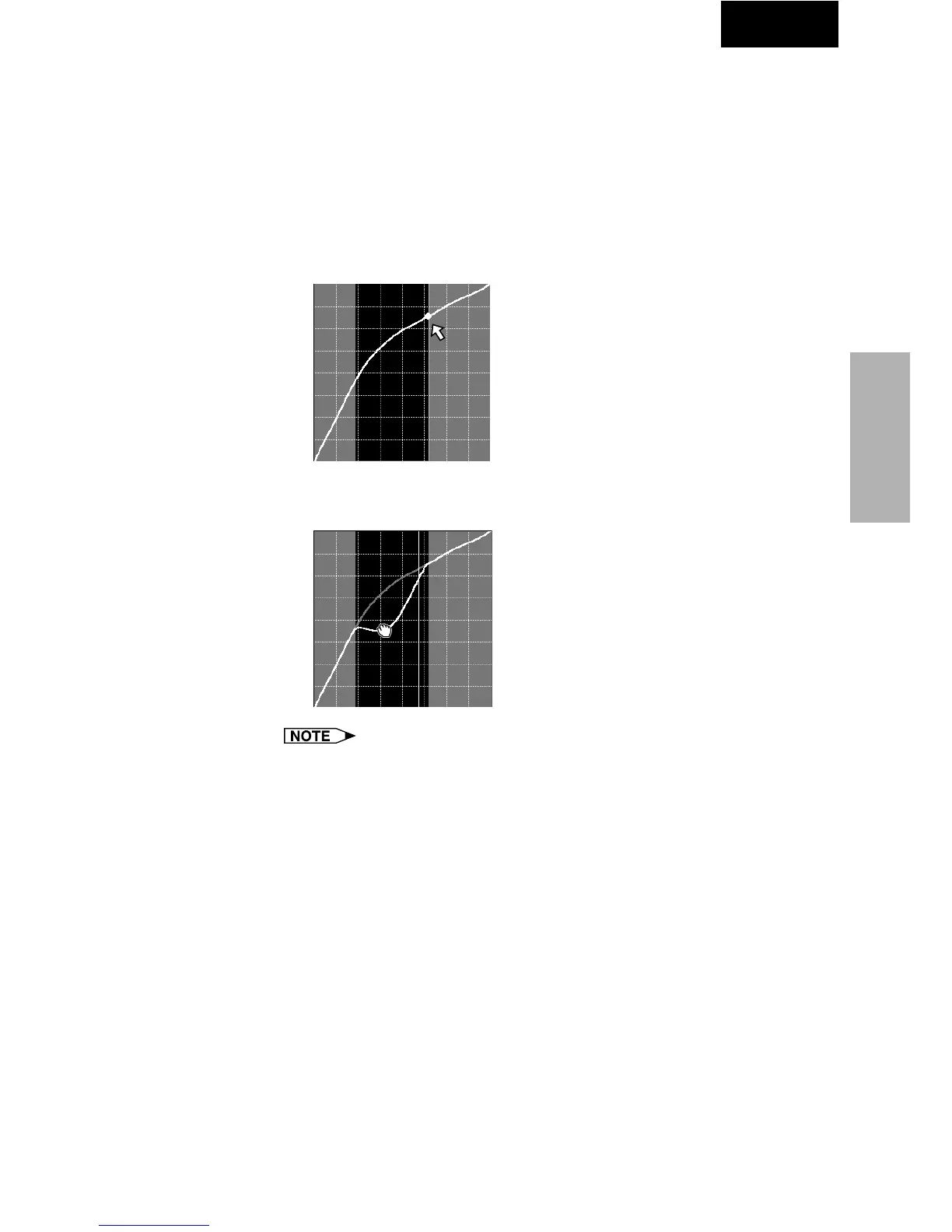79
Adjusting and
Controlling
Single
Setting the gamma correction area
You can set the gamma correction area by using Drag and Drop. The
gamma curve and mouse pointer moves within the set range after setting
the gamma correction area.
The gamma correction area can also be set by using the right and left
arrow keys on the keyboard while pressing the shift key.
1 Drag the mouse pointer, then drop it.
The point at which the mouse pointer is released is set as the
correction area.
2 Drag and drop the gamma curve.
The Gamma curve or mouse pointer moves within the set range.
● To restore the previous status after operating the gamma data, click
the “UNDO” button.
● To restore to the status before the “UNDO” button was clicked, click
the “REDO” button.