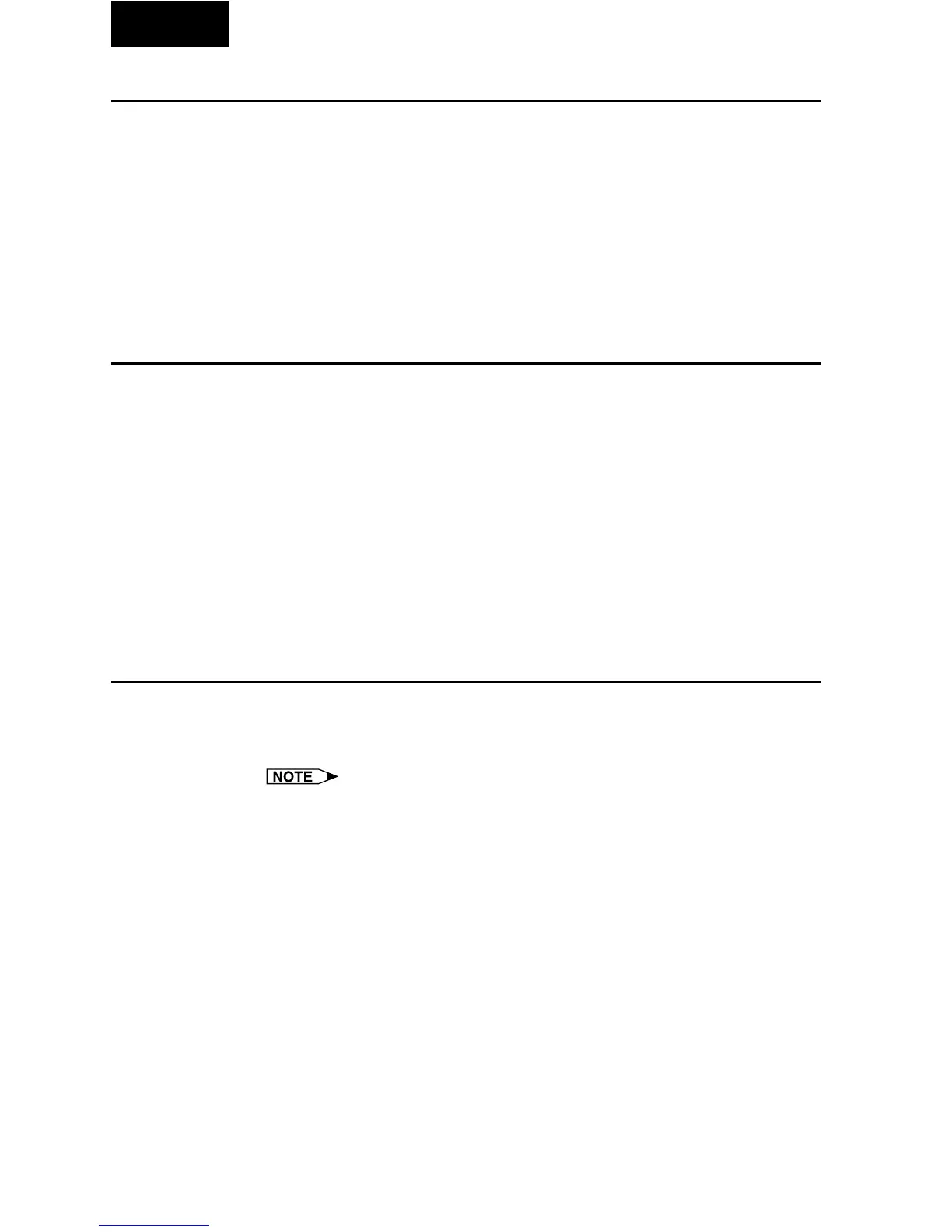80
Single
Saving the Gamma Correction Settings
1 Select “File”, then select “Save Gamma Data”.
| This opens the “Save As” dialog box.
2 Specify a “File name”.
3 Specify a “Save In” location.
4 Click “Save”.
The current gamma correction settings of the projector will be saved.
Loading the Gamma Correction Settings
1 Select “File”, then select “Load Gamma Data”.
| This opens the “Open” dialog box.
2 Specify a file location in “Look in”.
3 Specify a “File name”.
4 Specify a “Files of type”.
5 Click “Open”.
The gamma correction values will be loaded to the connected
projector.
Resetting Gamma
1 Select in “Custom” those colors whose values you want
to return to the default setting.
When selecting “WHITE”, the gamma curves of all the colors return to
the default setting.
2 Click “Reset & Transmit”.
