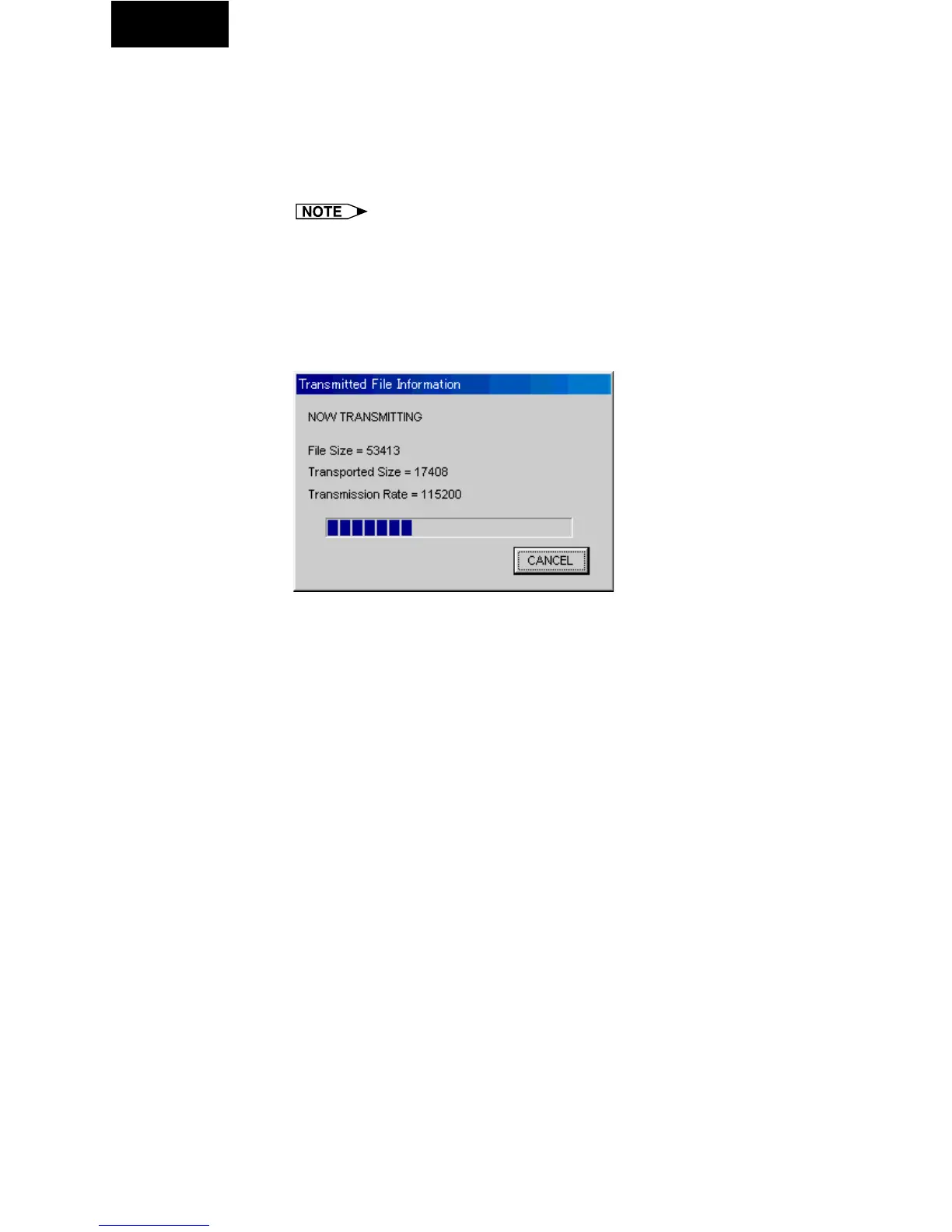84
Single
To send a single image (“Send Image”)
1 Select an image in the “Presentation Transfer” window
to transfer.
If you want to change the compression rate, see the section
“Changing Compression Rate” (page 81).
● The compression rate is applied to all the images in the selected folder.
● Changing the compression rate will change the image picture
quality and transfer speed.
2 Click the “Current” button in the “Send Image” box.
| The “Transmitted File Information” dialog box appears and the
transfer begins. If you want to stop the transfer, click “CANCEL”.
| To send the next image, click the “Next>” button in the “Send
Image” box.
| To send the previous image, click the “<Previous” button in the
“Send Image” box.
| The default order of images follows the file name.
You can change the order of the image files by dragging and
dropping them to the desired location.